Low-Tech and No-Tech STEM for All Levels of Learners
Resource Materials:
In this section of the Resources Page you will find reference materials, tutorials and how-to information that will help you review or extend your knowledge from the presentation.
STEM vs STEAM

- Article: STEM to STEAM
- Article: What is STEAM
- Article: Integrating Art with STEM Education – STEAM Education
- Article: STEM vs STEAM: Which One is Better
- Article: STEM to STEAM: The Role of Arts Education in Preparing Students for the Future (infographic shared)
- Article: The Evolution of STEM and STEAM in the US
Collaboration Padlet
Low-Tech STEM Collaboration Activity
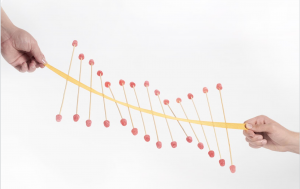
Management Tips
- Elementary
- Organize materials ahead of time either in STEM Sacs (large zippie bags) or use a STEM Station for students to pick up materials as needed. Label everything in your STEM Station. (all grades)
- Student experts to use to ask questions about tech tools or activities. Assign different students different roles (such as Code King or Slime Sleuth). Those students can answer questions when you are working with other student groups. Make lanyards for the experts, so other students can easily find help as needed.
- Solo Cup Science – use color-coded Solo cups to see who needs your attention. Blue = We are good. Yellow = we may need help when you have a minute. Red = HELP needed as soon as possible.
- Sandbox Time – When introducing a new site, give students a few minutes to tinker around before you begin. (all grades)
- Create a STEM Tech Toolbox – Even young students can use STEM/STEAM technology. Introduce ONE new tool per year, so students can become experts with that one tool (and teachers only need to master one tool). Each year, a new tool can be introduced. So by the end of fifth grade, the students are experts on six STEM/STEAM tools. For example, introduce Learn to Code with el Chavo in kindergarten. In first grade, add Blockly Games. For second grade add a STEAM (arts) site, such as Little Kids Rock. Each year, add one more tool! This is a great school-wide STEM/STEAM initiative.
- Involve your parents, invite them in for a STEAM SANDBOX evening and share the tools and activities that you will be doing. Set-up learning stations for families to try out together. This is a great time to request donations (recycled goods or “trash”). Use a tool such as WishyBox to share your wish list with families.
- Middle School
- Organize materials ahead of time either in STEM Sacs (large zippie bags) or use a STEM Station for students to pick up materials as needed. Label everything in your STEM Station. (all grades)
- Student experts to use to ask questions about tech tools or activities. Assign different students different roles (such as Code King or Slime Sleuth). Those students can answer questions when you are working with other student groups. Make lanyards for the experts, so other students can easily find help as needed.
- Solo Cup Science – use color-coded Solo cups to see who needs your attention. Blue = We are good. Yellow = we may need help when you have a minute. Red = HELP needed as soon as possible.
- Sandbox Time – When introducing a new site, give students a few minutes to tinker around before you begin. (all grades)
- Share web tools with families on your class website or LMS. Encourage students to try out the programs/sites at home.
- Establish procedures with students for the first five minutes and final five minutes of STEAM time. Make sure students know where to find materials, where they should go after they are finished, clean-up expectations, and consequences for not following the rules and procedures of STEAM time. You only have the class for about 40 minutes, so spend time establishing procedures now, so your classtime can be more productive later.
- Donations and Trash – This is a great time to request donations (recycled goods or “trash”). Use a tool such as WishyBox to share your wish list with families.
- High School
- Organize materials ahead of time either in STEM Sacs (large zippie bags) or use a STEM Station for students to pick up materials as needed. Label everything in your STEM Station. (all grades)
- Sandbox Time – When introducing a new site, give students a few minutes to tinker around before you begin. (all grades)
- Share web tools with families on your class website or LMS. Encourage students to try out the programs/sites at home.
- Establish procedures with students for the first five minutes and final five minutes of STEAM time. Make sure students know where to find materials, where they should go after they are finished, clean-up expectations, and consequences for not following the rules and procedures of STEAM time. You only have the class for about 40 minutes, so spend time establishing procedures now, so your classtime can be more productive later.
- Student STEAMers – At the high school level, assign students or groups to be the Students STEAMer each week. Allow them to come up with a few class activities as an assignment. Challenge students to create learning objectives tied to Next Generation Science Standard.
- Donations and Trash – This is a great time to request donations (recycled goods or “trash”). Use a tool such as WishyBox to share your wish list with families.
Related Articles
- Article: 28 Days of STEM Activities and STEAM Activities for Kids
- Article: Support for STEAM
- Article: Steam Activities in the Elementary Library
- Article: STEM Challenges for Your MakerSpace All Year Long
- Article: 35 Resources for the STEAM Classroom…. Putting the Arts in STEM
- Article: College of Engineering: Educators
Tutorial Videos
In-the-Classroom:
Our In-the-Classroom section is where you will find ideas and examples on how to integrate the tools shared into classroom instruction.
Low-Tech Resources
Collections:
Tagged-list of all STEM Resources at TeachersFirst (all free)
Coding Collection for the Classroom
Computation Thinking Resources
Roots of STEM: Books and Ideas for real-world problem-solving in your classroom
CurriConnects Book List – Music and Musicians
FREE Sites to Explore:
- NASA for Educators – TeachersFirst Review with Classroom Ideas
- MySciLife – TeachersFirst Review with Classroom Ideas
- Blockly Games – TeachersFirst Review with Classroom Ideas
- SciGirls Connect – TeachersFirst Review with Classroom Ideas
- Learn to Code with el Chavo – TeachersFirst Review with Classroom Ideas
- UL Xplorlabs – TeachersFirst Review with Classroom Ideas
- Expii – TeachersFirst Review with Classroom Ideas
- Babble Dabble Do – TeachersFirst Review with Classroom Ideas
- Codespark Academy for Teachers – TeachersFirst Review with Classroom Ideas
- Disney Moana Hour of Code – TeachersFirst Review with Classroom Ideas
- STEAM Art Lessons – TeachersFirst Review with Classroom Ideas
- Microsoft MakeCode – TeachersFirst Review with Classroom Ideas
- OK Go Sandbox – TeachersFirst Review with Classroom Ideas
- Cabinet of Curiosities – TeachersFirst Review with Classroom Ideas
- Siemens STEM Day – TeachersFirst Review with Classroom Ideas
- Minecraft Hour of Code Tutorials – TeachersFirst Review with Classroom Ideas
- Tynker – TeachersFirst Review with Classroom Ideas
- Teaching NGSS Engineering Design Through Media – TeachersFirst Review with Classroom Ideas
- Scratch – TeachersFirst Review with Classroom Ideas
- Teach Engineering Resources for K-12 – TeachersFirst Review with Classroom Ideas
- archKIDecture – TeachersFirst Review with Classroom Ideas
Return to Session Home Page.