TeachersFirst's AI for Lesson Planning
View this collection of artificial intelligence tools designed to transform the way you create and deliver engaging learning experiences. This toolkit harnesses the power of AI to streamline the lesson planning process, offering intelligent assistance in curriculum development, personalized learning pathways, and resource curation. From AI-driven content generators that suggest creative activities to adaptive assessment tools that provide real-time insights into student progress, these resources assist teachers as they craft dynamic, data-informed lessons that cater to diverse learning needs. Some of the tools can also help educators create more diversified lessons with differentiation options (from reading levels to choice boards) and translation into many languages in mere seconds. View our other AI Collections: AI for Productivity, AI for Assessment, and AI for Creating Projects.
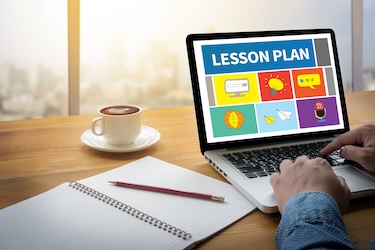
26 Results | sort by:
Yippity - Yippity
Grades
6 to 12tag(s): artificial intelligence (145), assessment (148), flash cards (42), quiz (66), quizzes (90)
In the Classroom
Use Yippity to quickly create and share quizzes or provide materials for review based on text or websites. Because Yippity identifies important information, it is a helpful tool for students to use as a study aid; add a link to Yippity on your class website, and encourage students to use Yippity as a study tool for upcoming quizzes and tests. Consider creating a Google Keep, reviewed here, to create a collaborative list of study tools for students to access at school and home. Include additional resources such as Knowt, reviewed here, and Summarize This, reviewed here, to help engage with content through several methods.You must be registered and logged in to add items to your favorites.
Use the form at the top of the page to log in, or click here to join TeachersFirst (it's free!).
TeacherMatic - TeacherMatic
Grades
K to 12tag(s): artificial intelligence (145), assessment (148), feedback (12), flash cards (42), quizzes (90), rubrics (35)
In the Classroom
There are two types of AI generators on the site; course planning and activity generators. The course planning generators can create lesson objectives, flash cards, topic notes, and a scheme of work. The course activity generator creates learning activities, rubrics, multiple-choice quizzes, SMART goals, discussion topics, and more. To use TeacherMatic's generators, click on what you would like to create, enter an objective, the number of moves you need, and the level of complexity your lesson requires. After entering all the topic information, click generate and watch your lesson plan ideas come to life!Add your comments below (available only to members) | Become a Member
You must be registered and logged in to add items to your favorites.
Use the form at the top of the page to log in, or click here to join TeachersFirst (it's free!).
Teachology AI - Lesson Planner - CPD Coach LTD
Grades
K to 12tag(s): artificial intelligence (145), assessment (148), feedback (12), quizzes (90), rubrics (35)
In the Classroom
Once you have created an account, you can start making lesson plans immediately. Enter the title of your lesson, and AI will create an excercise that includes an introduction, demonstration, student tasks, and reflection activities. After outlining your activities, you can generate a quiz, explore pedagogy, and embed external resources such as websites or videos. Finally, you can export your lesson to JSON or Word for editing.Add your comments below (available only to members) | Become a Member
You must be registered and logged in to add items to your favorites.
Use the form at the top of the page to log in, or click here to join TeachersFirst (it's free!).
BioMotion Lab Guess the Sex - BioMotion Lab
Grades
6 to 12tag(s): animation (64), bias (27), human body (94), inferencing (7)
In the Classroom
Include this animation as an engaging way to introduce the concepts of gender differences, inferencing, and biases. Complete the animation as a class and discuss students' ideas as you progress through the different choices. Ask students to share their reasoning for selecting male or female with the other animations. After sharing this interactive with students, ask them to create stop-motion animations that demonstrate the motion of animals, growth of plants, or other science content using Cloud Stop Motion, reviewed here.Add your comments below (available only to members) | Become a Member
You must be registered and logged in to add items to your favorites.
Use the form at the top of the page to log in, or click here to join TeachersFirst (it's free!).
Curipod - Curipod AS
Grades
3 to 12tag(s): artificial intelligence (145), assessment (148), blended learning (37), differentiation (89), Online Learning (42), remote learning (56), slides (42), social and emotional learning (96), Teacher Utilities (159), teaching strategies (42)
In the Classroom
Use Curipod as a starting point for creating lessons and student activities, then modify the content to fit your curriculum and students' abilities and needs. The Brain Break activities are an excellent starting point for using Curipod in your classroom. Select an activity from the Brain Break options, then choose a grade level and follow the prompts to share a short mental break with your students. Copy and paste standards when creating a lesson as a starting point to add content for the lesson. When using any AI technology, verify the information provided is accurate before sharing it with students. Use Curripod as a flipped or blended learning activity, share the join code with students, and ask them to complete the activities within a designated period before reviewing together as a class. Easily modify any template to differentiate instruction for different groups of students. For example, when introducing decimals, provide a basic introduction with vocabulary and instructional content to one group of students but add more challenging content, such as adding decimals for students already familiar with this topic. Coordinate with other teachers to create cross-curricular activities or when planning units together.Add your comments below (available only to members) | Become a Member
You must be registered and logged in to add items to your favorites.
Use the form at the top of the page to log in, or click here to join TeachersFirst (it's free!).
Venngage - Venngage
Grades
7 to 12tag(s): data (147), infographics (56), posters (43), vocabulary (238)
In the Classroom
Consider creating Infographics of material learned in class and for better understanding and connection with other topics and the "real world." Make curriculum content more real with infographics that students can relate to. Have students create their own infographics with this site to display what they have learned from a unit of study, how vocabulary words are related to the unit content, or as a review before a test. It could even be a replacement for the test! Connect data found on the Internet to information needed to understand that data. (Consider looking at different ways to show the data which can generate bias.) Use your interactive whiteboard or projector to allow student groups to present an Infographic about a book they've read, related news article, etc. Create Infographics about events such as Earth Day, D-Day, Take Your Child to Work Day, and other observances.Add your comments below (available only to members) | Become a Member
You must be registered and logged in to add items to your favorites.
Use the form at the top of the page to log in, or click here to join TeachersFirst (it's free!).

Add your comments below (available only to members) | Become a Member
Close comment form