Preparing for an OK2Ask® Workshop
Welcome to OK2Ask!
OK2Ask, a free service of TeachersFirst, is a series of live, hands-on virtual professional learning workshops for teachers. Available in both live (for credit) and archived (without credit) formats, workshops are facilitated by experienced teachers and edtech coaches passionate about classroom technology implementation and sharing ideas with other K-12 teachers.
What makes OK2Ask workshops different?
These workshops are not just sit-and-get sessions. While learning practical applications of technology strategies, participants are guided through structured practice activities, explorations, reflections, and planning. Guides support you. You will complete hands-on activities throughout each session.
The two largest portions of the OK2Ask workshop are the pedagogical conversation and hands-on exploration. The session moderators explain why you might want to use the approach they will teach and how you might alter what they demonstrate to accommodate the needs or set up in your educational setting. Then they lead activities that will help you practice and plan for the use of the strategy.
Preparing for the Workshop
We use Microsoft Teams to deliver each workshop as a Teams Meeting. To set you up for a great workshop experience, we've included some tips to get you started.
- Each registrant receives a confirmation email that contains additional information and a unique link to join the session. The link is a blue Attend Event button.
- We send two reminder emails (24 and 6 hours) prior to each session. Given the session topic and applications explored, some workshops are best attended on a standard computer. Reminder emails will let you know this and contain any updates from the presenter including apps to download, accounts to create, or other things needed for session preparation.
- As one of our valued participants, we want to make sure you don't miss any information related to the session. To ensure the confirmation and reminder emails continue to reach your inbox, please add our email address to your address book. Confirmation and reminder emails come from EventBuilder [noreply@email.eventbuilder.com].
- We open the meeting room approximately 10 minutes prior to start time. Arriving early is critical for participants new to the process or new to attending a Teams Meeting workshop.
- You can attend our workshops on desktops, laptops, Chromebooks, or mobile devices. However, we do not recommend joining us solely on a cell phone. Phones are not the optimal devices for participating in webinars that require hands-on activities. Our OK2Ask sessions are designed with hands-on practice tasks. To receive a certificate, you must complete those tasks. In the past, participants have had difficulties completing certain required checkpoints on a phone.
- We also recommend confirming that your browser allows third-party cookies and supports viewing a Microsoft Teams Meeting. Supported web browsers include Chrome (last 3 versions), Edge RS2 and later, Firefox (last 3 versions), and Safari.
Attending the Workshop
To get the most out of your session, we recommend familiarizing yourself with the Teams Meeting interface for your device before the webinar begins. You do not need a Microsoft Account to log into our workshops. While there is both a Teams desktop and mobile app, we recommend you join the workshops through a supported web browser. Select the Teams Meeting link from your confirmation or reminder email.
- If you are new to Teams Meetings or don't have the Teams app, join the meeting from the web. This is the simplest method to join. If you have the Teams desktop or mobile app and are a regular user of Teams, click the link to launch and join from the app.
- Click on or paste the invitation link into your chosen web browser.
- If a dialog box pops up and prompts you to Open
Microsoft Teams, click Cancel. Then, click Watch on the
Web Instead.
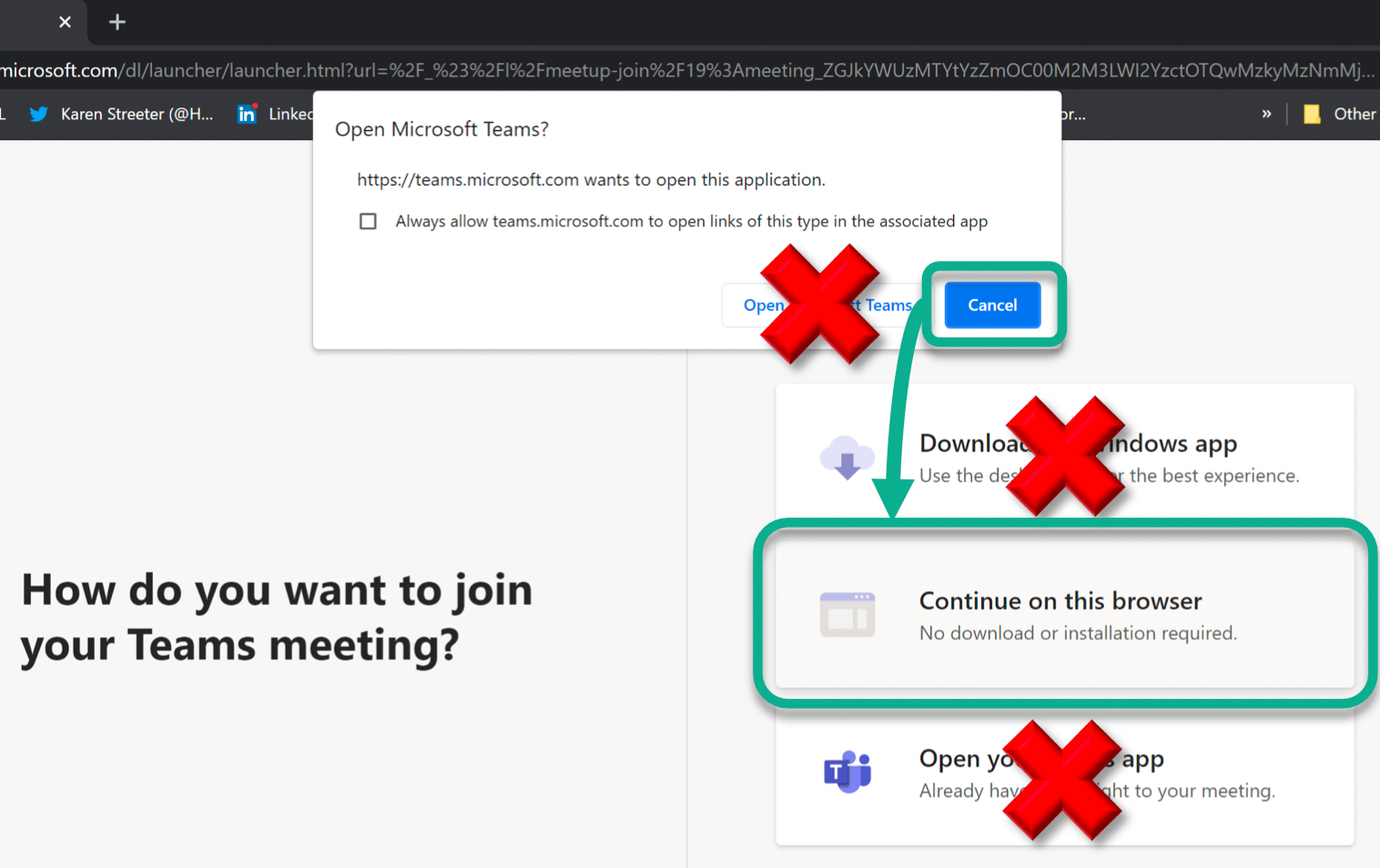
- You may be asked to allow teams.microsoft.com access to
your microphone and camera. Go ahead and select allow
because once the meeting is started, the default setup
will be to disable participant cameras and microphones.
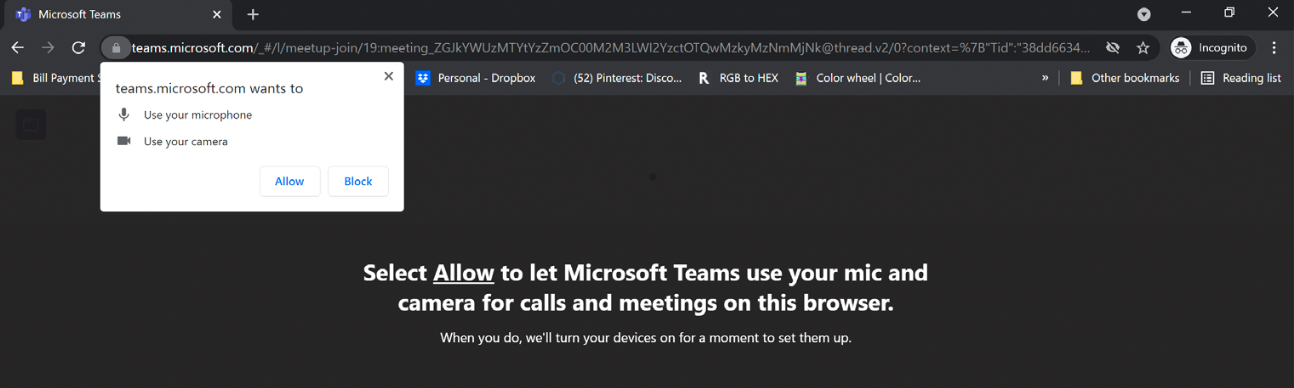
- You will be prompted to enter your name. Be sure to
enter both your FIRST and LAST name and
click the Join Now button.
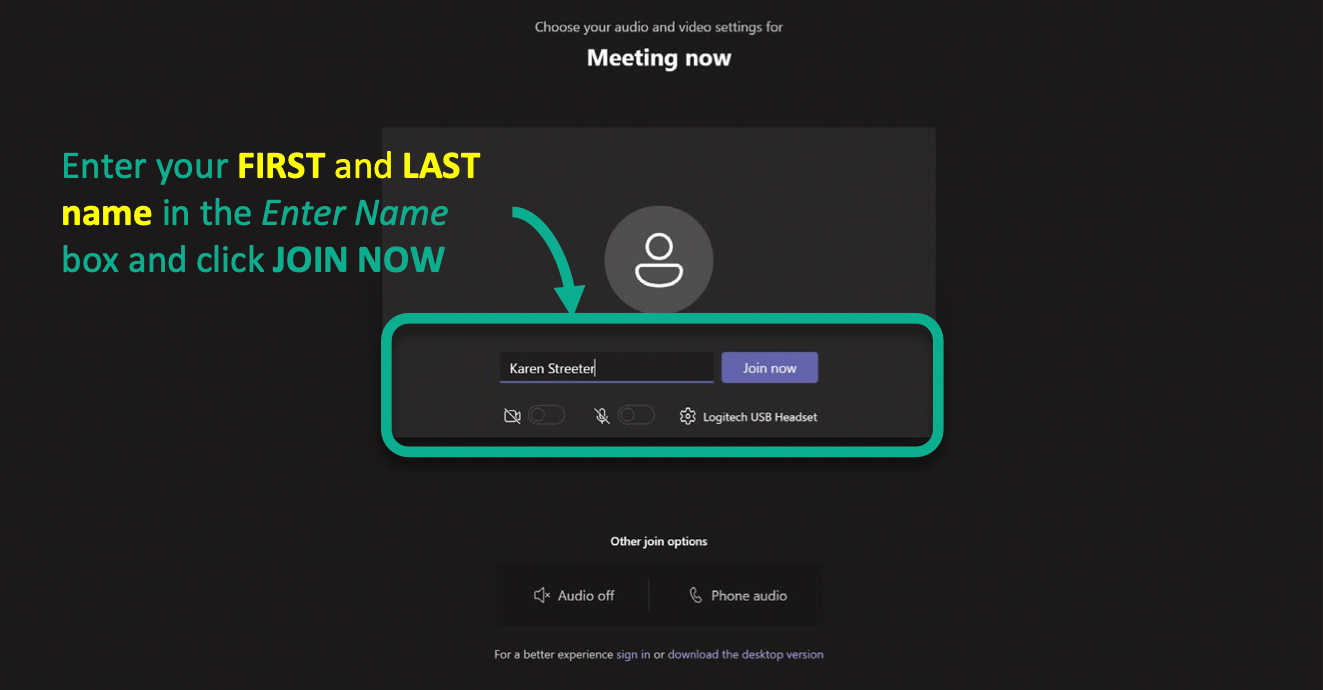
- If the Teams Meeting has not been started, you will see
the following message:
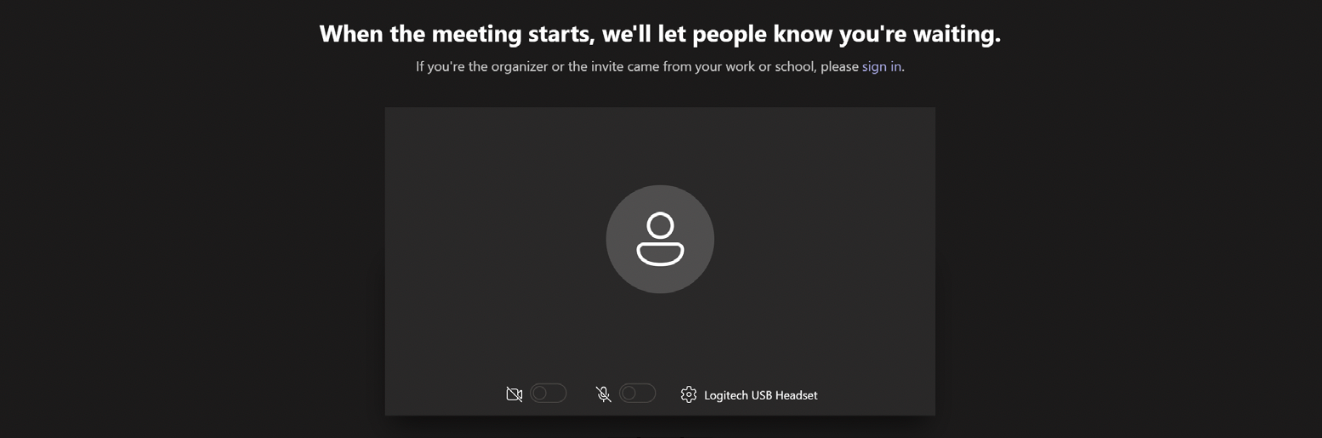
- Once the session begins, you will be admitted to the meeting, and you can begin communicating with your presenters via the Teams Meeting Chat. The Meeting Chat is where you will introduce yourself to the rest of the participants, ask your questions, and share ideas.
- At OK2Ask, we use an "I Do/You Do" instructional model: we will always demonstrate the activity first, then ask you to complete it on your own, so don't feel pressured to follow along at our pace. The demonstration is your chance to learn by seeing before you learn by doing. If you're taking the webinar for credit, you will have a week to complete activity-related checkpoints and can access a recording of the webinar through our archive.
- Whether you're using a desktop, laptop, Chromebook or a mobile device, you will want to feel comfortable navigating back and forth between open apps or browser tabs. When you are asked to complete a poll, explore or practice during one of the "You Do" activities, you will be leaving the Teams Live Event window -- before the session is the perfect time to practice how to do that.
- There are tools we use frequently for polls and in the
"You Do" sections of OK2Ask. We
recommend you familiarize yourself with these tools and
use the following sandbox examples to play with the
applications. All three of the applications are
web-based and do not require any downloads.
- Flipgrid is a free video discussion tool. Visit our practice topic and test it out! You will need to authenticate with either a Google or Microsoft account to use it.
- We use VEVOX for our in-session polling. You do not need to create an account to answer polls during a workshop. When you first connect, you will be prompted to enter the Session ID and your FIRST and LAST name. Note that your identity is hidden from public view, but we can still verify your contributions on the back end to give you credit for answering the polls during the session.
- Padlet is a digital bulletin board. You will not need to create an account when using this application for OK2Ask checkpoints. Visit this sample Padlet to practice.
- If you have audio or video issues during the webinar, try refreshing your browser.
Continuing Education Units
We issue certificates of participation for each workshop. The number of units correlates to the length of the session unless otherwise noted. For example, each workshop is typically 90 minutes and includes 6 comprehension checkpoints. Upon successful verification, you will receive a certificate of participation for 1.5 hours. Certificates are emailed three weeks after each session to participants who complete all required checkpoints and the corresponding post-workshop feedback survey within the time allotted. Moderators will review the checkpoints at the beginning of the webinar and will remind you to complete them as they arise.
Checkpoints will always begin with a typed introduction (required by 10 minutes after session start time) and, generally, close with a poll. Checkpoints in between vary based on the session topic/tool(s) and might include additional polls, completion of Microsoft or Google Forms, submission of a URL to an activity begun or created in a tool we are learning or even recording a response to a prompt about session material in Flipgrid.
Because state and district requirements for earning continuing education units vary, you will need to refer to your state's re-licensure documentation and verify with your current administrator to confirm how OK2Ask can fit into your approved professional learning plan. Texas and Montana teachers, however, are pre-approved to receive continuing education credit for OK2Ask certificates. Currently, we do not award graduate credit for OK2Ask workshops.
Remember to complete the mandatory feedback survey within seven days of the workshop air date. This survey provides valuable information to help us serve you better and cater future content to your needs.
What if I still have questions?
Feel free to send us an email. Be sure to mention OK2Ask and/or any specific sessions you may have questions about.
