TeachersFirst's AI for Lesson Planning
View this collection of artificial intelligence tools designed to transform the way you create and deliver engaging learning experiences. This toolkit harnesses the power of AI to streamline the lesson planning process, offering intelligent assistance in curriculum development, personalized learning pathways, and resource curation. From AI-driven content generators that suggest creative activities to adaptive assessment tools that provide real-time insights into student progress, these resources assist teachers as they craft dynamic, data-informed lessons that cater to diverse learning needs. Some of the tools can also help educators create more diversified lessons with differentiation options (from reading levels to choice boards) and translation into many languages in mere seconds. View our other AI Collections: AI for Productivity, AI for Assessment, and AI for Creating Projects.
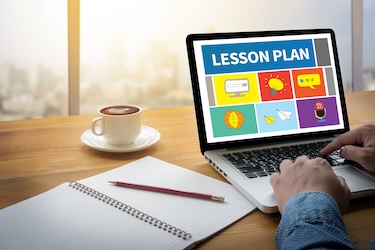
26 Results | sort by:
TeacherServer AI Tools - TeacherServer
Grades
K to 12tag(s): artificial intelligence (145), professional development (407), Teacher Utilities (159)
In the Classroom
Bookmark and save TeacherServer as a helpful tool for increasing productivity and efficiency in any classroom. Generate and edit lesson plans, use other tools to differentiate learning for students with different ability levels or abilities, or provide choices for students to share their learning. Include ideas from the parent section to share ideas for supporting students at home, write professional emails, and provide customized strategies for many different student needs.You must be registered and logged in to add items to your favorites.
Use the form at the top of the page to log in, or click here to join TeachersFirst (it's free!).
MirrorTalk - Swivl
Grades
K to 12tag(s): artificial intelligence (145), assessment (148), DAT device agnostic tool (147), Formative Assessment (72), preK (263), social and emotional learning (96), Teacher Utilities (159), teaching strategies (42), thinking skills (16)
In the Classroom
MirrorTalk can be used in many ways to support student learning and reflection. Begin the school year with a prompt that encourages students to reflect on the previous school year and set goals for the new year. Create prompts as exit tickets for students to reflect on the day's lesson and as a formative assessment for you to modify upcoming lessons as needed. Use this tool as part of a retrieval practice strategy to encourage students to recall facts about new concepts learned in class. Learn more about retrieval practice by watching the archived OK2Ask: 3 Cool Tools for Retrieval Practice, reviewed here and by visiting this blog post, Using Retrieval Practice to Boost Student Learning, found here.Add your comments below (available only to members) | Become a Member
You must be registered and logged in to add items to your favorites.
Use the form at the top of the page to log in, or click here to join TeachersFirst (it's free!).
Khanmigo - Khan Academy
Grades
K to 12tag(s): artificial intelligence (145), assessment (148), differentiation (89), Formative Assessment (72), rubrics (35), Special Needs (56), Teacher Utilities (159)
In the Classroom
Take advantage of these AI-powered resources to save time and increase productivity. For example, use the Exit Ticket creator to design end-of-lesson assessments to determine student understanding or the Make it Relevant! generator to design lessons that engage learners based on their interests. Differentiate learning by adjusting text levels to match students' abilities or increase comprehension by chunking text into manageable sections.Add your comments below (available only to members) | Become a Member
You must be registered and logged in to add items to your favorites.
Use the form at the top of the page to log in, or click here to join TeachersFirst (it's free!).
TeachingLab.ai - Teaching Lab Coherence Innovation Studio
Grades
K to 12tag(s): artificial intelligence (145), assessment (148), differentiation (89), Teacher Utilities (159)
In the Classroom
Use TeachingLab.ai to increase productivity and creativity with classroom content. Use the provided tools to generate lesson plans, modify activities to differentiate learning, and create quick formative assessments. Be sure to include prompts as specific as possible to receive the best results, then use the chat bar to provide additional input to for the desired results. Use TeachingLab.ai to generate ideas for introducing new vocabulary to students or as a tool to support multilingual learners in your classroom. After generating vocabulary lists and content ideas, use the information to create interactive games and activities using Wordwall, reviewed here.Add your comments below (available only to members) | Become a Member
You must be registered and logged in to add items to your favorites.
Use the form at the top of the page to log in, or click here to join TeachersFirst (it's free!).
Humy - Humy.ai
Grades
4 to 12tag(s): american revolution (82), art history (89), artificial intelligence (145), authors (105), black history (130), chat (41), civil rights (200), civil war (136), DAT device agnostic tool (147), environment (246), great depression (30), greeks (32), presidents (133), religions (85), renaissance (38), space (216), Teacher Utilities (159), women (140), world war 1 (78), world war 2 (161)
In the Classroom
Take advantage of the free account provided by Humy to generate conversations on your interactive whiteboard with historical figures to introduce new lessons and units and engage students in upcoming activities. For example, before reading The Giver by Lois Lowry, select her name from the Humies to have a conversation to learn about her inspiration for writing the book and allow students to ask questions about her writing style and how she developed her storytelling skills. Use the chat conversations as a starting point for research projects on historical figures or periods. Ask students to share their projects by creating websites with Google Sites, reviewed here or by using Google My Maps, reviewed here to create an interactive story based on locations on the map.Add your comments below (available only to members) | Become a Member
You must be registered and logged in to add items to your favorites.
Use the form at the top of the page to log in, or click here to join TeachersFirst (it's free!).
Teacher's Buddy - Teacher's Buddy
Grades
K to 12tag(s): adhd (28), artificial intelligence (145), autism (15), Special Needs (56), Teacher Utilities (159)
In the Classroom
Take advantage of the free resources Teacher's Buddy shares to save time and increase productivity. Generate lesson plans based on your curriculum, teaching standards, and documents you use in your classroom, then edit the contents to adapt to your teaching style and students' learning preferences. Use the neurodiversity adaptation tool to generate ideas for adaptations for students on IEPs, with ADHD, or with autism.Add your comments below (available only to members) | Become a Member
You must be registered and logged in to add items to your favorites.
Use the form at the top of the page to log in, or click here to join TeachersFirst (it's free!).
Gibbly - Gibbly
Grades
K to 12tag(s): artificial intelligence (145), gamification (79), preK (263), quizzes (90), Teacher Utilities (159)
In the Classroom
Use Gibbly to generate lessons and formative assessments that engage students in learning. Assign solo quizzes for students to review classroom information and easily differentiate learning by adjusting the reading level and content of the questions. Host a live quiz before starting a new unit to guide lesson planning based on students' prior knowledge. Use the lesson generator to build lessons, then share the link with students to review after your presentation.Add your comments below (available only to members) | Become a Member
You must be registered and logged in to add items to your favorites.
Use the form at the top of the page to log in, or click here to join TeachersFirst (it's free!).
Speechify - Speechify Inc.
Grades
K to 12tag(s): artificial intelligence (145), listening (92), text to speech (21)
In the Classroom
Use Speechify as a helpful tool to increase reading comprehension, support English language learners, and help students with dyslexia and other special needs. Upload tests, worksheets, and other assessment documents to support students who have materials read to them. Share Speechify with parents and students for use at home. When sharing Speechify, consider making a short tutorial video using Free Screen Recorder Online, reviewed here to demonstrate how to create a free account, where to find the dashboard, and how to upload and view reading materials.Add your comments below (available only to members) | Become a Member
You must be registered and logged in to add items to your favorites.
Use the form at the top of the page to log in, or click here to join TeachersFirst (it's free!).
Suno AI Song Creator - Suno
Grades
K to 12tag(s): artificial intelligence (145), lyrics (15), preK (263), songs (44)
In the Classroom
Use this song generator to engage students in any subject. For example, ask Suno to create lyrics and music to coincide with upcoming holidays and classroom events. Try asking Suno to make an upbeat song about your field trip to the zoo or a jazz song that includes information about New Orleans, and play the song for students as a schema activator for your lesson. Create songs with specific vocabulary terms for students to use as a learning aid or produce songs that assist multilingual learners in learning English. App smash Suno with MagicSchool's Song Generator, reviewed here by asking MagicSchool to create a song using any topic and details, then copy the lyrics into Suno to turn the lyrics into any genre desired. Ask students to use Suno to make a song that accompanies a research project or multimedia presentation, then include the song with other presentation elements built into a simple website created with edublogs, reviewed here or another free website builder like Strikingly, reviewed here.Add your comments below (available only to members) | Become a Member
You must be registered and logged in to add items to your favorites.
Use the form at the top of the page to log in, or click here to join TeachersFirst (it's free!).
Mizou - Mizou
Grades
K to 12tag(s): artificial intelligence (145), chat (41)
In the Classroom
Use Mizou in many different ways to engage students in learning. For example, when teaching the novel 1984, use the chat in Mizou's library with George Orwell to engage in critical thinking activities that explore the themes and ties to the modern world shared in the novel. Use the chats to assist students in reviewing vocabulary by selecting the Spreadsheet Vocabulary Review chat and modifying the language to fit your needs. Search by grade level or topic to find options for almost any subject and topic. Extend learning by asking students to reflect upon their discussions in Mizou by creating a short explanatory video using Animate from Audio, reviewed here.Add your comments below (available only to members) | Become a Member
You must be registered and logged in to add items to your favorites.
Use the form at the top of the page to log in, or click here to join TeachersFirst (it's free!).
EduEase - EduEase
Grades
4 to 12tag(s): artificial intelligence (145), assessment (148), Formative Assessment (72), quiz (66), quizzes (90)
In the Classroom
Use EduEase to create quizzes as a formative assessment to guide instruction quickly. For example, set-up a short quiz based on your end-of-unit assessment to determine your student's current understanding of the material, focus on content that needs to be learned, and differentiate instruction as needed. Share EduEase with students to review study materials and prepare for tests. EduEase currently only accepts PDF documents; use Tiny Wow, reviewed here to easily convert images, PowerPoints, Word documents, and more to PDF documents.Add your comments below (available only to members) | Become a Member
You must be registered and logged in to add items to your favorites.
Use the form at the top of the page to log in, or click here to join TeachersFirst (it's free!).
Teachally - EZ Reward, LLC
Grades
K to 12tag(s): artificial intelligence (145), differentiation (89), Teacher Utilities (159)
In the Classroom
Teachally is a handy tool to use for many different purposes. Use Teachally to find ideas for choice boards, generate questions, and create exit tickets for any lesson. Quickly create a presentation from a lesson using the enrichment tools for flipped or blended learning lessons, and then share the activity on your class website or LMS. Use Teachally's trivia game creator as a quick, engaging formative assessment activity. Many enrichment activities, such as the presentations and trivia game creators, use Google Slides; after saving these slides, edit and change questions and information as needed. Use Teachally's message center to invite parents to the platform, then share updates and bulletins that inform parents about current classroom activities.Add your comments below (available only to members) | Become a Member
You must be registered and logged in to add items to your favorites.
Use the form at the top of the page to log in, or click here to join TeachersFirst (it's free!).
SchoolAI - SchoolAI, Inc.
Grades
K to 12tag(s): artificial intelligence (145), assessment (148), chat (41), churchill (8), darwin (13), Formative Assessment (72), leonardo davinci (3), lincoln (65), martin luther king (45), newton (21), shakespeare (95), Special Needs (56), Teacher Utilities (159), washington (28)
In the Classroom
Use SchoolAI to create and share engaging activities with all students and for all subjects. For example, differentiate text easily to fit the abilities of all students, generate a list of engaging activities for any topic, or quickly create a worksheet or multiple choice quiz as a formative assessment. As students engage in chats with historical figures or choose your own adventure activities, ask them to use the information learned as a starting point for additional research. Use Symbaloo, reviewed here or another curation tool to collect and share additional resources with students, such as videos, online articles, and book suggestions. As a final extended learning activity, ask students to share their learning using Sway, reviewed here, Genially, reviewed here, or Adobe Creative Cloud Express, reviewed here to create multimedia presentations. This tool would also be great to share with gifted students. As always, use best practices when sharing AI tools with students.Add your comments below (available only to members) | Become a Member
You must be registered and logged in to add items to your favorites.
Use the form at the top of the page to log in, or click here to join TeachersFirst (it's free!).
Auto Classmate - Auto Classmate Inc
Grades
K to 12tag(s): artificial intelligence (145), Teacher Utilities (159)
In the Classroom
Think of Auto Classmate as your virtual teaching library. Use the free tools to create questions that require students to debate different viewpoints, find ideas for exit tickets, and find ideas for engaging activities for any subject. After selecting ideas provided by Auto Classmate, use a virtual whiteboard tool such as Figjam, reviewed here, or Whiteboard.chat, reviewed here to record students' responses and extend learning.Add your comments below (available only to members) | Become a Member
You must be registered and logged in to add items to your favorites.
Use the form at the top of the page to log in, or click here to join TeachersFirst (it's free!).
Twee - Twee
Grades
K to 12tag(s): artificial intelligence (145), assessment (148), differentiation (89), Formative Assessment (72), grammar (134), grammar review (32), listening (92), reading strategies (101), speaking (22), vocabulary (238), vocabulary development (90)
In the Classroom
Twee isn't just for English teachers! Use Twee to create content for any subject area to engage students and enhance comprehension. Use Twee to differentiate instruction by creating reading passages with different levels of difficulty based on the same content. Twee's vocabulary tools are an excellent option when introducing new vocabulary for science content, social studies, or math terminology. Extend learning using NearPod, reviewed here to create interactive lessons using the content created with Twee, such as drag-and-drop activities and using comprehension questions as formative assessments.Add your comments below (available only to members) | Become a Member
You must be registered and logged in to add items to your favorites.
Use the form at the top of the page to log in, or click here to join TeachersFirst (it's free!).
Diffit - Adam Black and Vlad Gutkovich
Grades
2 to 12tag(s): artificial intelligence (145), assessment (148), differentiation (89), multilingual (69)
In the Classroom
Use Diffit to quickly adapt and differentiate text or content by reading level and language needs. Use Diffit to translate text into the native language of multilingual learners and generate comprehension questions. Differentiate text for special needs students or gifted students based on their ability. Engage students in the learning process by copying the questions generated by Diffit into an interactive quiz format resource such as Blooket, reviewed here. Extend learning by asking students to respond to the open-ended questions by sharing a video response using Flip, reviewed here. Encourage students to show creativity in Flip by using the included features in the camera, such as images, filters, and stickers.Add your comments below (available only to members) | Become a Member
You must be registered and logged in to add items to your favorites.
Use the form at the top of the page to log in, or click here to join TeachersFirst (it's free!).
Almanack - Almanack.ai
Grades
K to 12tag(s): artificial intelligence (145), assessment (148), presentations (17), Teacher Utilities (159), worksheets (70)
In the Classroom
Use Almanack to quickly create classroom slide presentations, worksheets, and learning activities. Quickly create materials to differentiate instruction using the same topic but adjusting for different grade levels to meet students' abilities. A straightforward way to learn how to use Almanack is by beginning with the resources section. For example, start with video recommendations to find YouTube videos to include with your lessons. Being as specific as possible with requests will lead to the best suggestions that meet your needs.Add your comments below (available only to members) | Become a Member
You must be registered and logged in to add items to your favorites.
Use the form at the top of the page to log in, or click here to join TeachersFirst (it's free!).
MagicSchool - Adeel Khan
Grades
K to 12tag(s): artificial intelligence (145), chat (41), multilingual (69), quiz (66), quizzes (90), rubrics (35), Special Needs (56), Teacher Utilities (159), vocabulary (238)
In the Classroom
Use MagicSchool as a time-saving tool to support many professional needs in your classroom and increase productivity. For example, save time by choosing from the student support tools to generate ideas for IEPs or suggestions for behavior management. Prepare classroom newsletters quickly by sharing relevant information and asking MagicSchool to write your newsletter. Quickly create lessons, unit plans, rubrics, and more using the tools in the planning section.Add your comments below (available only to members) | Become a Member
You must be registered and logged in to add items to your favorites.
Use the form at the top of the page to log in, or click here to join TeachersFirst (it's free!).
ChatGPT - OpenAI
Grades
K to 12tag(s): artificial intelligence (145), chat (41), search strategies (22)
In the Classroom
Use ChatGPT to increase your productivity and as a resource for finding classroom resources. For example, use the chat to find activities accompanying your current book study. An example question might be, "What are some activities to add to our study of Charlotte's Web in third grade?" Use a clarifying question to select one of the provided activities and ask for free online resources that support the provided response. This example includes several clarifying questions that provide additional ideas for books and activities to accompany Charlotte's. Ask ChatGPT to differentiate activities for students who need extra support or for those that need enrichment activities. Another use for ChatGPT is to write Student of the Week paragraphs; ask ChatGPT to write a paragraph including the student's name and accomplishments and revise the section to fit your needs.Add your comments below (available only to members) | Become a Member
You must be registered and logged in to add items to your favorites.
Use the form at the top of the page to log in, or click here to join TeachersFirst (it's free!).
Content At Scale - AI Content Detector - Content at Scale
Grades
K to 12tag(s): artificial intelligence (145), writing (323)
In the Classroom
Educators can use Content at Scale to check student work for AI-written content with the AI detector tool. The AI checker gives you a percentage likelihood that the content is either written by AI or a human. This site should be used as a part of a qualified educator's overall evaluation of work and not as a sole means of evaluation.Add your comments below (available only to members) | Become a Member
You must be registered and logged in to add items to your favorites.
Use the form at the top of the page to log in, or click here to join TeachersFirst (it's free!).

Add your comments below (available only to members) | Become a Member
Close comment form