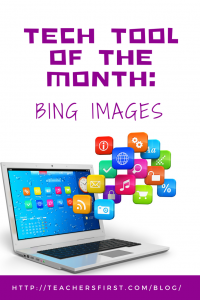 Last summer I was given the opportunity to share Bing Images during an online web workshop. This meant that I had to learn the ins and outs of this search engine. To say I was impressed is putting it mildly. I now fully cling to Bing!
Last summer I was given the opportunity to share Bing Images during an online web workshop. This meant that I had to learn the ins and outs of this search engine. To say I was impressed is putting it mildly. I now fully cling to Bing!
Bing has many search options, similar to Google and other search engines. But it also has some really cool features that you may not be aware of. To fully access ALL features, you will want to log-in to your Microsoft account. But most features are available with no account at all.
So let’s start on the Bing search engine homepage. There are links to Images, Videos, Maps, News, and more. On the homepage, you will find the Image of the Day. Scroll down to read all about the Image of the Day and its significance. When you click to read more, you will be provided with several links to click if you want to read more. Each Image of the Day also includes a short quiz related to the image and the option to Map It.
Beyond the home page, you can click on Images to explore even further. Search for the topic using the search box. Each image also provides clickable tags to find more images that are similar to your search. If you are logged in to your account, you have the option to save the image. Find any of your saved images in your “My Saves” area. You also have the option to change the Safe Search option from Strict, Moderate, or Off. Filter your images by size, color, type, layout, people, date, and license. There are six types of licenses included ranging from Creative Commons to Public Domain and more.
There are many ways to use Bing Images in the classroom. Use the Image of the Day as a writing prompt. Once students have completed their writing, share the short quiz and descriptions of the image with your class. Have students use the image search (and turn on Strict filters). Use this as an opportunity to teach about Creative Commons, Public domain, and other licensing options. As an educator, use Bing images to save images to share with students. Find similar images by searching the tags provided with each image. And finally, although not related to images, don’t miss the Fun & Games link on the top right menu options. Here you will find a Geography Quiz, Puzzles and Games, News Quiz, and more.
Find more ideas in our TeachersFirst review of Bing Images. Get ready to bring on Bing!

