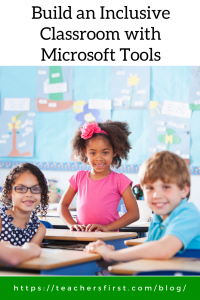Thirty-one years ago, George W. Bush signed the Americans with Disabilities Act (ADA) into law. This law prohibits discrimination against persons with disabilities and guarantees them the opportunity to participate equitably in American life, including employment, purchasing products, and participation in state and local government programs. These protections also extend to access to and availability of digital materials.
As computer platforms and software develop over time, features continually update to improve access for all users. Inclusive features include page and text magnifiers, color filters, and the ability to adjust the look of text for easier viewing. Many everyday Microsoft products have Immersive Reader built into the software. Immersive Reader is a powerful tool that optimizes text to fit the needs of individual readers. Some of the features include dictated speech, a picture dictionary, a language translator, and the ability to break text into syllables.
Learning how to effectively use and incorporate digital tools that support students is vital to student success. Microsoft provides that support with free courses provided through the Microsoft Educator Center (MEC). In addition, after successfully completing any course, educators receive a badge and certificate for professional development hours that become part of a training transcript accessible on the site.
Many of their courses focus on inclusive tools and technology found within Microsoft products. In addition, these courses provide participants with background information on why inclusiveness is important and how to identify and adapt lessons to include all learners. Here’s a quick example of some of the available courses from the MEC:
- Techquity – Creating Learning Environments for Sustainability, Equity, and Access – Learn to identify conditions and characteristics of culturally responsive and relative learning environments. See “techquity” in action and gain strategies for successfully integrating technology within a culturally responsive environment.
- Differentiation in the Classroom Using the Built-in Tools in Office 365 and Windows – Learn how to find and use differentiation tools in Office and Windows to support student learning.
- Dyslexia Awareness – Gain an understanding of dyslexia and how it affects students and gather ideas on how to create a dyslexia-inclusive classroom.
- Empower Every Student with an Inclusive Classroom – Practice creating accessible and inclusive environments within Windows and understand the importance of personalizing learning devices to make them inclusive for each student.
- Accessibility Tools: Meeting the Diverse Needs of Learners – Practice and explore the various accessibility tools found in Windows and Office and learn about alternatives to showing understanding beyond the use of keyboards and text.
Learn more about Microsoft Learning Tools this summer during TeachersFirst’s Microsoft in Education Day OK2Ask® virtual webinars, a day full of learning how to incorporate free Microsoft products into any classroom. Two of these sessions focus specifically on inclusive learning – Want to Build an Inclusive Classroom? Microsoft Learning Tools is Your Superpower and 2 Free Apps for Inclusive Learning: Office Lens and Translate.
Using assistive technology supports learners, builds confidence, and encourages independence. Learning more about assistive tools and how to incorporate them into our classrooms is a win for all. Do you have a favorite assistive technology or a success story to share? Please post them in the comments below!