In Part 1 of this blog, we introduced you to Animoto and discussed the application of both the SAMR Model and the Triple E Framework using Animoto in your instruction. Today’s post offers detailed instructions for using this tool and shares classroom use ideas.
Animoto:
When you get to the Animoto site, click to Sign Up Free.
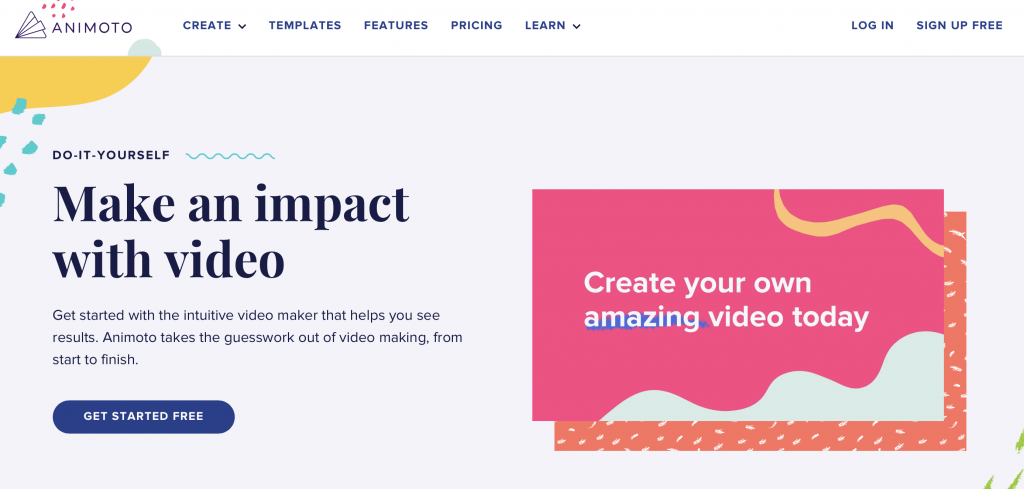
Here is the pricing plan. Free accounts allow for unlimited slideshows/videos and are free forever.
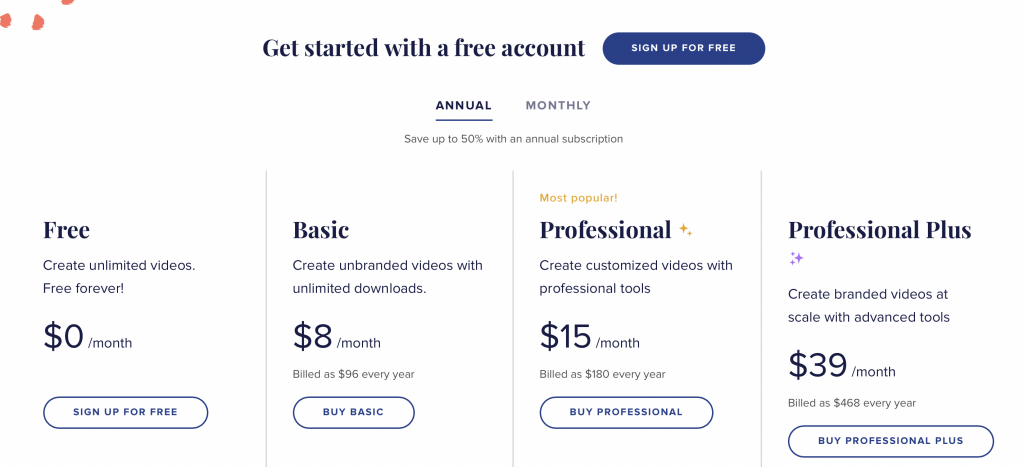
You can sign-up for your account using Facebook or your email address.
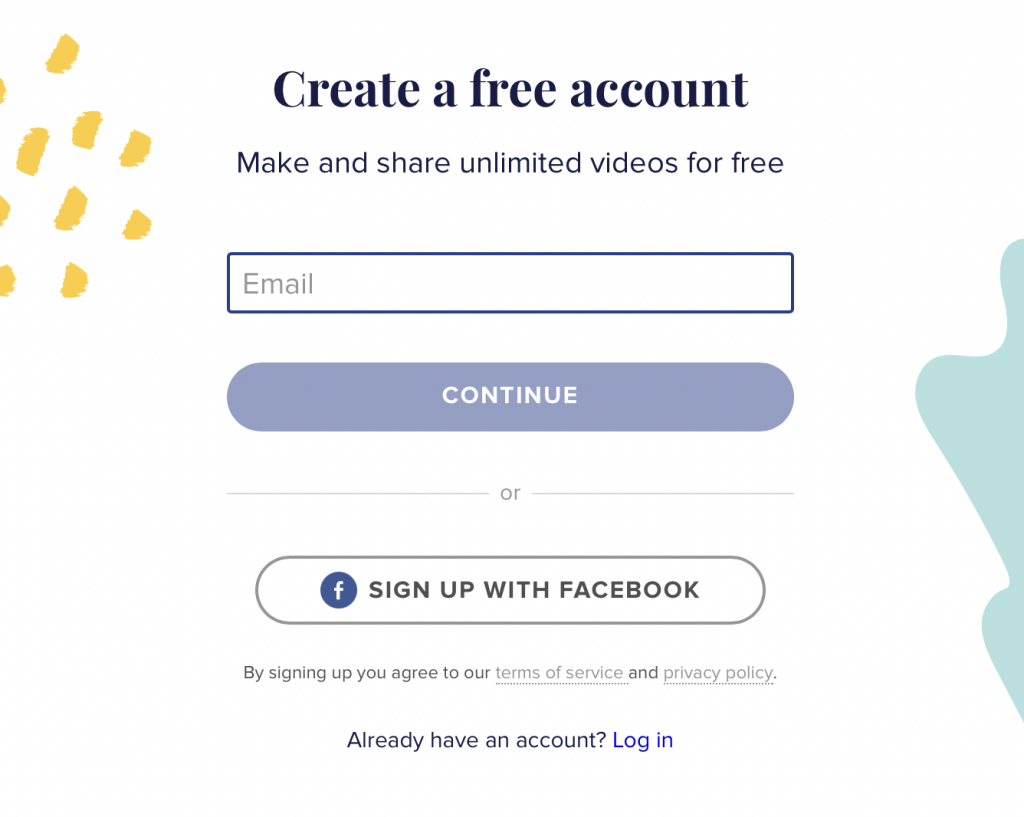
Animoto can customize your experience and offer you relevant templates if you pick why you are using Animoto.
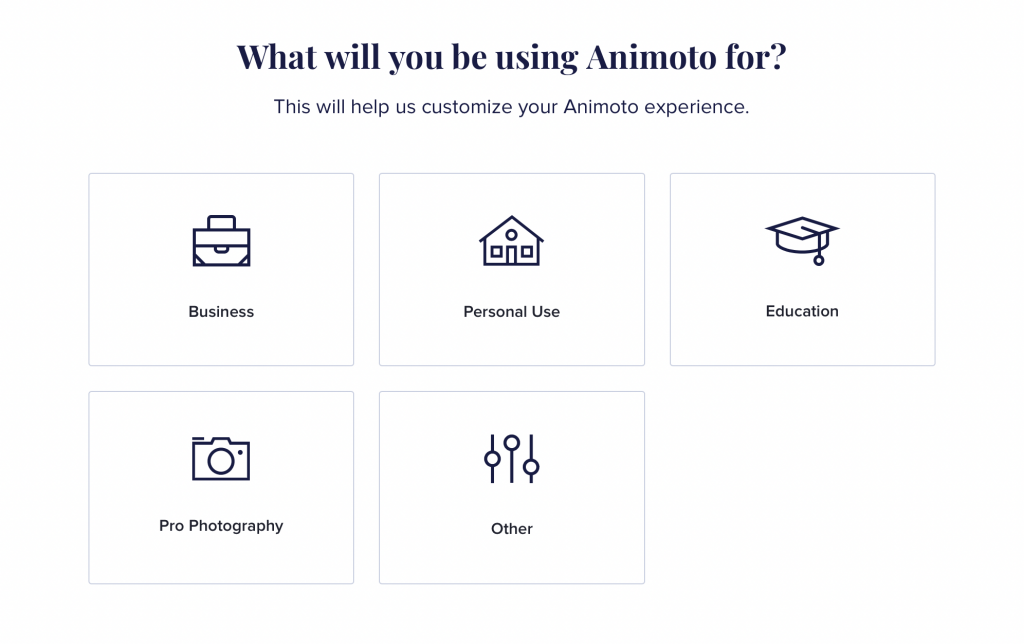
Under the Education option, there are many choices of templates to explore. Below, you will find four options you can create.
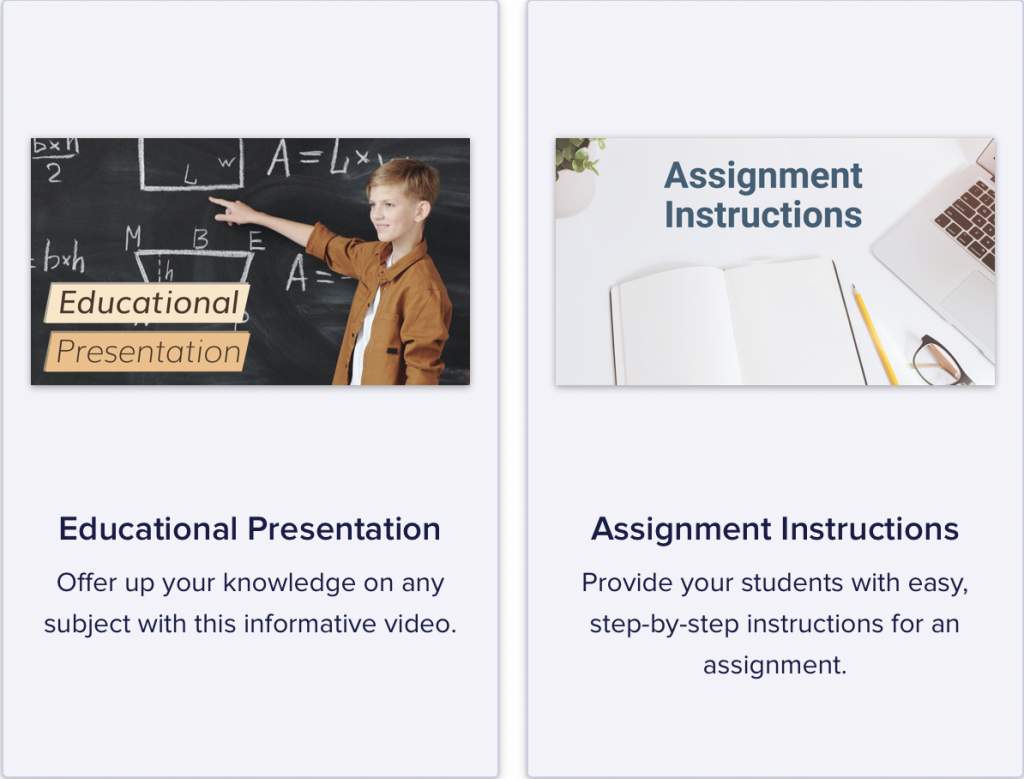
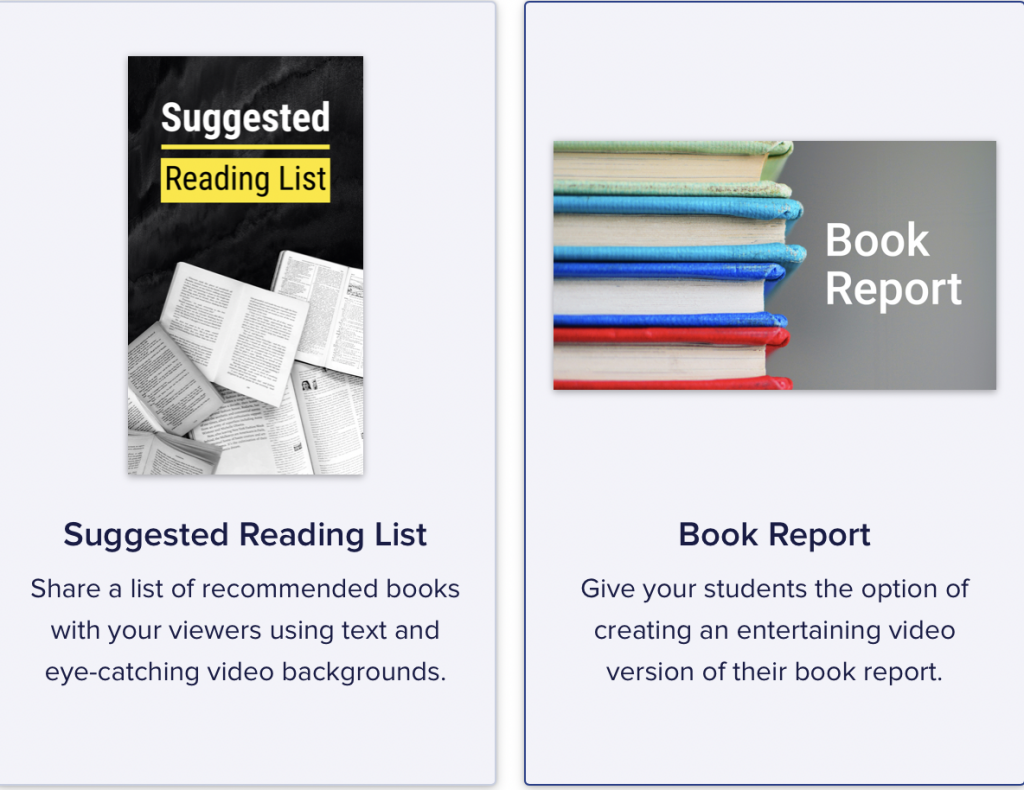
Once you click the type of topic you would like, you can decide on the specific template. Animoto provides you with several details about the template, such as the color palette, ways to use the template, video style, music, etc. of course; this could all be changed by you as you complete your slideshow/video.
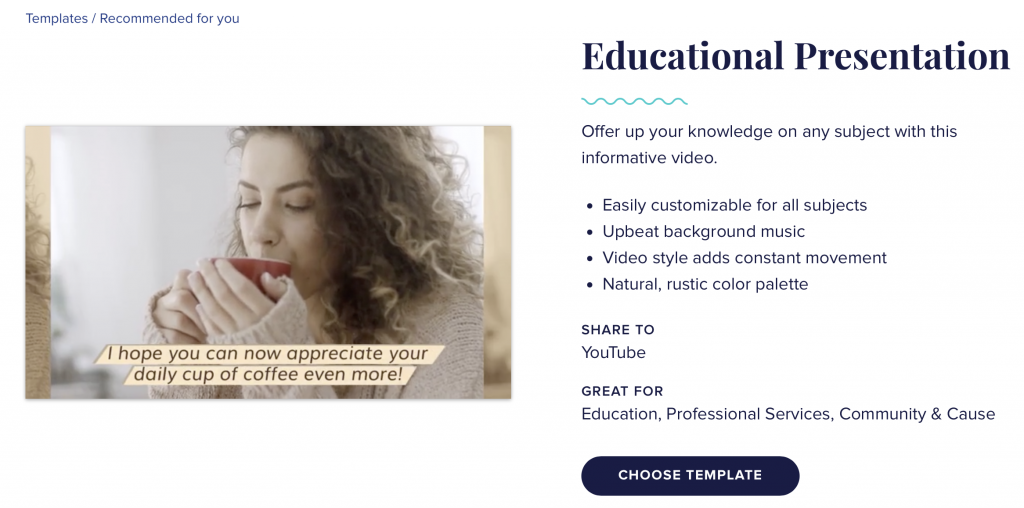
Now that you are ready to begin, you can use the options across the top and the side to customize your experience. You can click and drag any of the slides at the bottom to the order you would like. You can also click to change the title and click and drag to move/delete/add images. The media library is located on the right. You can click to upload your own media or use the limited Stock images available at the site. Once you have the images uploaded, click and drag them to where you would like them placed on the presentation slide.
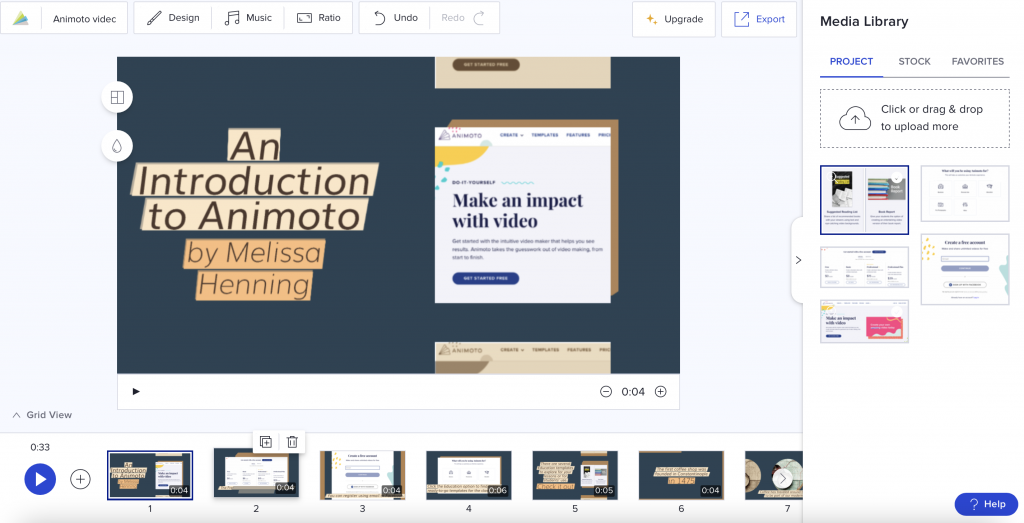
If the image doesn’t quite fit where you would like it to go, you can scale it up or down by clicking the Scale option. This button also allows you to flip your image or delete the image.
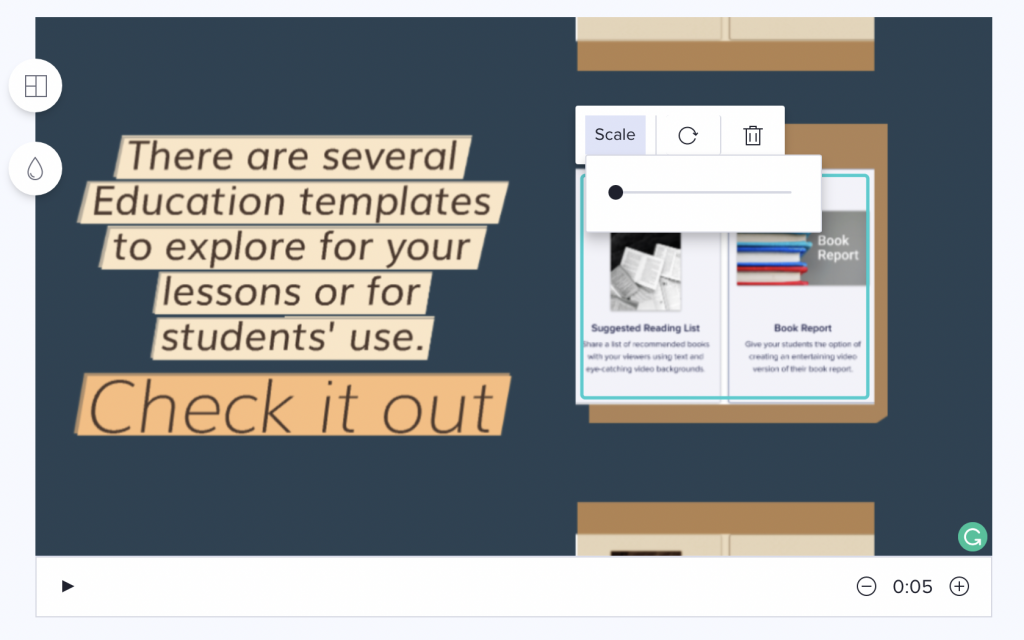
Now let’s discuss the options across the top bar of the slides. There are options to change the design, add music, redo, undo, export (and upgrade, which is not free).
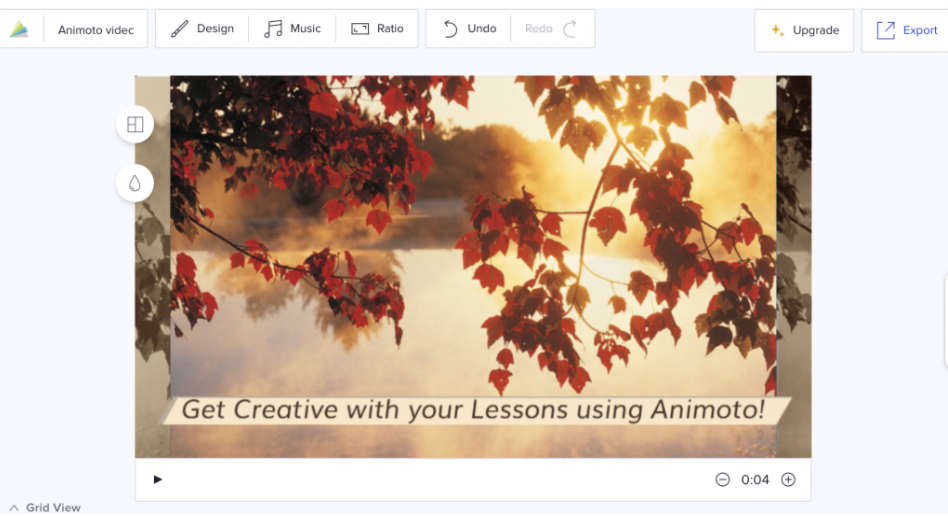
There are many FREE design settings. You can change your theme here if you wish. It is recommended to change the theme before you begin; however, you can change it at any time.
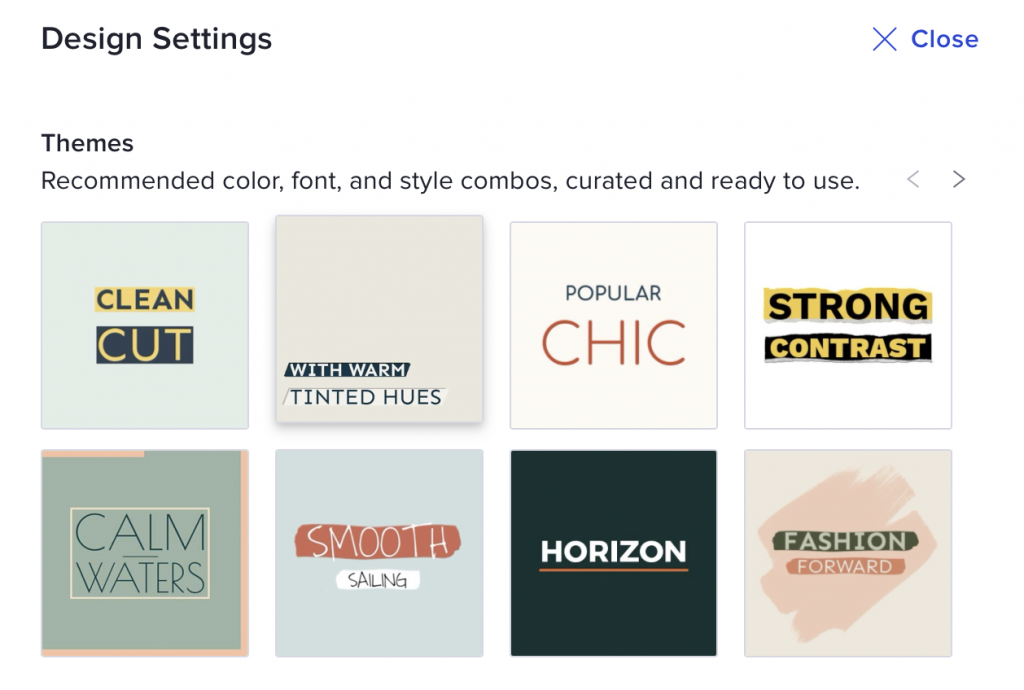
Design Settings also allows you to change the font, size, and text style. Design Settings is also the place to change your video settings. Unfortunately, the free account does include the watermark, so it cannot be removed.
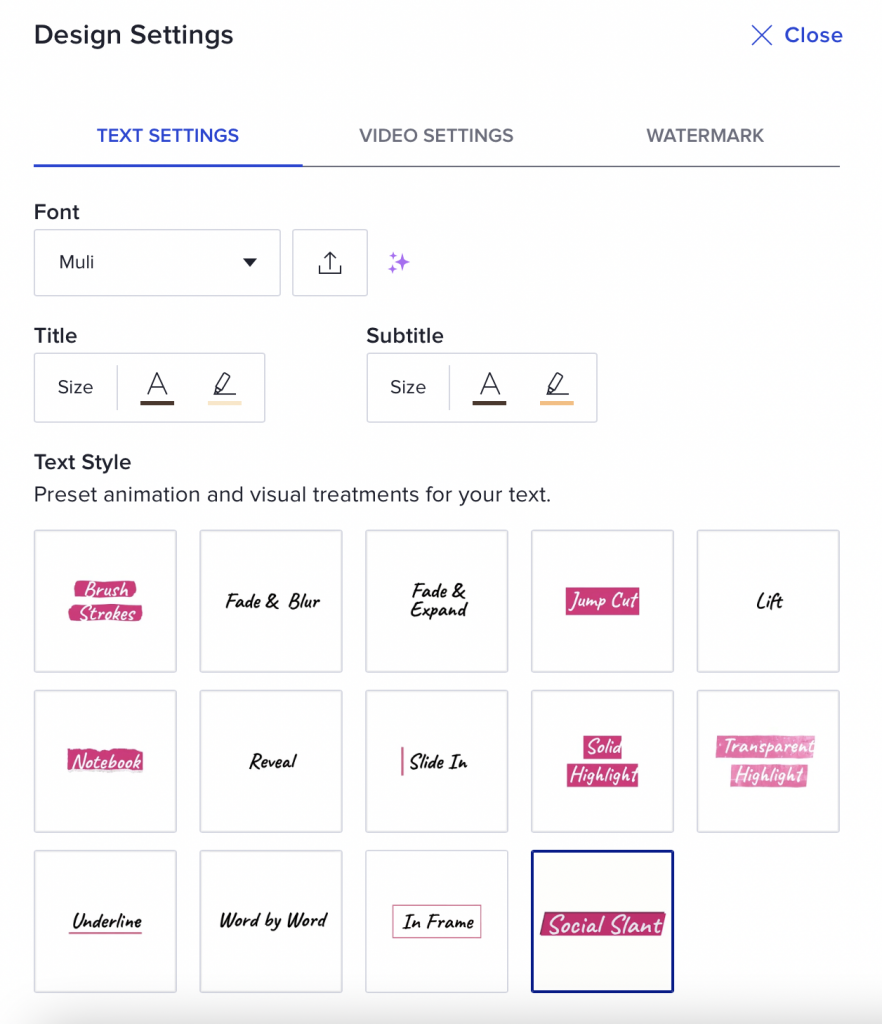
The next button across the top is for music. There is a huge (free) music library, and you can also search by genre. Below is a sample of some of what is available.
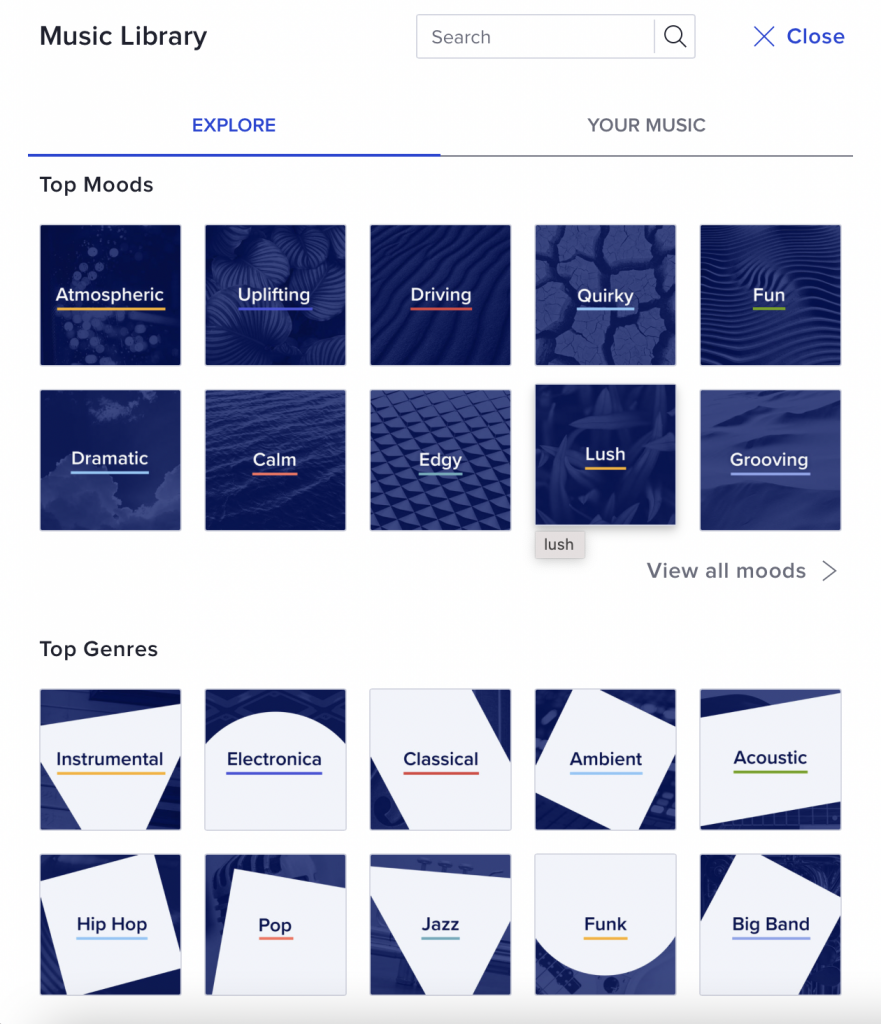
Animoto allows you to listen to the music and choose the mood, genre, and tempo of the piece. You can also select instrumental only.
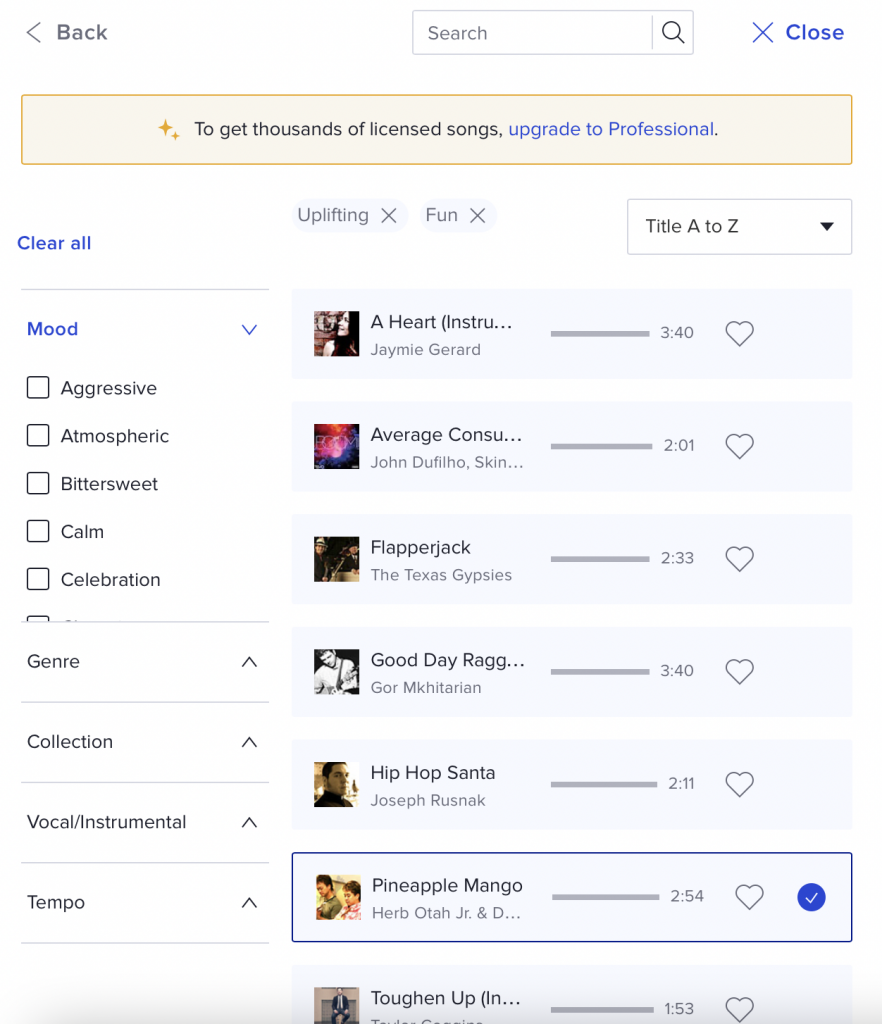
Once you are finished, you are ready to share your presentation. Click the Share button to access a unique URL to share with others.
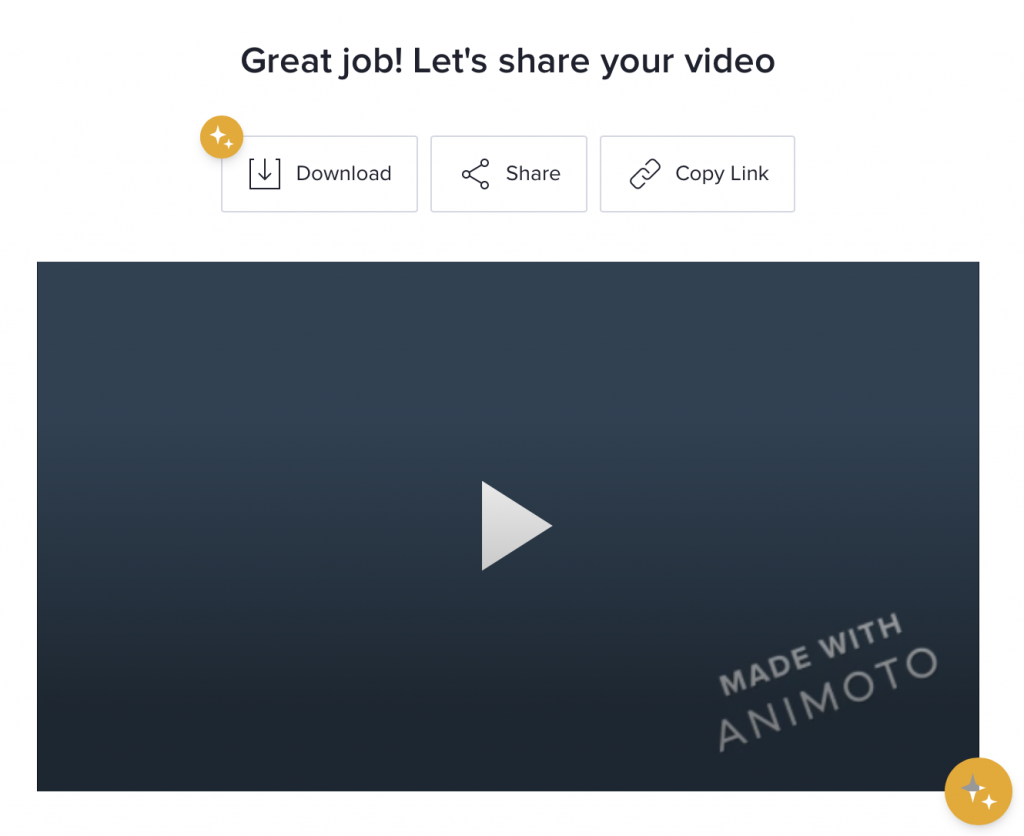
Once complete, you have many share options. You can share the URL on your class website or wiki. You can also email, embed, share on YouTube, Instagram, Twitter, Facebook, and more. The only option listed that is not free is the Download.
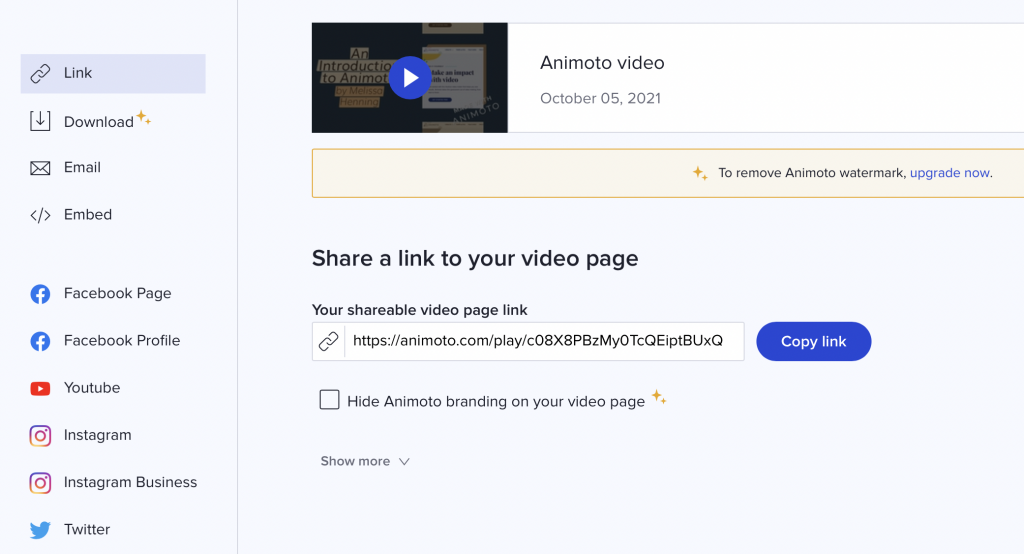
Classroom Use Ideas:
Animoto offers students a free tool to create slideshows with many extra touches (images, music, video clips, sounds, and other forms of media). The user interface is easy to use and requires click and drag to move text, add images, and more. In addition, In addition, Animoto is device-agnostic, so ideal for the BYOD or 1-1 classroom. Also ideal for blended and distance learning, as presentations can be shared using a URL. Below, we’ve included ideas for using Animoto in various subject areas—but the only limitation is your imagination!
Create a presentation about…
Social Studies:
- Famous rivers around the world.
- The capitals of South American countries.
- Places to visit in Africa.
- Current news articles or events in America.
- Causes of the American Civil War.
- People in your community.
- The Constitution vs the Article of Confederation.
- Franklin D. Roosevelt (or any past or current president).
- Famous leaders of the past.
- The three branches of the US government.
Science:
- The results of a science lab.
- Parts of an animal cell.
- Layers of the Earth.
- Physics of football.
- Why objects sink or float.
- Famous inventions of the 19th century.
- The food chain.
- Steps of the Scientific Method.
- Causes and effects of hurricanes.
- Biomes of the world.
Math:
- Explaining the steps in a word problem.
- The vocabulary in geometry.
- The order of operations (PEMDAS).
- The difference between median, mean, and mode.
- The difference between a line and line segment.
- How to find area and perimeter.
- Budgeting for personal finance.
- Basic arithmetic.
- The stock market.
- Subtracting fractions.
Language Arts:
- The difference between your and you’re.
- Defining and identifying proper pronouns.
- The difference between the mood and tone of a story.
- Comparing settings from short stories.
- Explaining the themes of short stories..
- Vocabulary preparation for exams.
- The setting of a story.
- The main idea of a story.
- A chapter analysis during a novel.
- Demonstrating the understanding of different types of figurative language.
Art & Humanities:
- Famous places to visit in Spain (in Spanish class).
- Instruments from the jazz band.
- Music from Africa.
- Tools used in art class.
- Any famous musician or artist.
- A location that speaks the language taught in a world language class.
- Various techniques in art.
- Art or music from various time periods in history.
- Sharing vocabulary words in the language from world language class.
- How to conjugate verbs in world language class.
Additional Video Tutorials and Articles:
- TeachersFirst Review: Animoto
- Web Resource: Animoto Tutorial
- Blog: Animoto
- Video: How to Create a Video using Animoto
Have you used Animoto in your lessons? Share your activities in the comments below!


