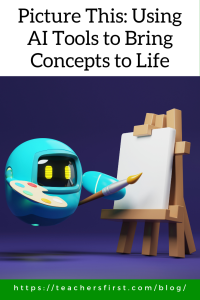Educators are embracing artificial intelligence (AI) for many purposes: to increase productivity, enhance lessons, and engage students in the learning process. The number of resources and tools has grown tremendously in the past year, and additional tools appear almost daily. A quick look at TeachersFirst resources with the artificial intelligence tag reveals dozens of resources and learning opportunities for those new to using AI and those looking for resources to add to their current AI tools.
Some AI resources allow users to create images from prompts or rough sketches. Scribble Diffusion (reviewed here) creates refined images from your drawings and scribbles, while many other resources convert text prompts into images.
Using AI-generated images opens the door to enhancing any classroom activity in many creative ways. Instead of searching endlessly for the perfect free image, create your own images from a personalized prompt. Always keep in mind how to provide attribution for images. Although attribution isn’t required when using AI images, this guide offers helpful advice in understanding how and when to cite the use of AI generation tools.
Designing useful images requires a bit of practice and understanding of how to write a prompt that gets the desired outcome. Keep these tips in mind as you create AI images:
- Be as specific as possible. Do you want a realistic image, a cartoon, a particular style, or colors? If so, mention that information in your prompt. This video shares many ideas for creating stunning AI images.
- Adjectives matter! Include as many adjectives as possible to describe what you want in the image.
- Most tools offer the option to regenerate an image; if the design created looks close to what you want, try regenerating the image to find other options or reword your prompt to clarify what you want.
As mentioned, several image-generating tools are available; try using your prompt in several different tools to find out which one you are comfortable using, and that provides images you like.
Here are some resources to try to create images using a text prompt:
- Bing Image Creator – Although this tool is free, it uses what is known as a “boost” to generate images quickly. Users receive 25 boosts to start with and can receive up to 15 weekly boosts. Even if you run out of boosts, Bing creates your image; however, processing may take several minutes.
- Craiyon (reviewed here) – Choose from several options for design style after adding your prompt in Craiyon, which includes art, drawing, or photo. This tool contains a lot of advertising.
- Adobe Firefly (reviewed here) – After generating your image, Firefly offers several options for editing images, such as the aspect ratio, photo or art, adding effects, and more. Use the editing link in each image to further adjust images by removing backgrounds, adding text, or applying filters.
- Canva for Education (reviewed here) – Canva’s MagicDesign and MagicMedia tools include options for creating images from text and converting them into other uses, such as presentations.
As you include AI-generated images for classroom purposes, consider the many creative ways to design images to suit every classroom need. Some examples might include:
- Generate images to use with story problems or open-ended questions. This example uses the prompt, “Busy lunch crowd of stuffed animals in the dining hall at the stuffed animal retirement home.” Ask students to write a story problem about the image or share and discuss fractions found in the image.
- Illustrate a scene from a story you are reading or from students’ writing. Create imagery that represents an important scene or event. In the novel Lions and Liars, by Kate Beasley, one descriptive sentence is, “By lunchtime, Frederick’s nose had swollen until it looked like an ugly, overripe plum hanging off his face.” Use a prompt of “A swollen nose on a 12-year-old boy resembling an overripe plum” to generate this image in Craiyon to share with students as they discuss the book and learn how to use descriptive language in their writing.
- Use the different format options to generate art in different styles, such as photographs, watercolors, and cartoons, when learning elements of graphic design and as a lesson in matching visuals to information in a text.
- Open up a whole new world of images to use with creative writing prompts. Let students share ideas for creating images or let your imagination run wild to design an image for use as a story-starter. Think outside the box to create “a city with buildings made of different, bright, colorful candies and looks like a wondrous candy land” or “A Jack Russell Terrier dressed as a magician, in the style of a painting with a clean gray background.”
- Use Canva’s magic tools to create images, then save them as a presentation to introduce new content or review information. The example below uses the image creation tool to create images of idioms, then uses the convert option to automatically build a presentation that includes the images.
Did you guess the idioms? They are: fish out of the water, crying over spilled milk, getting your ducks in a row, happy as a clam, hold your horses, piece of cake.
Thoughtfully incorporating AI images into lessons offers many opportunities to engage students and deepen understanding using visual representations. In addition, by using appropriate tools, students can use their creativity while developing strong communication skills.
Have you used AI image generators? What suggestions do you have for using them in the classroom? Share your ideas in the comments below as we learn together.