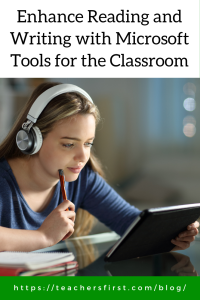In today’s digital age, technology offers many tools for enhancing reading and writing skills. Microsoft integrates several innovative tools into its products, including Reading Coach, Word Online, and Forms. These AI-powered tools empower teachers to meet students’ individual needs, fostering literacy growth through personalized reading practice, peer collaboration, and differentiated instruction. With features that promote flexibility and inclusivity, these tools enable all students to build upon their current skills and advance as readers and writers.
Reading Coach (reviewed here) – This tool is found in Teams for Education and uses AI to personalize reading practice with instant feedback. It is also free for individual users on the web or with the Microsoft app. Use Reading Coach to support students of all abilities and help them improve reading levels through targeted content and feedback.
- Personalization – Customize settings for individual students, including adjusting the number of attempts, setting time limits, and adjusting pronunciation sensitivity.
- Targeted practice – Using AI, Reading Coach generates personalized stories with mispronounced words for students to practice. After reading, visit the word practice section to hear the proper pronunciation of words and improve your skills. Students are motivated to practice reading by unlocking stories with new settings and characters, earning badges, and seeing improvement in their progress reports.
- Inclusivity – Reading Coach includes Immersive Reader. This tool allows users to set text viewing preferences that show division between syllables, adjust line focus, change language preferences, and more to make text more accessible for all readers.
Word Online (reviewed here) – This free version of Microsoft Word includes many tools for support and guidance with writing tasks.
- Editor – Use Microsoft Editor to view writing scores that indicate the overall quality of the document and use the suggestions to edit and update the content. The editor also includes a built-in spelling and grammar checker that includes suggestions for improving writing, such as checking for clarification and using past tense. Using the tools available in Editor helps students focus on the content of their writing instead of getting bogged down in the technical aspects of the writing process. As students use the editor, encourage them to recognize individual spelling and grammar mistakes and work toward improving those skills in future writing projects.
- Thesaurus – Encourage students to use the integrated thesaurus to find synonyms, add interest to writing, and increase vocabulary skills.
- Immersive Reader – As mentioned earlier, this robust tool is Integrated into Word Online and several other Microsoft tools and offers a wide range of capabilities. Encourage students to use Immersive Reader’s audio features to listen to their writing and identify areas that might be unclear or awkward.
- Collaboration – Teach students how to peer edit effectively; this article provides several tips for introducing and facilitating peer editing activities. When students are ready, use the collaboration features in Word and ask them to share their document with a peer to review. Peer collaboration offers students two distinct advantages: first, they have a new set of eyes to provide suggestions to improve writing, and second, they look at writing from an editing viewpoint instead of as a creator.
Microsoft Forms (reviewed here) – Use forms as more than a simple assessment tool to personalize learning and promote reading comprehension skills.
- Create comprehension quizzes – Quickly build quizzes that include comprehension questions in different forms, such as short responses and multiple choice. Use tools built into Forms, such as branching, to provide instant feedback to students that support learning. For example, use branching to guide students toward more rigorous questions when entering a correct response or give a follow-up question if students respond incorrectly. Learn more about Microsoft Forms by viewing the archives of OK2Ask: MIE Day – Forms Basics (reviewed here) and OK2Ask: MIE Day – Branching Forms for Differentiation (reviewed here).
- Flip reading assignments – Assign reading passages based on students’ reading levels and ask students to respond within a Form to assess understanding. Use this information to guide your in-class instruction. Use Forms to learn about students’ interests, then use their responses to guide your choice of reading material to motivate and interest readers.
- Differentiate instruction – Using Forms makes it easy to differentiate instruction. Duplicate any form, then edit and modify the content to meet the differing needs of students. For example, create a form to introduce vocabulary for an upcoming unit, then change the contents to fit the needs of your Multilingual Learners or increase the difficulty level for gifted learners.
These Microsoft products’ built-in features, flexibility, and additional literacy support help transform how students engage in reading and writing activities. By providing personalized and targeted support, we allow all students to grow and learn in a more inclusive learning environment that fosters growth and success for all learners.
Do you have tips for using Microsoft tools to improve reading and writing? Share your ideas below as we learn together.