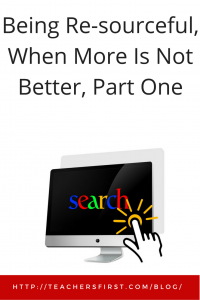 In today’s world of instant information, students often are overwhelmed by the myriad of resources available to support research assignments. When teaching students to use search engines, I emphasize the importance of asking the right questions, finding the best keywords, and, most importantly, using advanced searching techniques to retrieve limited results containing the information they are seeking. I remind them, “You want to create a well-crafted search that finds the ten best web sites for the facts or arguments you need, not millions that you can’t possible peruse. More is not better when using Google.” Google has its marvelous, trade-secret algorithms to give us the answers that it thinks we want, but, we are the ones who finally decide what is most helpful and accurate.
In today’s world of instant information, students often are overwhelmed by the myriad of resources available to support research assignments. When teaching students to use search engines, I emphasize the importance of asking the right questions, finding the best keywords, and, most importantly, using advanced searching techniques to retrieve limited results containing the information they are seeking. I remind them, “You want to create a well-crafted search that finds the ten best web sites for the facts or arguments you need, not millions that you can’t possible peruse. More is not better when using Google.” Google has its marvelous, trade-secret algorithms to give us the answers that it thinks we want, but, we are the ones who finally decide what is most helpful and accurate.
So after our students come up with the right questions and keywords, it is time to construct a search that will find the information they are seeking. The 2016 student standards of the International Society for Technology and Education describes the process as follows:
“Knowledge Constructor–Students critically curate a variety of resources using digital tools to construct knowledge, produce creative artifacts and make meaningful learning experiences for themselves and others. Students:
a. plan and employ effective research strategies to locate information and other resources for their intellectual or creative pursuits.”
Let’s look at Google search in depth, keeping in mind that many other modern search engines have similar useful options. When searching, most students throw in a few keywords and use the “I feel lucky strategy,” hoping the best results will be at the top. As teachers, we have to remind them that the paid ads always float up to the top. Advertisers hope that people will click them even if those are not the best, most reliable sources of information. Some easy strategies will point searchers to better results by using limiters and advanced searching or search engine operators. Many people begin searching in the address box or URL bar of the browser and never see the other setting options. Unfortunately, Google’s advanced search is not as easy to find as it once was. On the Google page, click Settings in the lower-right-hand corner. Advanced Settings is one of the choices in the pop-up list.
Google, being as intuitive as it is, does put some search limiter options or filters right under the search box with the results below it. Train students to immediately look at those choices to start limiting results, even before scanning down the page. Besides the type of media they might be looking for, students should be taught to use the advanced search options of Time Period and Verbatim. Verbatim means that only results with the exact word or phrase will be retrieved. Savvy researchers will put phrases in quotes; Google will then return only results that contain that phrase. Hence, Verbatim mode can be useful. When looking at a page of Google search results, where is that pesky advanced search hidden, you ask? This time it is under the upper right-hand gear icon. Click on it to find Advanced Search as a choice.
Advanced Search has all kinds of limiting and filtering goodies, the biggies, “Boolean Operators” (named after George Boole), use logic. You can create a Boolean search in Advanced Search using the options listed, but the mysterious-sounding Boolean operators simply conduct a search based on relationships – combining terms using “and,” “or” or “not.” Encourage students to decide if the results they want should contain all of the words entered, any of the terms, or exclude a particular phrase. Check out this written tutorial with diagrams and activities that explore search functions and tools for various search engines. This slideshow demonstrates these operators in search engines and online databases.
Google Advanced search doesn’t stop with search operators. As websites proliferate, searchers can narrow by language, region, dates, site or domain, where the terms appear on the web page and usage rights. Best of all, you can use these operators and advanced searching techniques with handy keyboard shortcuts in the Google search box. There is no need to go to a separate page. But, wait, there’s more. As a teacher, you can create a Google custom search and embed it on your class website following the steps in this tutorial.
For more great search engine tips, especially about Google, view this archived OK2Ask webinar OK2Ask’®: Google 6-Part Series (Part 2): Google Search Secrets. So now that you have helped your students limit their search results, how do they evaluate what they found? We’ll explore this in Being Re-sourceful, Part 2.


One thought on “Being Re-sourceful, When More Is Not Better, Part One”