In Part 1 of this blog post, we introduced you to Phrase.It—a simple website that allows you to add cartoon speech bubbles to any photo—and discussed applying the SAMR Model and the Triple E Framework to using Phrase.It in your instruction. Today’s post offers detailed instructions for using this tool and shares classroom ideas.
Phrase.It:
When you first arrive at the site, click Upload Photo From Your Device or Use Random Stock Photo (images available through the site) to select the photo you want to manipulate.
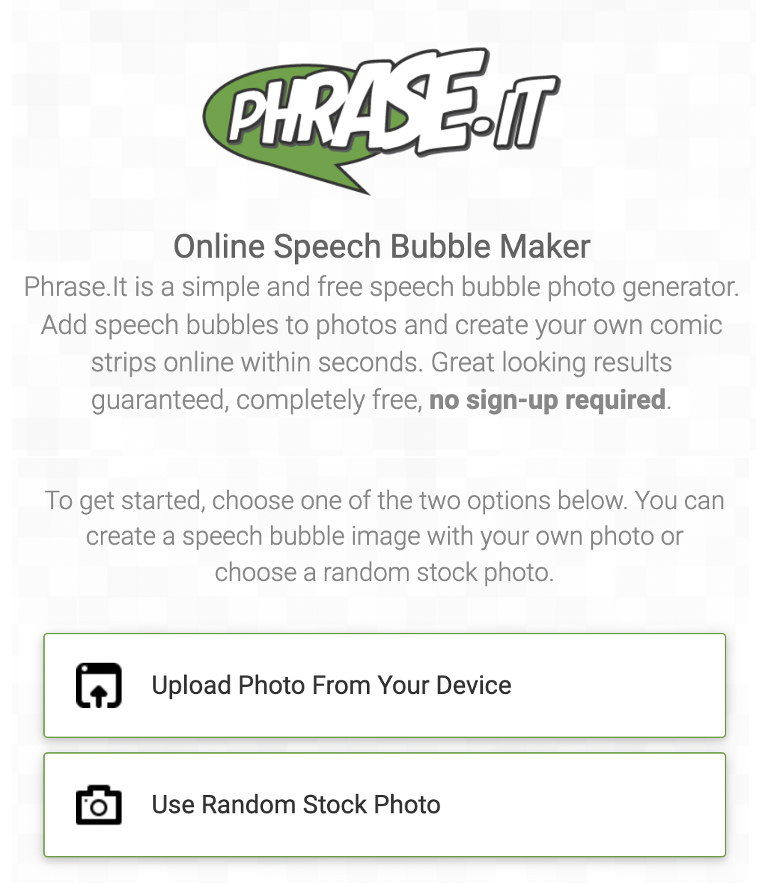
Once you’ve selected your photo, you’ll see the screen below. Click Images to add additional photos or change stock images. Click Bubbles to view the five different types of speech bubbles you can add to your image. When you find the bubble you prefer, click and drag it onto the image.
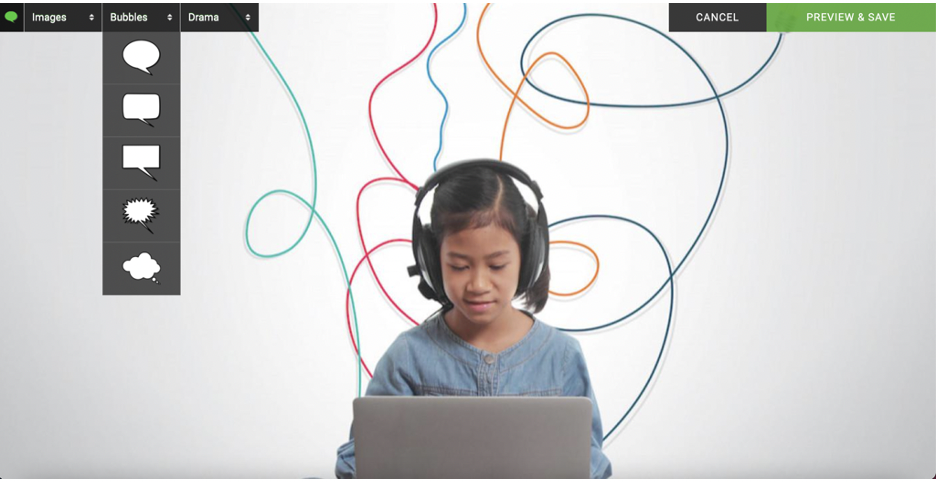
Click Drama to change your image’s background and look. There are five options available in the Drama section.
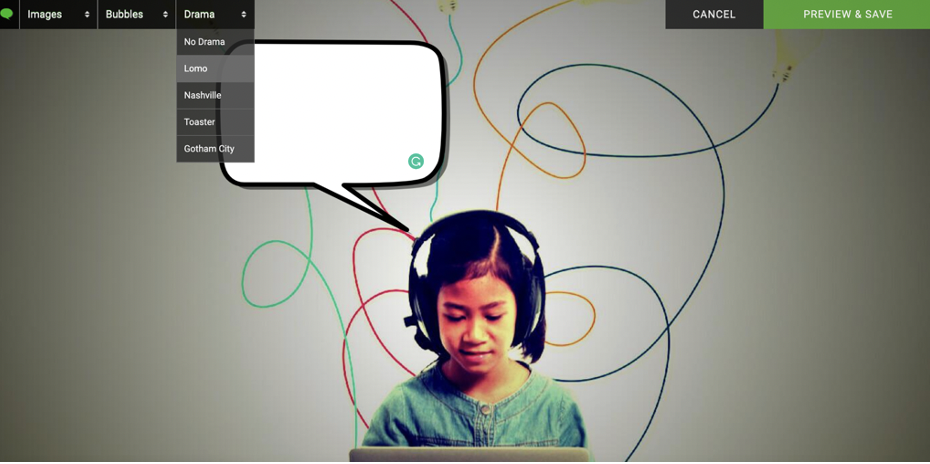
Once the speech bubble loads, type your text. You can click the text icon (Aa) to change the style of the text to one of four different font options.
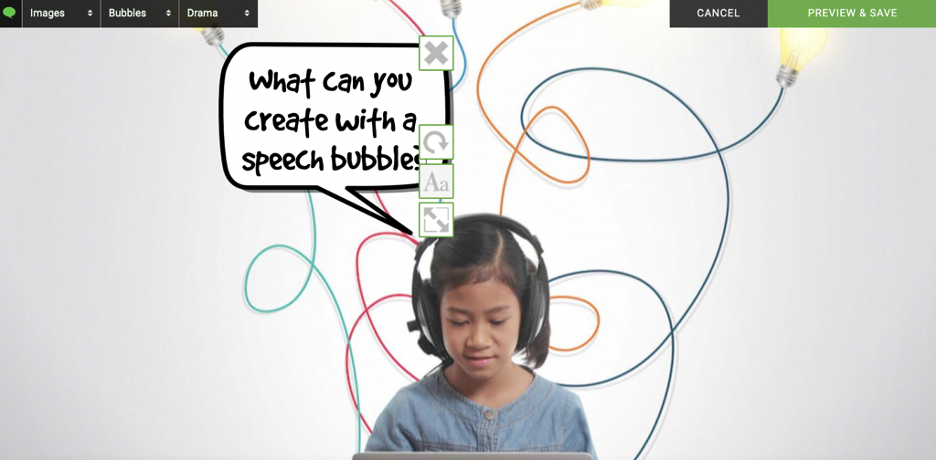
Once you finish your image and cartoon bubble, click Preview & Save. You can now decide if you want to keep the photo private or make it public and add your email address if you would like a link to the image sent to your email.
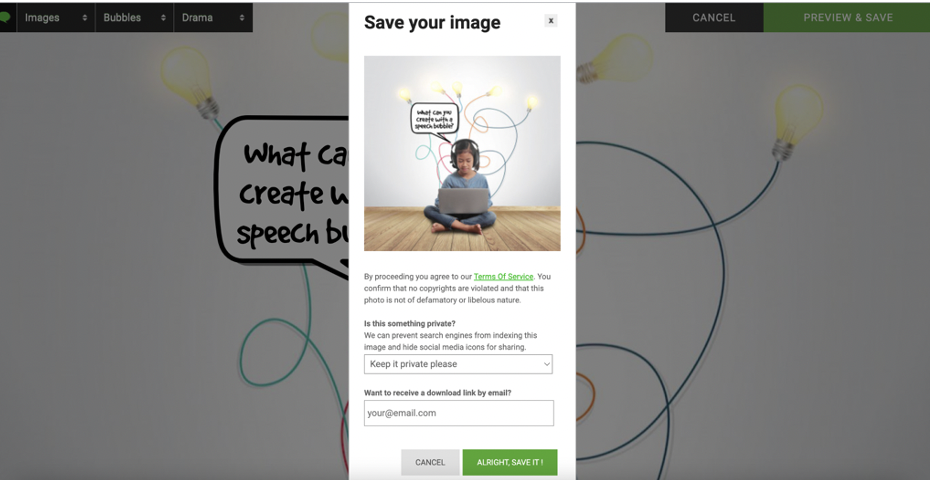
Once all of these steps are completed, you will be able to download and save your image by clicking Download or Send by email.
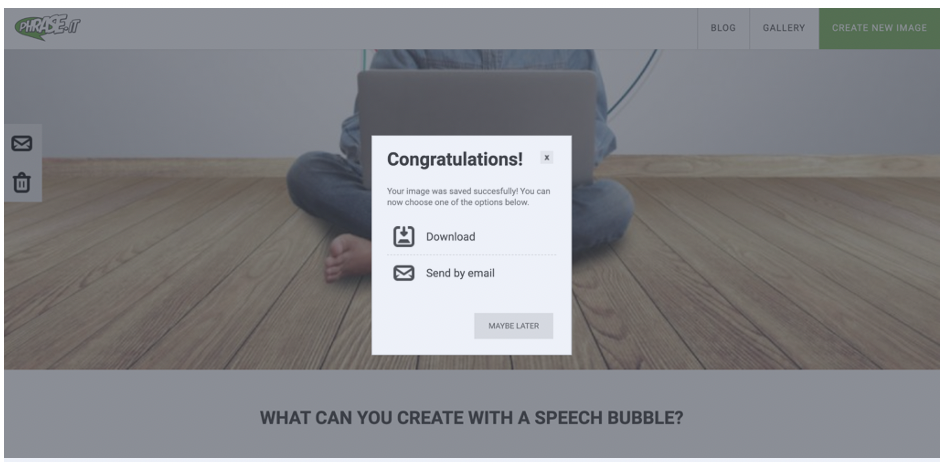
Phrase.It Classroom Ideas:
Phrase.It allows you to easily add cartoon speech bubbles to any photo in seconds. Use Phrase.It as a creative way to share content or formatively assess students’ knowledge of a topic. This site would be ideal for BYOD or 1-1 classrooms, but is also suitable for blended and distance learning, as the images are easy to share. Below, we provide suggestions for using Phrase.It in several subject areas.
Use Phrase.It to create an image about…
Social Studies:
- Any historical figure (with words describing their legacy).
- Historical events from the Civil Rights movement.
- Election candidates, using the text to include basic platform information.
- Famous buildings in Washington, D.C.
- Generals from World War II.
- Landmarks in Europe.
- The Constitution.
- The three branches of government.
- Flags from other countries, using the text to share what the flag symbolizes.
- Presidents, including a famous quote or what the student imagines the president would say about an issue.
Science:
- Biomes of the world.
- The Ring of Fire.
- Parts of an animal cell.
- The butterfly’s life cycle, using the speech bubbles to provide descriptions.
- Phases of the moon, including descriptive words.
- Causes and effects of hurricanes.
- Equipment from the science lab.
- Elements on the Periodic Table.
- Any animal, using the speech bubbles as a description.
Math:
- The steps for a math problem.
- A word problem, using an image to explain the scenario.
- Shapes in geometry.
- Budgeting and personal finance.
- Vocabulary words in calculus.
- How to find area and perimeter.
- The correct order of PEMDAS in a math problem.
- The difference between a line and a line segment.
- The difference between range and domain, showing each in images.
- Estimating how many of something is in a photo (such as a candy jar or gum machine).
- The difference between median, mean, and mode.
Language Arts:
- Parts of speech, annotating a random photo with adjectives, adverbs, and more.
- Characters from a book. Use the speech bubbles to have them “talk” about a story’s ending or climax.
- Visual vocabulary/terminology, combining new words with appropriate images.
- The main characters from a story where each shares a short description of themselves.
- Pivotal events in a story.
- The difference between two, too, and to.
- Figurative language. For example, find an image representing an oxymoron, such as “organized chaos.”
- A poem, aligning evocative lines with images.
- A related simile.
- Current events. Take a photo from the news and add text explaining the event.
Arts & Humanities:
- Famous places to visit in Spain (in Spanish class).
- Vocabulary words in world language class. Use random stock images and create captions in the new language.
- Instruments from the band with a short description.
- Any famous singer with information about their life.
- A famous artwork with a description of who created it and when.
- Student-created artwork, uploaded and including text.
- A renowned artist from the 19th Century.
Additional Video Tutorials and Review:
- TeachersFirst Review: Phrase.It
- Blog: Phrase.It Blog
- Video: Phrase.It Tutorial
Have you used Phrase.It? Share your activities and takeaways in the comments below!


