In Part 1 of this blog, we introduced you to Adobe Express Free Comic Strip Maker. We discussed applying the SAMR Model and the Triple E Framework using Adobe Express Free Comic Strip Maker in your instruction. Today’s post offers detailed instructions for using this tool and shares classroom ideas.
Adobe Express Free Comic Strip Maker:
When you arrive at the site, click Create now.
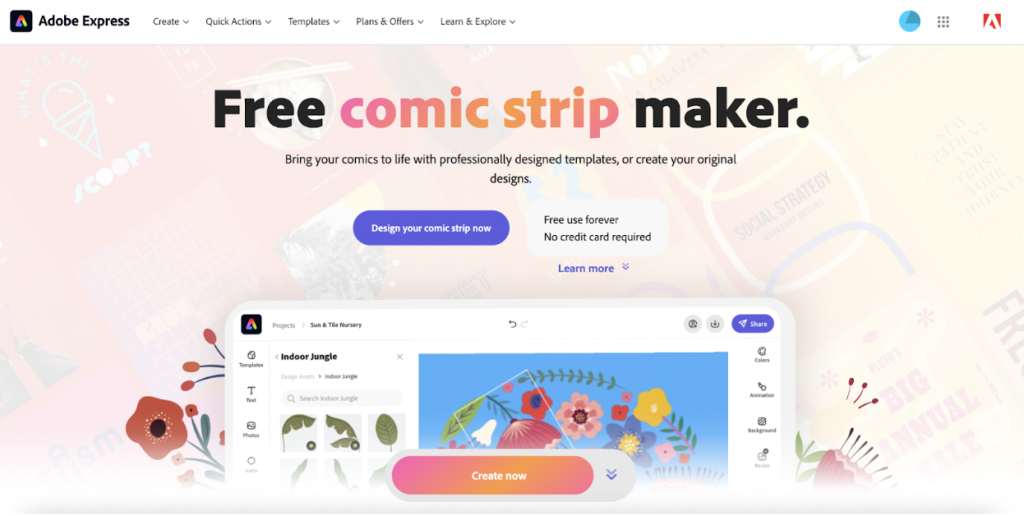
You will be prompted to sign in or create an Adobe account. These are FREE accounts and can be made with an email address or an account on Google, Facebook, or Apple.
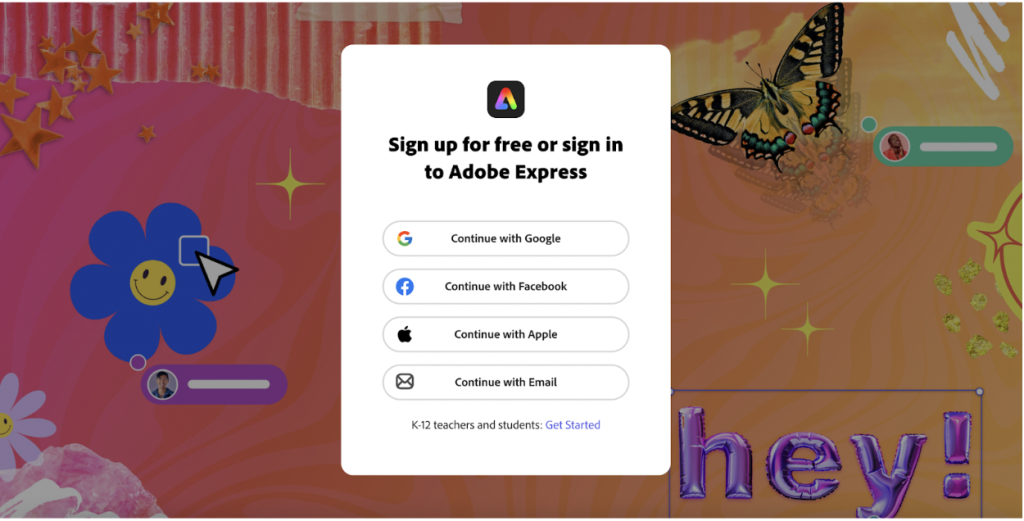
Once logged in, you will see the templates gallery on the left side. Click on the one you wish to use. To make the comic longer, you can duplicate the page as often as you want.
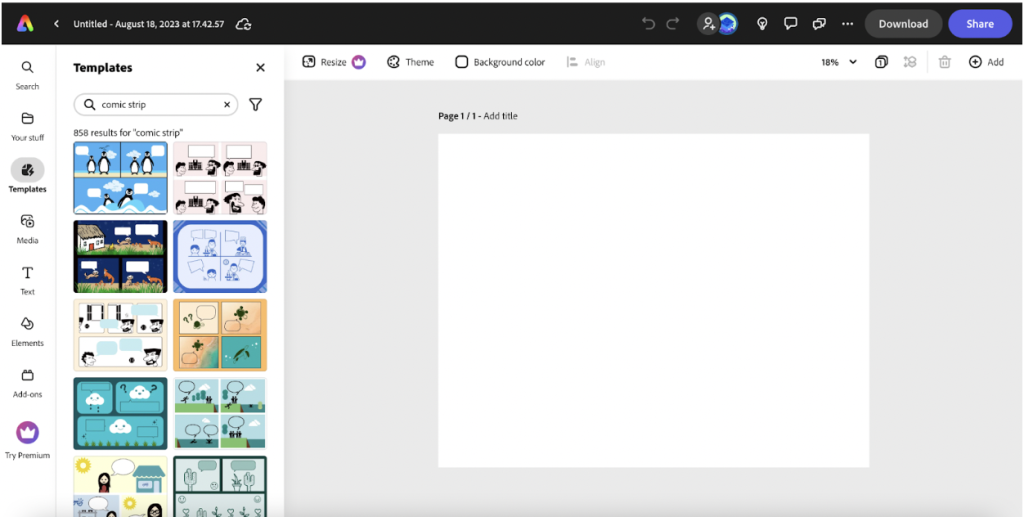
You can preview the comic. Once you know your desired one, click the blue button to Start a New Project.
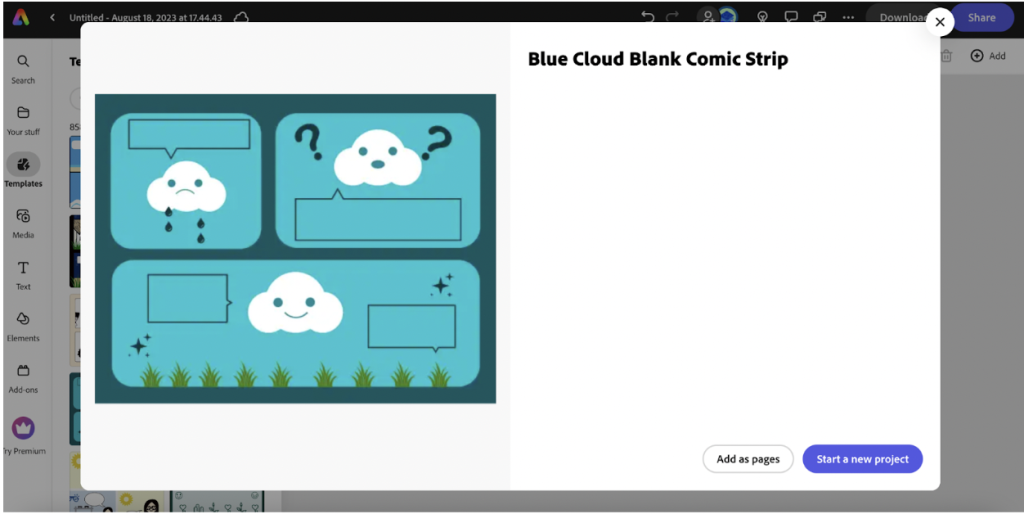
Take note of the Discover button and the additional features available. To learn about each part in-depth, click the Tour the Editor option. This is one of the areas where you add collaborators (there are several ways to do this), turn your comic into a video, learn about some AI-powered text effects, and more.
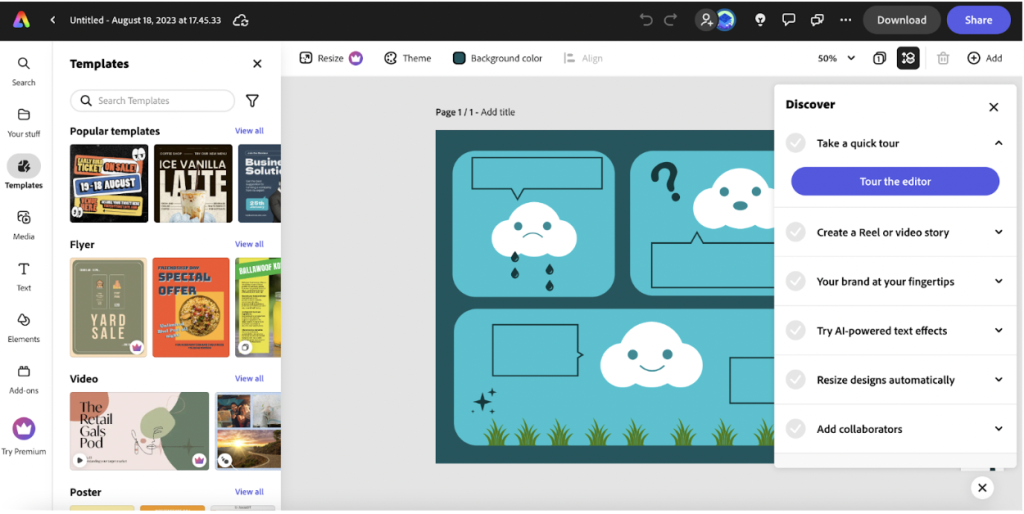
Click the T (Text) option on the left to add your text. This will make a textbox appear in the middle of the screen. Once you type your text, you must click to resize and move it to where you want it located.
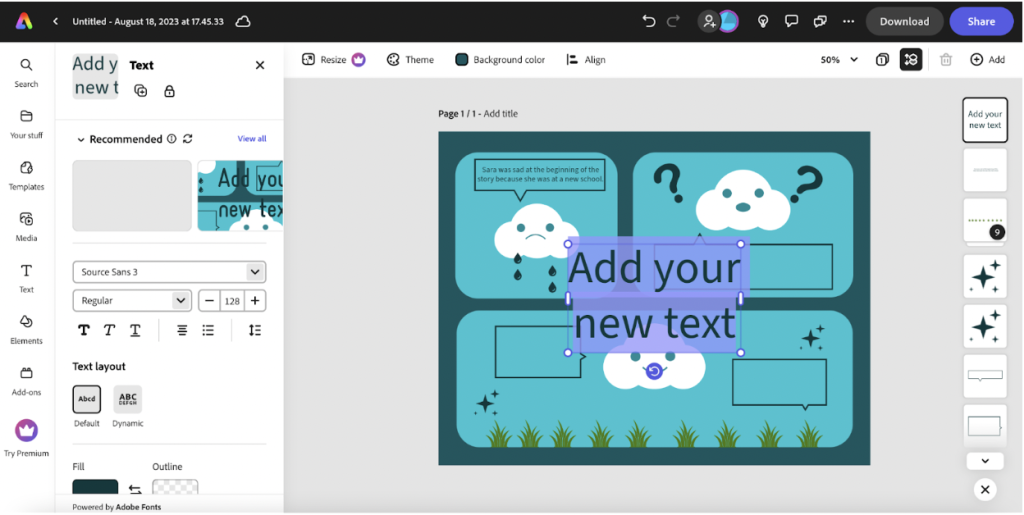
Once you type your text, you can change the size, font, layout, bold words, and other options. When your text is how you like, click to grab the box and move it to where you want it to be placed.
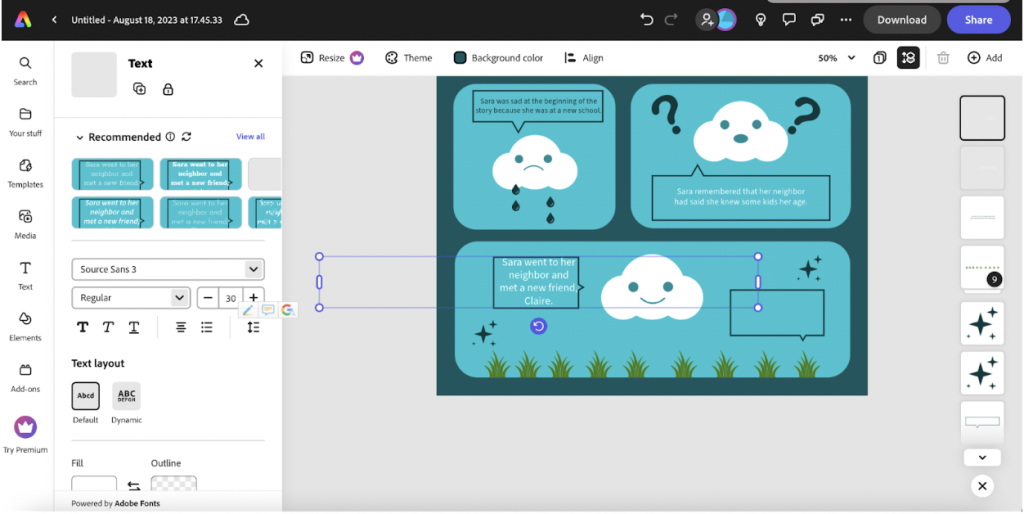
After you finish the first page, click the 3rd icon from the right to add a new page, duplicate your current page, or create a video. One neat aspect of the video option is that you can determine how many seconds each comic book page is shared. We suggest adding more time than anticipated for slower readers.
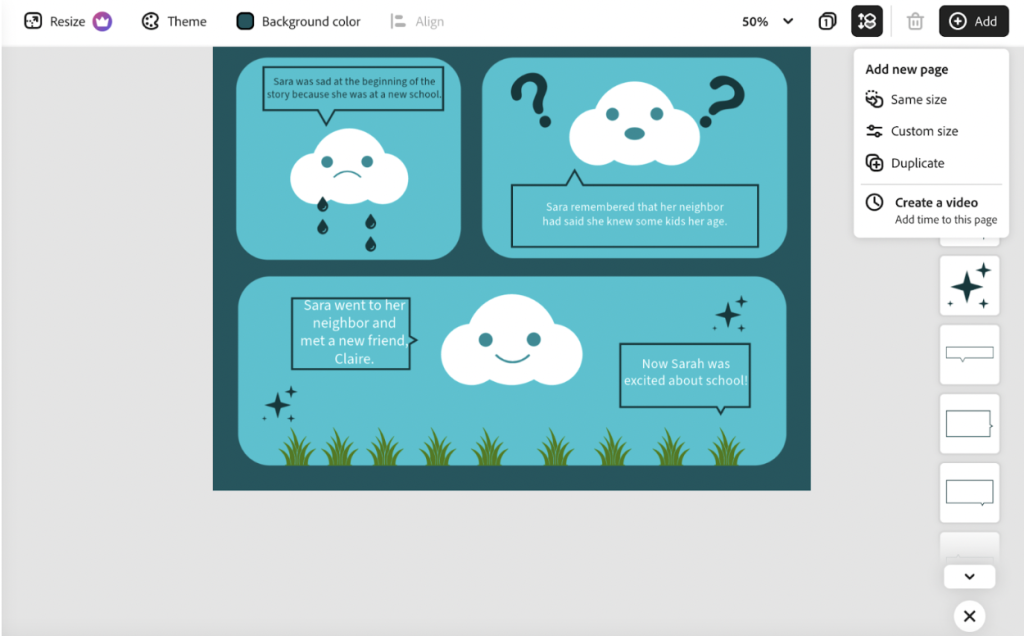
By clicking the Theme and Background color options on the top of the page, you can change the colors of the pieces of your comic. To use this feature, click where you want to change and then click the new color. Please note there are also options to add additional icons on the right side.
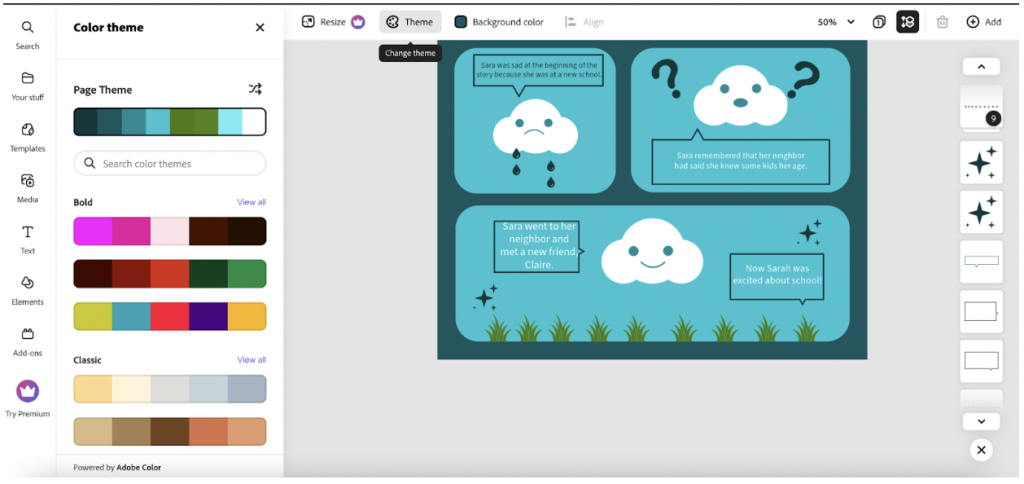
The icon on the top that looks like a photo is another way to share the comic with others. This way of sharing allows you to decide if the privacy settings will allow anyone to view the comic or only those invited. This is a great way to share and keep your comics private.
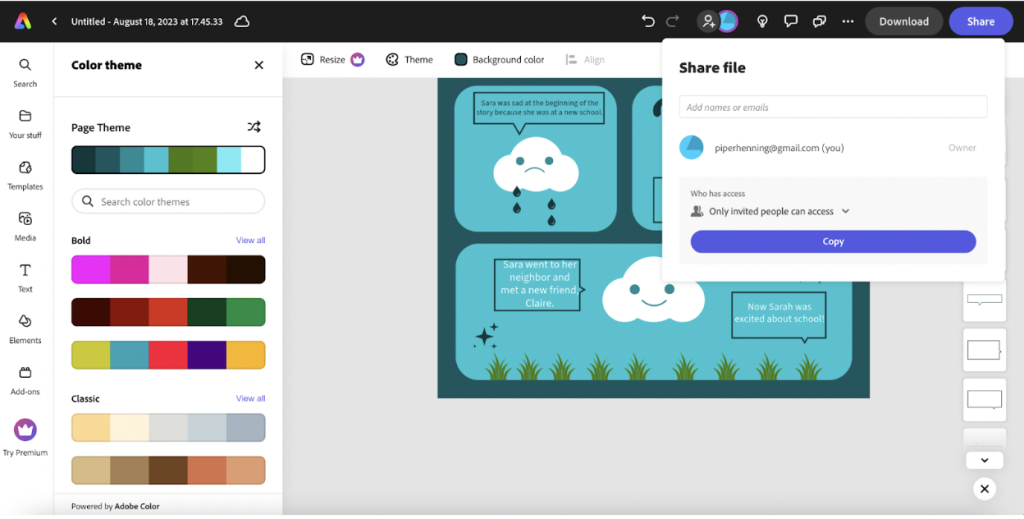
On the other hand, the Share button allows you to publish directly to the web (with no privacy options) or share on several social networks. You can also invite collaborators and schedule the comic to be shared at a specific time.
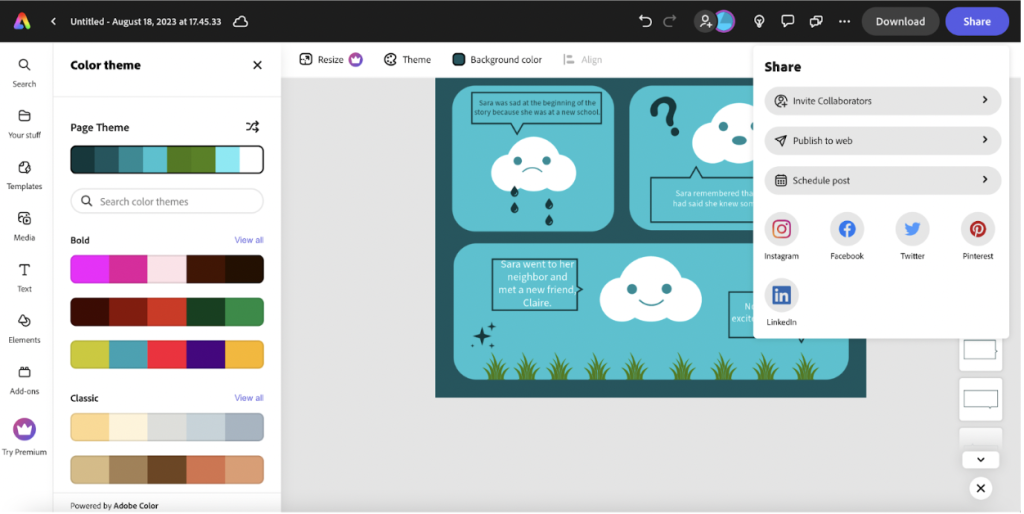
Another neat privacy feature when publishing to the web is the ability to remove the author’s name. Just click the slider next to the author’s name to hide or display the author’s name.
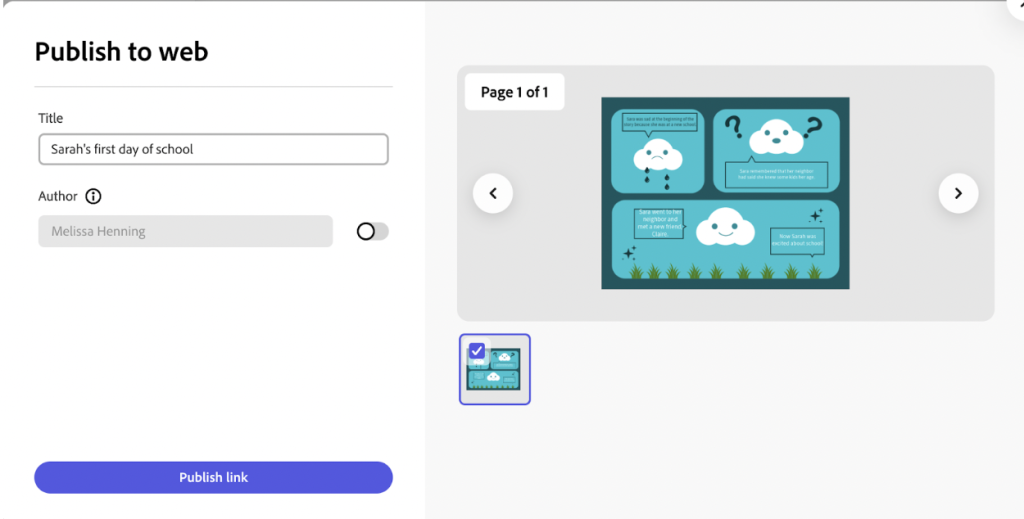
If you wish to download your comic rather than publish it online, you can download the image as a PNG, PDF, or JPG.
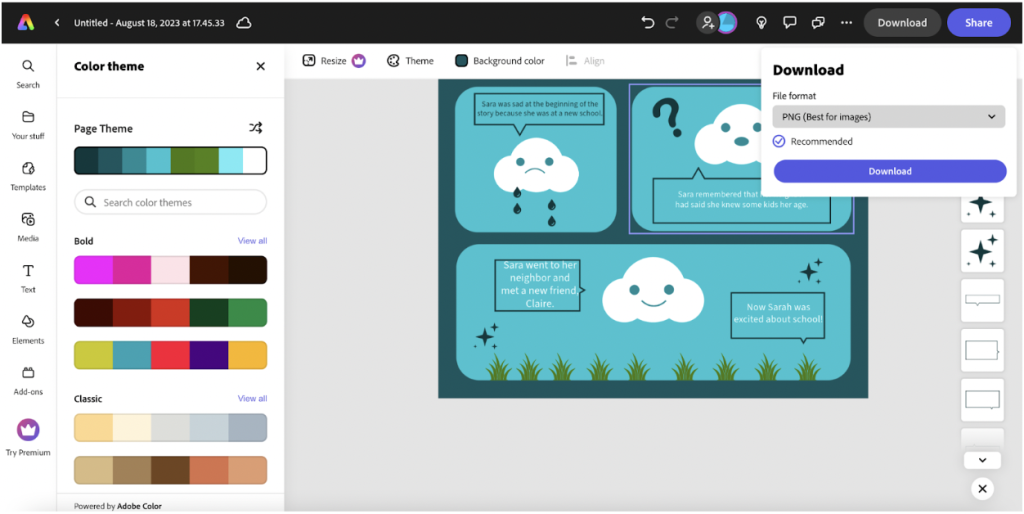
Classroom Implementation Ideas:
This engaging tool from Adobe allows students (and adults) to design, share, and download high-quality comic strips. This site would be ideal for the BYOD or 1-1 classroom. The activities are also suitable for blended and distance learning, as the comics are easily shared. Below, we share several suggestions for using Adobe Express Free Comic Strip Maker in several subject areas.
Create a comic strip about…
Social Studies:
- Jimmy Carter (or any past or current president).
- People in your community.
- Famous lakes in America.
- The state capitals.
- Landmarks in Asia.
- Recent events from around the world.
- Causes of the Civil War.
- Patriots’ Day.
- The legislative branch of the US government.
- The governor of your state or mayor of your town.
Science:
- Parts of an animal cell.
- Physics of football.
- The results of a science experiment.
- Famous inventions or inventors of the early 20th Century.
- Causes and effects of wildfires.
- Biomes of the world.
- The food chain.
- Why objects sink or float.
- Steps of the Scientific Method.
- Periodic Table.
Math:
- Vocabulary words in geometry.
- The order of operations (PEMDAS).
- The difference between average and range.
- Explaining the steps in a word problem.
- A short story about the value of a penny vs. a dime.
- The differences between a line and a line segment.
- How to find area and perimeter.
- The Pythagorean Theorem.
- Budgeting and personal finance.
- How to multiply and divide decimals.
Language Arts:
- The difference between where and wear.
- Demonstrating an understanding of different types of figurative language.
- The setting of a story.
- Vocabulary words.
- Explaining the themes of short stories.
- Describing one of the main characters from a story.
- Comparing an analogy, metaphor, and simile.
- A famous author.
- Forms of poetry.
- A summary of a chapter of a story.
Arts & Humanities:
- Famous places to visit in France (in French class).
- Instruments from the orchestra.
- Music from Caribbean islands.
- Any famous musician or artist.
- Art or music from various periods in history.
- Sharing vocabulary words in German during German class.
- How to conjugate verbs in world language class.
- Multiple techniques in art.
- Music in the language from any world language class.
- A famous artist from the 20th Century.
Additional Video Tutorials and Review:
- TeachersFirst Review: Adobe Express Free Comic Strip Maker
- Article: 15 Ready-To-Use Comic Strip Templates for Your Next Lesson
- Video: How to Create Comics with Adobe Express
- Video: How to Create Comic Strips
Have you used Adobe Express Free Comic Strip Maker? Then, share your activities in the comments below!


