 Happy World Emoji Day (also called National Emoji Day)! This year we celebrate on July 17th. I am not sure about you, but I had no idea that any emoji days even existed! What better time than now to feature a tech tool related to emojis! Of course, the first tool that came to my mind was Bitmoji (TeachersFirst Review). I have wanted to explore this site/extension/app for a long time, and it was finally the perfect time. One caveat to share: the terms for using Bitmoji state that students must be 13 years of age. (Of course, teachers of those younger students could still create Bitmojis to use for themselves). Due to this age requirement, I have included additional ideas about using emojis with younger students who can’t use Bitmoji yet, and I also included a few additional tools for the younger grades. Let’s get started by talking about how to create a personal Bitmoji!
Happy World Emoji Day (also called National Emoji Day)! This year we celebrate on July 17th. I am not sure about you, but I had no idea that any emoji days even existed! What better time than now to feature a tech tool related to emojis! Of course, the first tool that came to my mind was Bitmoji (TeachersFirst Review). I have wanted to explore this site/extension/app for a long time, and it was finally the perfect time. One caveat to share: the terms for using Bitmoji state that students must be 13 years of age. (Of course, teachers of those younger students could still create Bitmojis to use for themselves). Due to this age requirement, I have included additional ideas about using emojis with younger students who can’t use Bitmoji yet, and I also included a few additional tools for the younger grades. Let’s get started by talking about how to create a personal Bitmoji!
When creating your avatar on Bitmoji, you get to personalize yourself in so many ways: skin tone, hair color, hair length, shape of face, general body build, adding glasses or hats, and even adding wrinkles or not (if we are being realistic or prefer to remember our youth!). This is a fun way to create an avatar to represent the specialness of each of your students, and yourself.
Let’s talk about the basics of Bitmoji because it is a bit complicated. You have a few options of how you use Bitmoji. You could use the app from the Apple Store or Google Play, or you could download the Chrome extension to use on your computer (when using the Chrome browser). I was a bit confused and disappointed to learn that when you are creating your Bitmoji avatar, you must create it using the mobile app. So to reiterate this, you cannot create the Bitmoji using the Chrome extension, but you can use your already-created Bitmojis with the extension while using Chrome. However, that worked for me, so I downloaded the app and then also added the extension to my browser. With the extension, I had the option to add my personal emoji to virtually anywhere on the web. I could copy and paste my personal Bitmoji into emails and into my favorite sites! So whether you are on your phone, laptop, iPad, or another device – – your personal avatar/Bitmoji is just a click away! Bitmoji gives you the option of a search box at the top to choose what kind of image you want or what words you specifically would like to add to your image.
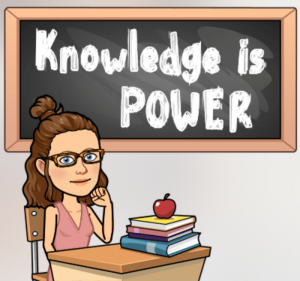 So now that we have talked about creating your Bitmoji let’s talk about some of the ways you could implement your avatar and other emojis into your classroom to engage students and increase learning potential. Bitmoji allows you to share your Bitmoji in messages, emails, or anywhere you communicate online (when using Chrome). Create a Bitmoji to use on your class website or blog. You (and your students) can update your avatar based on holidays and special events. You can also change outfits, features, and more. Use Bitmoji to share a connection or response to a text (also known as BookSnaps).
So now that we have talked about creating your Bitmoji let’s talk about some of the ways you could implement your avatar and other emojis into your classroom to engage students and increase learning potential. Bitmoji allows you to share your Bitmoji in messages, emails, or anywhere you communicate online (when using Chrome). Create a Bitmoji to use on your class website or blog. You (and your students) can update your avatar based on holidays and special events. You can also change outfits, features, and more. Use Bitmoji to share a connection or response to a text (also known as BookSnaps).
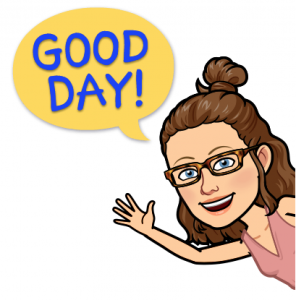 Let’s be honest; emojis are something that our students know and understand. It is a great way to bridge the students’ love of using emojis into their curriculum. Regardless of a students’ reading level, age, or ability – they are able to use emojis one way or another. When thinking about special needs students, it may be as simple as having students point to the emoji that represents how they are feeling that day. You could easily create Bitmojis for all of your students and use those to share their “current temperature,” or you could use regular emojis (such as emojis that are smiling, frowning, being silly, tired, or looking confused).
Let’s be honest; emojis are something that our students know and understand. It is a great way to bridge the students’ love of using emojis into their curriculum. Regardless of a students’ reading level, age, or ability – they are able to use emojis one way or another. When thinking about special needs students, it may be as simple as having students point to the emoji that represents how they are feeling that day. You could easily create Bitmojis for all of your students and use those to share their “current temperature,” or you could use regular emojis (such as emojis that are smiling, frowning, being silly, tired, or looking confused).
Beyond expressing your feelings through emojis (or Bitmojis), there are also two unique sites with curricular connections. First is the Emoji Writing Prompts (TeachersFirst review) site. This site presents an emoji to use to help students start the writing process. A new emoji is shown every time you click on the “and then” button. Continue the story until you are finished. Alternatively, click “start over” to begin a new story. Write a class story with each student adding 1-2 lines to a story (via Google Doc or on paper). Each student will get a random emoji and have to think fast! Second is the Emoji Science with Bill Nye (TeachersFirst Review). This site is a series of videos created by Bill Nye explaining some tough science concepts using emojis: evolution, holograms, climate change, and more. Each video is just under 2-minutes, and easy to add into your lessons. These Bill Nye videos are so cool, don’t miss them! Of course, you could really use emojis in any subject area. For example, while discussing a war or another significant historical event, have students use an emoji to express how they feel about the event and then explain why they chose that emoji. During a literature unit, have students choose an emoji to represent various characters and explain how it is connected to the character or story.
However you decide to use emojis or Bitmojis, I hope that this post offered some inspiration and ideas to get you started! Now get ready to create some engaging and dare I say “fun” learning experiences for your class!

