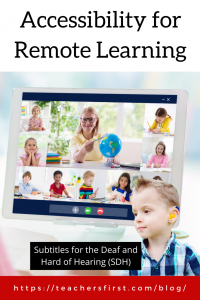
In the Middle Atlantic States, the month of September ushers in cooler weather, sweaters, pumpkin spiced lattes, apple picking, and other fall entities, but this month is significant for another important reason. September is National Deaf Awareness Month, an observance founded to increase awareness of deaf issues, people, and culture. Both deaf and hearing allies collaborate to celebrate the diversity of Deaf culture.
There may be a difference in how the deaf and hard of hearing communicate, but they are just as capable and knowledgeable as hearing individuals. As teachers, we must account for a wide range of learners with varying abilities, backgrounds, and motivations in our classrooms. Fair and equal opportunities for students to learn in face-to-face classrooms presents teachers with numerous challenges, and the pivot to remote learning has compounded them. Technology provides teachers many options for online instruction, and it is our responsibility to make those options accessible to all learners.
The definition of “accessible” used by the Office of Civil Rights and the U.S. Department of Education regarding inaccessible IT is as follows:
“Accessible” means a person with a disability is afforded the opportunity to acquire the same information, engage in the same interactions, and enjoy the same services as a person without a disability in an equally effective and equally integrated manner, with substantially equivalent ease of use. The person with a disability must be able to obtain the information as fully, equally, and independently as a person without a disability.1
Many of your students might never need accommodations but will benefit from accessible design strategies. For example, both students learning English as a new language and students who are native speakers benefit from captions on videos when learning new vocabulary. The captions allow the students to see the spelling of new words. Everyone benefits from materials presented in a logical, consistent manner. Listed below are accessibility strategies and resources to provide equitable learning opportunities for all students.
Navigation – It is essential to make sure all content and links are accessible using the keyboard alone. Is it possible for the students to move around the page using the arrow and tab keys?
Page Formatting – Being mindful of how pages and text are formatted assists learners with visual impairments. Organizing a page like an outline allows students to navigate the page more efficiently and effectively. Structured headings and lists and large, bold fonts on uncluttered pages with plain backgrounds help students navigate the flow of the page.
Color Contrast – Many teachers enjoy adding different colors of text on their pages. This can, however, present a challenge to students who have color blindness. Avoid using color to provide a contrast for the learner.
ALT TEXT – Provide alternate text to describe images for screen readers, especially if it is vital for the lesson. Also, be mindful of adding decorative images that may distract from the learning.
PDFs – Be mindful of using PDF documents for course content and try to minimize their use. Teachers often scan papers or convert Microsoft Word Documents or PowerPoint slides to create a PDF. On most PDFs, the text is an image file, making it difficult for screen readers to read the content. The accessibility checker in Microsoft products will identify problems and offer solutions.
Closed Captioning – Use closed captioning and provide students with transcripts of recordings if possible. The closed captioning may not be perfect, but it should provide enough information for the student to successfully access the information. Screencastomatic (reviewed here) is a screen recording site that offers closed captioning for recorded videos.
Activities – It is vital to provide clear instructions and expectations for students. Offer examples and provide outline and scaffolding resources to assist them. Providing ample practice opportunities allows students to take their time through the learning process. Providing options for ways the students can demonstrate their learning will enable them to select resources that meet their needs best.
TeachersFirst has many resources in our archived recordings of OK2Ask professional development sessions and Twitter Chats to help you make your lessons accessible to all students. Take advantage of these resources to learn more about accessibility tools and strategies to assist you with remote learning.
- March 2020 Twitter Chat: Using Technology to Support Universal Design for Learning (UDL) Principles
- December 2019 Twitter Chat: Tech Tools to Support Universal Design for Learning
- April 2019 Twitter Chat: Tech Tools for Accessibility
- July 2020 OK2Ask: Differentiation for Remote Learning
- July 2020 OK2Ask: Google MANIA Accessibility Features for Diverse Learners
Accessibility is often mistakenly forgotten during the quick transition from face-to-face instruction to remote learning. Our students’ success depends on sound instructional design to best meet their needs. How are you making your remote learning experiences accessible? We’d love to hear your strategies in the comments below!


This is so interesting. Just yesterday I saw a graph that someone shared using the colors of green and red. Some people responded that it was hard to distinguish different areas on the chart, especially for those with color blindness. There are many resources to learn more about creating and sharing information in a way that provides color contrast for everyone. Once we are aware of this, it is important to keep it in mind when working with all students.