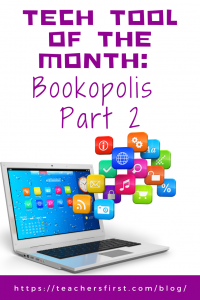In Part 1 of this blog, we introduced you to Bookopolis and discussed the application of both the SAMR Model and the Triple E Framework to help you integrate Bookopolis into your instruction. Today’s post offers detailed instructions for using this tool and shares classroom use ideas.
Bookopolis:
As you arrive at the site, you can log in to your account or sign up as a Teacher, Parent, or Student.
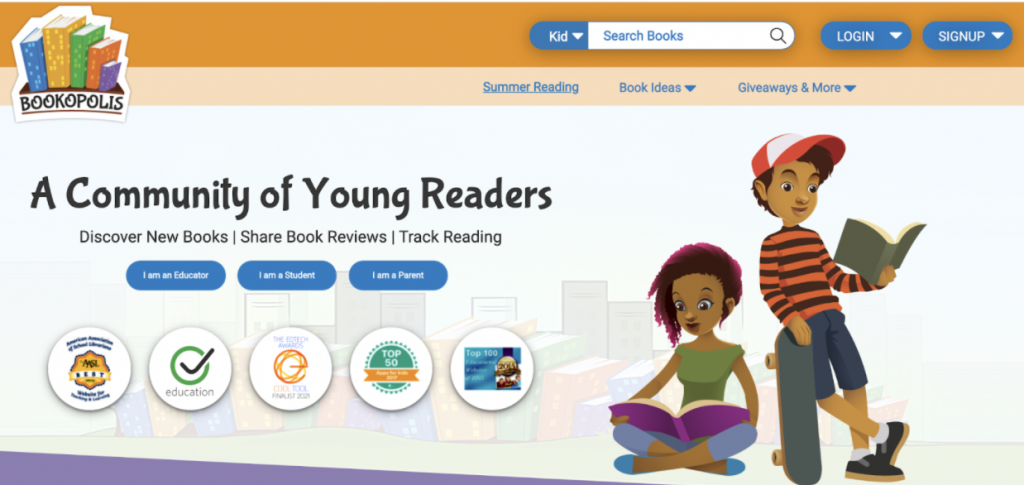
You can create a teacher account using Google, Edmodo, Clever, Canvas, or an email address. You will also need to include your name, email, and password.
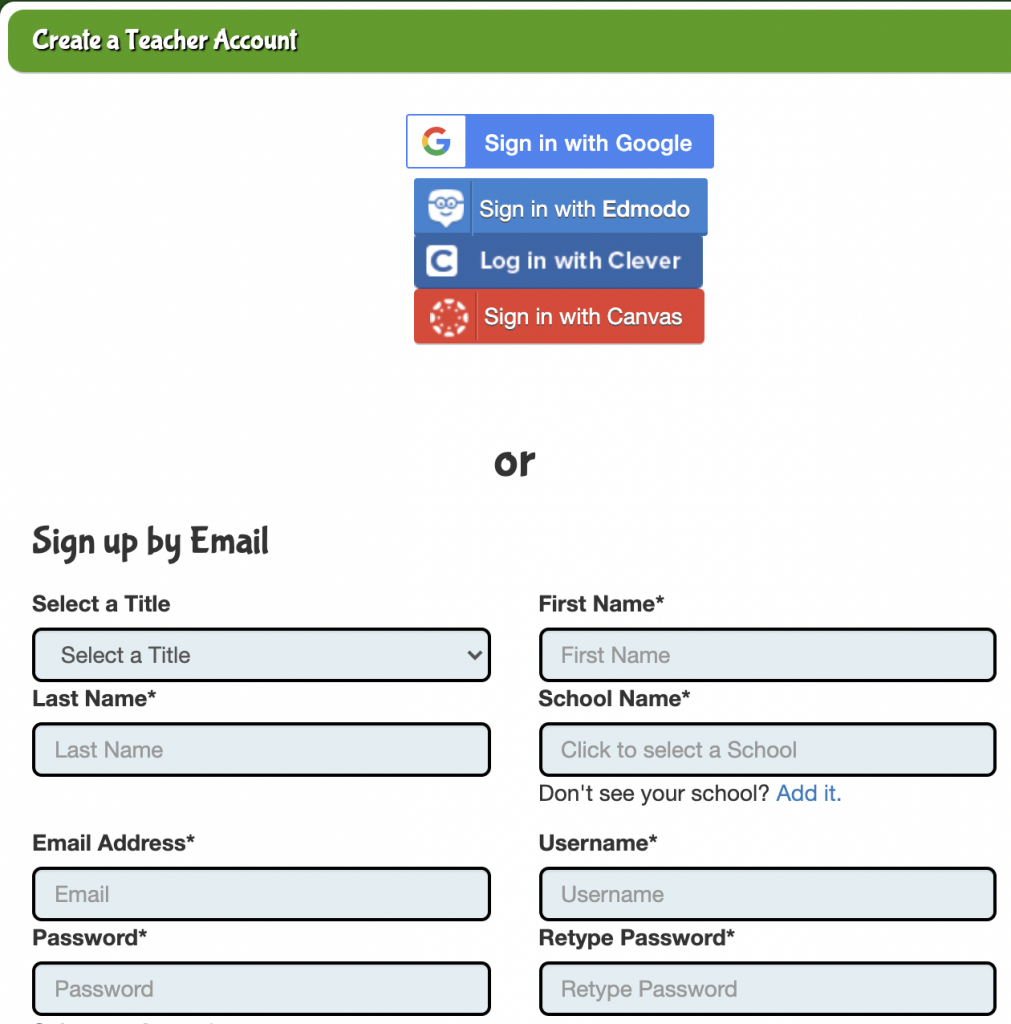
If students are creating their own accounts, the process is similar, but also requires a parent email to complete.
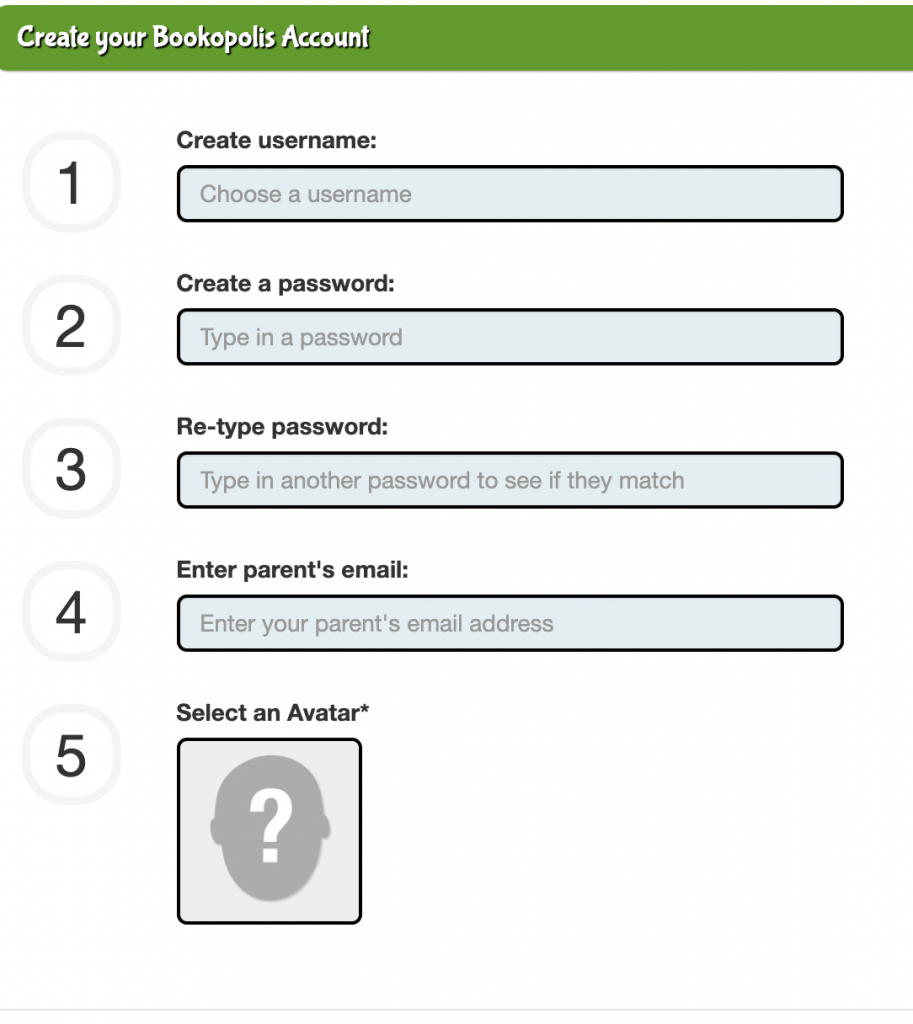
Regardless of what kind of account you create, the email you enter will receive a notification email to confirm and activate the account.
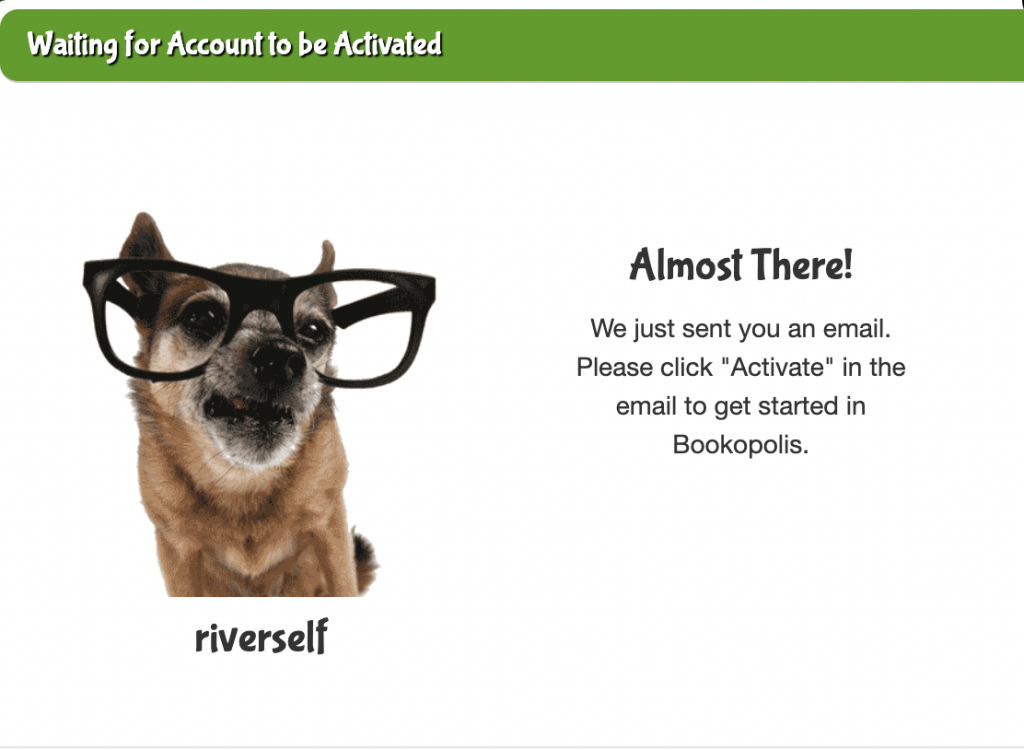
As you arrive at the site, the first thing you will see is a pop-up video tutorial to help you learn more about Bookopolis. There are several other tutorial videos to teach you more about using this tool.
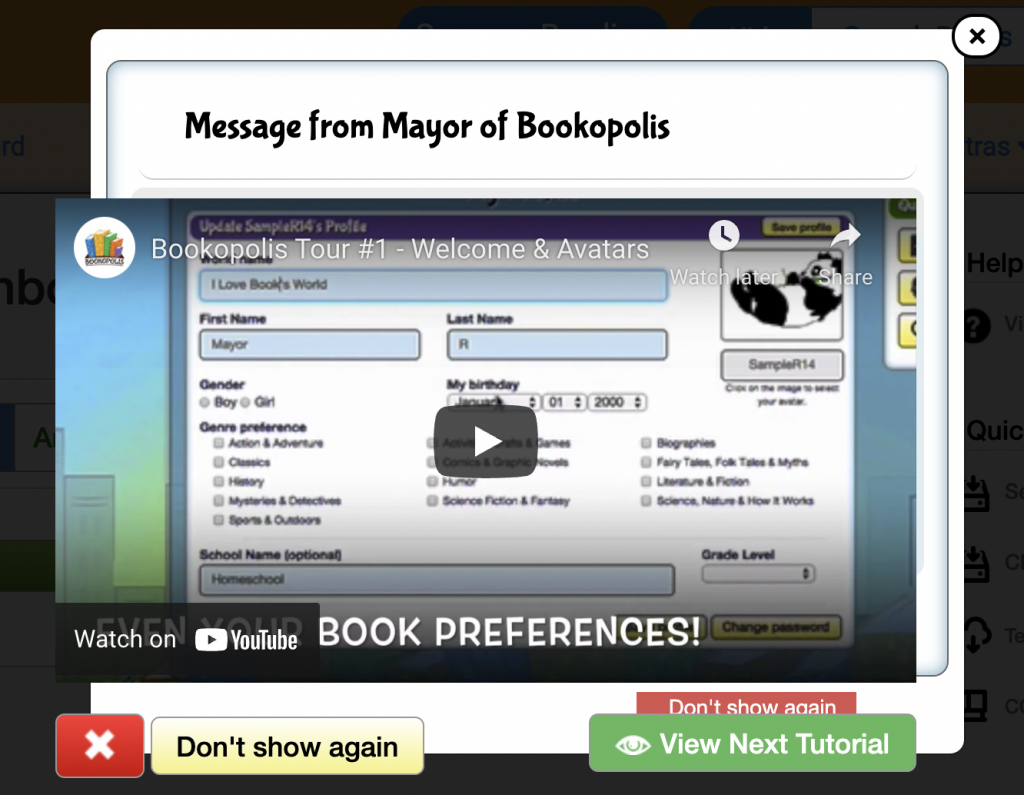
This is the Teacher dashboard. You can add classes, add students, send class messages, and find many additional teacher resources.
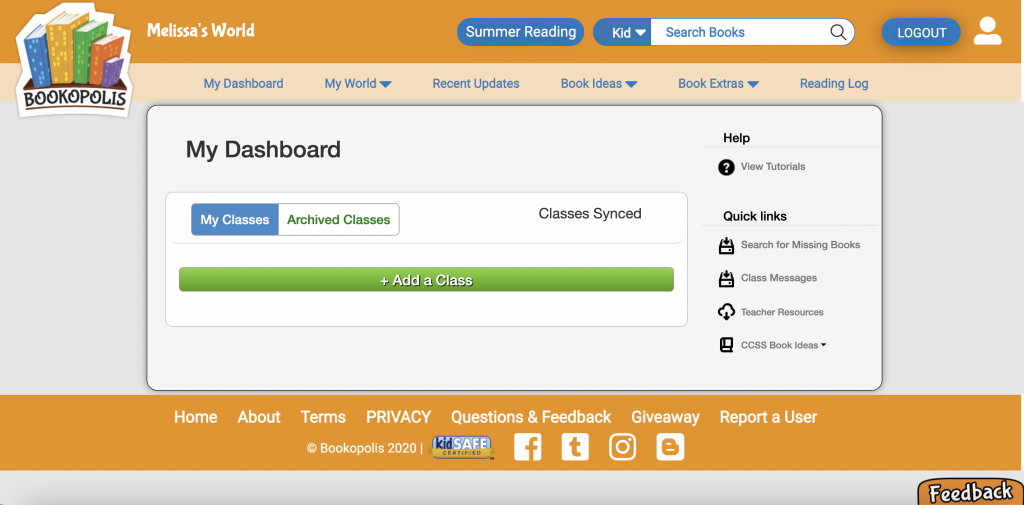
Adding a class is simple. Click + Add a Class and add as many classes as you desire. Consider labeling your class with the name of the course and the year—this is great for archive purposes.
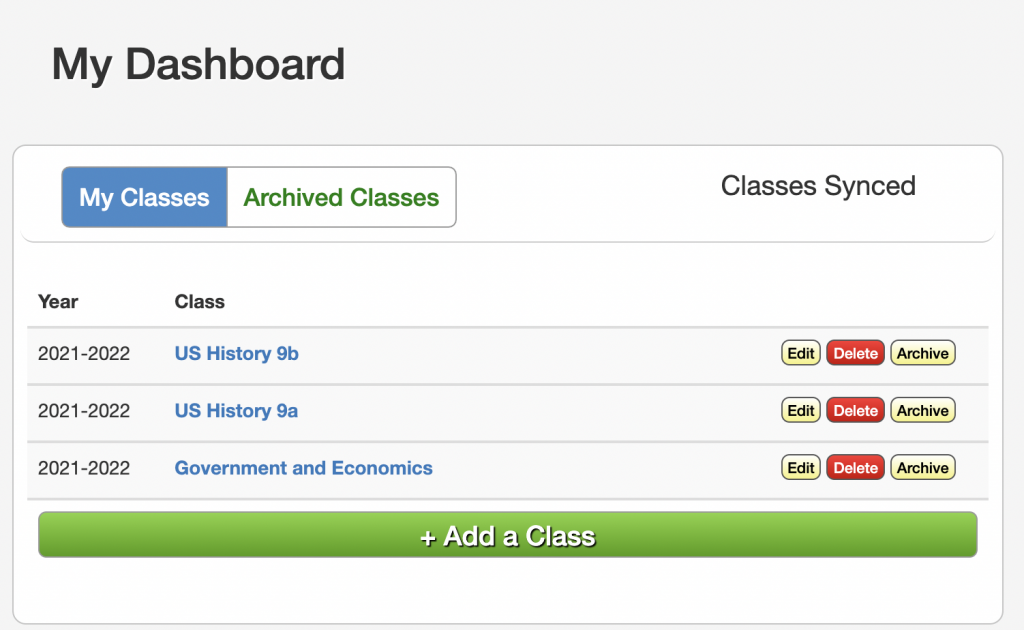
To add students to your class, click on the class name, then click the green + Add more students button. There is no stated limit on the number of students. You can also export a class list from this screen. Notice that the parent email is optional in this area—students can log in using the username and password that the teacher has created. We still suggest getting parental permission before using this tool with your students.
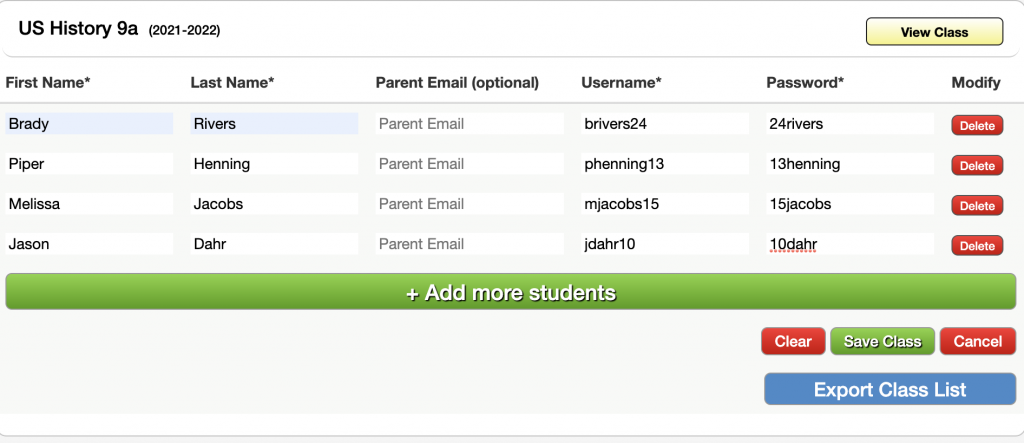
Teachers can search for books for kids or young adults or by keyword. You can also click Search By Genre or Level or Get Book Ideas for more search options.
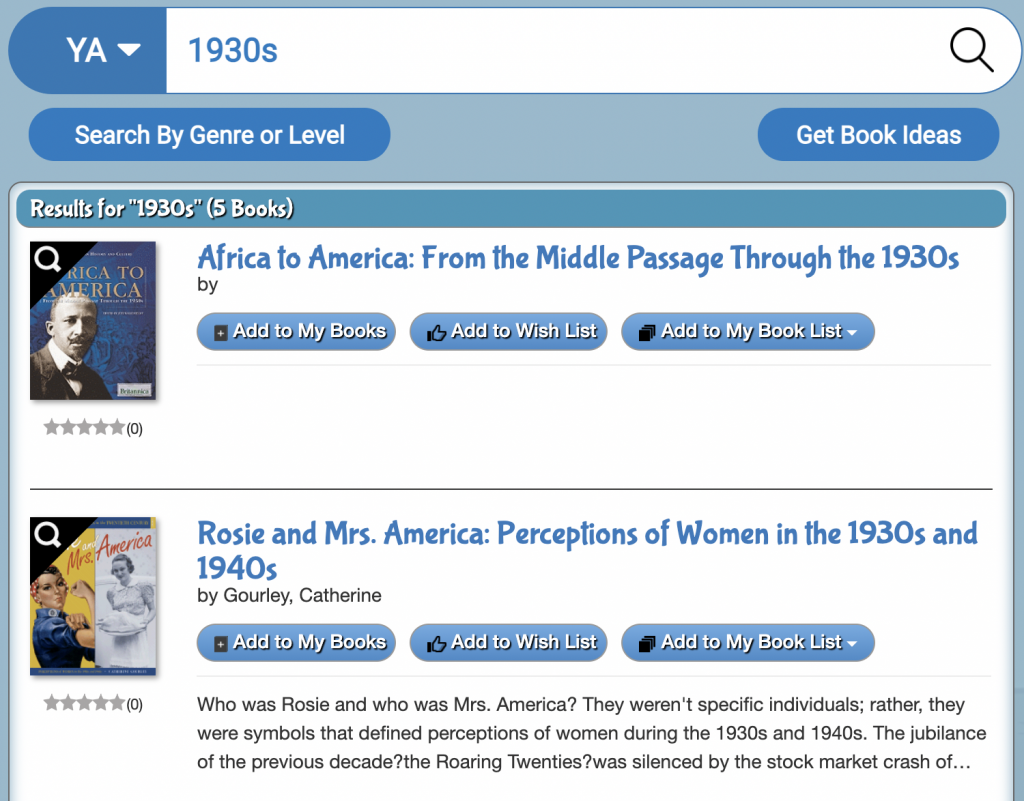
Click the title of the book to view a summary, applicable reading levels, grade level suggestions, reviews, and options for adding the book to your book lists. This is a great way to add the book to your classes or student lists.
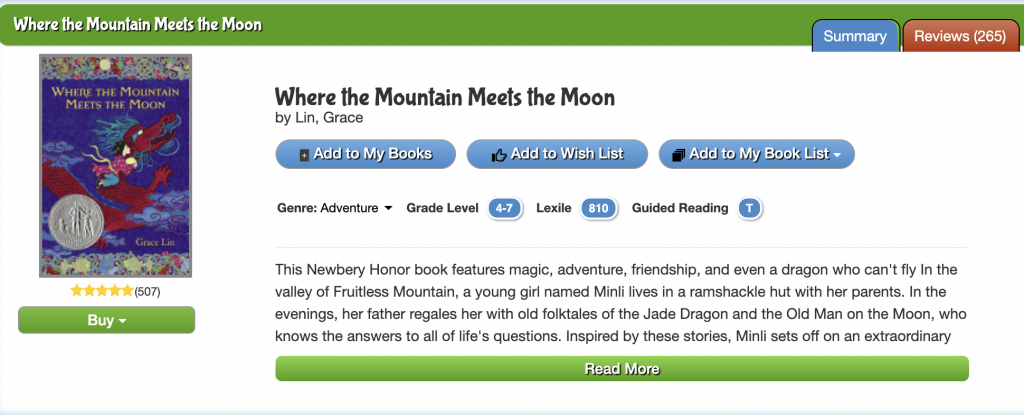
Now let’s take a look at the student view of Bookopolis. The landing page (called My World) has messages from Bookopolis, updates, trending books, friends, and other information.
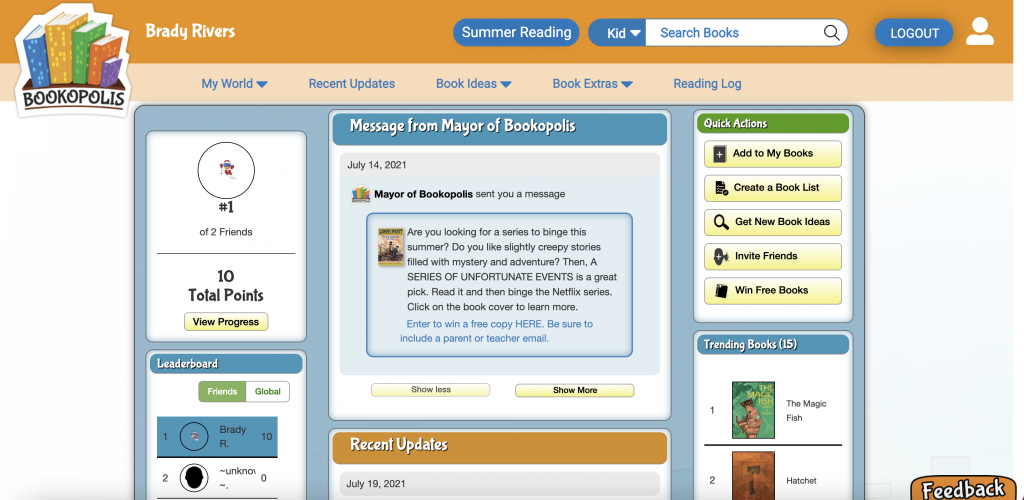
One of the best parts of the student accounts are the reading logs. Students can use this to record their the genre, level, and name of the book; the amount of time, date, and how many pages they read; and comments about the book.
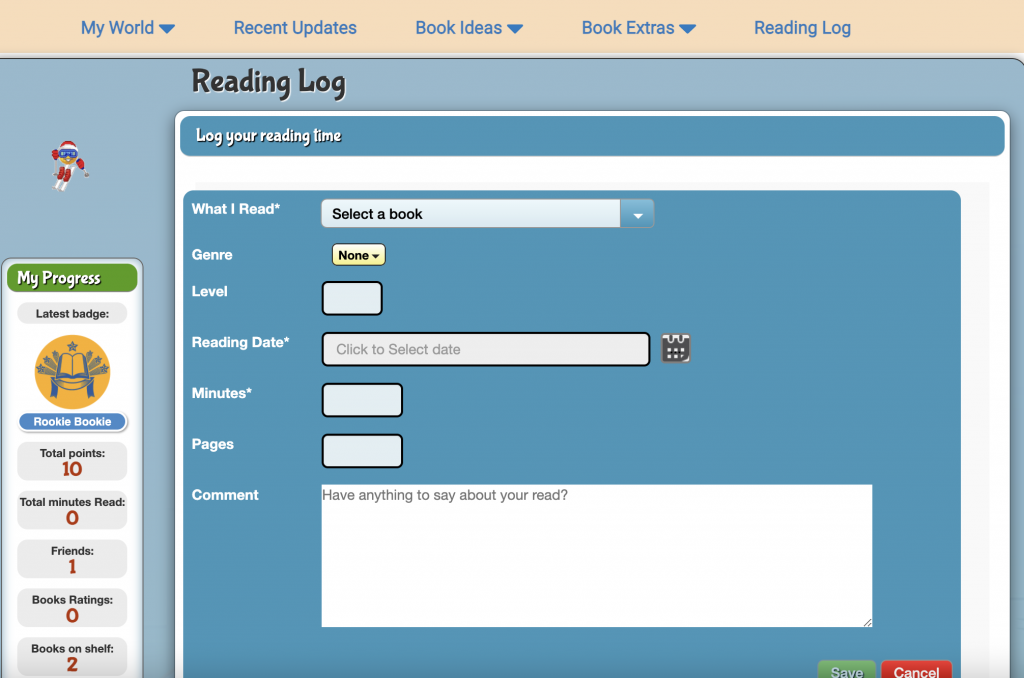
Users earn badges as they read more books, make more connections, and add reviews. This is a great way to gamify your students’ reading adventures.
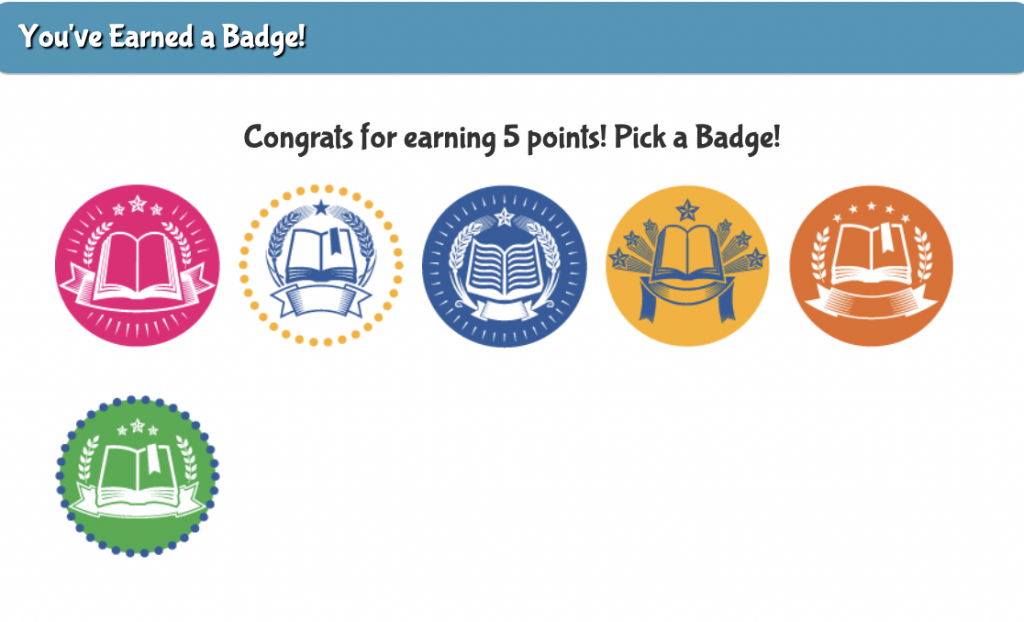
One final area that you don’t want to miss is the Summer Reading Headquarters. This area is updated yearly and is a great find to share with families before or during the summer break.
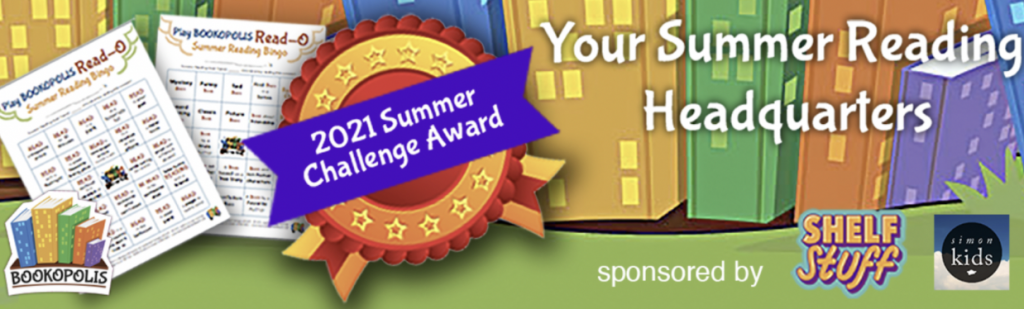
Classroom Use Ideas:
Bookopolis offers students a safe way to connect and communicate with their classmates online about literature they have read. It also provides a safe introduction to basic social media use. Students can find books, search for topics, read reviews, write book reviews, and earn badges. There are also special incentives and events, such as the Summer Reading Challenge. Below, we’ve included several ways to use Bookopolis in your lessons.
- Rather than a book report, have students complete a book review to share with peers. You can even specify more details about what the review should include, such as sharing how the story may have been different if told from another character’s point of view.
- As part of a blended lesson, have students create virtual bookshelves of books related to what you’re teaching in social studies that they want to search for at the library.
- Challenge your students to read three reviews about one book and then write a paragraph about which review provided the most relevant information and why.
- Check out the Summer Reading Challenge (or other special events/incentives). Share the links with your families to use during the summer months.
- Create a class on Bookopolis and use it to differentiate reading for your students. Assign different reading groups the same book topic (for example, books about Amelia Earhart), but assign appropriate reading levels to each student. This way, all students are learning about the same topic at their reading comfort level.
- Give your students specific criteria and let them find their own book to read. For example, tell students they must find a book about an inventor they would like to learn more about and then write a book review that includes 3 new facts they learned about a specific invention or the inventor’s life.
- Have a class badge competition and challenge students to see who can earn 3+ badges in the new week.
- Challenge your students to write a review about their book as a persuasive essay that encourages others to read the same book.
- Use Bookopolis to set the foundations of cultivating good digital citizenship. Discuss plagiarism, digital identity, and etiquette.
Additional Video Tutorials and Articles:
- TeachersFirst Review: Bookopolis
- Video: Welcome to Bookopolis
- Video: How to Add Books to My Books in Bookopolis
- Video: How to View Book Reviews from Friends
Have you used Bookopolis in your lessons? Share your activities in the comments below!