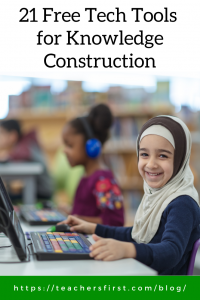Searching for the definition of knowledge construction leads to several different meanings that all begin with the fundamental premise that knowledge is a generative process. This article provides twelve descriptions of knowledge construction!
As educators, we understand that knowledge construction is crucial to successful learning. Learning about the different methods that students learn allows us to develop and deliver lessons and learning activities that support the construction of knowledge through many different pathways and delivery methods.
This article, 21 Ways to Construct Knowledge, by Karen Cornelius, shares strategies to assist students in processing their learning and checking for understanding. As a technology coach, I am interested in ways to support teachers by using technology as an instructional tool. So let’s look at some ideas for each strategy in the article.
- C&Q – Create 1 Comment and 1 Question – using a round-robin method, students share a comment and then ask questions about the material. Use Zoom (reviewed here) for groups to participate in round-robin sessions either in-person or virtually. Record meetings to use as guidance for lesson planning and share with students at the end of your unit to evaluate the completion of learning goals.
- Mind Mapping – Create a map with a key concept in the middle of a page and add branches with accompanying ideas and information. Mindmaps (reviewed here) is a simple yet extremely valuable mapping tool. Easily add branches, and change colors and text to create a visual mindmap. When finished, save, print, or export your work as an image.
- Concept Mapping – Create a diagram that explains suggested relationships between concepts. Circly App (reviewed here) uses circles and colors to show visual interactions of information, providing a helpful organizational tool for demonstrating and supporting relationships between concepts. Browse through the templates to find many suggestions for using Circly App in classrooms.
- Conversation Mapping – Document the flow of a discussion over time. Lucid Chart (reviewed here) is another mapping tool that offers several different methods for sharing and mapping information. This article explains the concept of dialogue mapping and what a dialogue map looks like using Lucid Chart’s tools.
- What I know, What I want to know. – Use the first two columns of a KWL chart. IdeaBoardz (reviewed here) makes creating and sharing a whiteboard with two or more columns easy. For example, create a 2-column board and ask students to add a sticky note in each column.
- Formulating questions – Support students on how to ask good questions. Encourage students to share questions using Threadit (reviewed here) as they collaborate with peers. Threadit includes the ability to switch between your device camera and screen and encourage students to create and share questions as a starting point to engage in meaningful discussions.
- Whip Around – This answering question strategy where students write three responses to a question and then share ideas one at a time; other students cross that answer off their list if it is on there. Use the collaborative features of Microsoft Word Online (reviewed here) to create a list of student responses, then strike out the text to cross off the answers discussed.
- Respond and Pass – Writing individual questions on a sheet of paper; students pass the paper around and record their responses. Use Whiteboard.chat (reviewed here) to create breakout rooms for groups of students. Provide each group with a question or questions to discuss, then ask them to share their results as you meet back together as a class.
- Student-Led Discussions – Give students ownership of discussions, by facilitating the discussion and maybe even asking them to come up with the discussion questions. Preparation and organization are essential to successful student-led discussions. Share Taskade (reviewed here) with students when preparing for discussions and provide guidelines to help with planning.
- Double Circle – Standing together as a circle within a circle with students facing each other, discuss answers with the partner facing them and move to a new partner at the allotted time. Create two spinner name wheels simultaneously with Spinner Wheel (reviewed here). On the first circle, add names of students on the outside; on the second wheel, add names of students on the inner portion of the wheel. Spin both wheels simultaneously to create new partners at any time.
- Gallery Walk – Post images/texts/documents around the room and allow students to complete a synthesis activity. Flipgrid (reviewed here) is a video response tool with many outstanding features. One feature that works perfectly for gallery walks is the QR code creator. Ask students to share information about the item shared in the gallery walk on Flipgrid, then print and add the QR code to the student’s work. Viewers use the Flipgrid app to scan the QR code and watch the student video.
- Line-up – Students arrange themselves in a line across the room in order of agreement or disagreement to a prompt. Use the polling app Slido (reviewed here) to ask and collect responses to your prompt. Provide a prompt and ask students to choose from options based on their agreement or disagreement.
- Choose a standpoint – In response to a prompt, students move to the area of the room designated as agree or disagree for the prompt. Vevox (reviewed here) is another easy-to-use polling app. Instead of students moving physically across the room, have students choose from a two-option poll question you created.
- Blog – Create multimedia shareable posts that demonstrate what you have learned. Edublogs (reviewed here) is an educator and student-friendly site for creating and sharing blogs.
- Portfolio – Students create a collection of work that demonstrates content mastery. Seesaw (reviewed here) offers many ways for students to share what they’ve learned. For example, create portfolios that include student writing, drawings, recordings, and more.
- Flagging – Use sticky notes, highlighters, etc., to flag info for further information. Create a Google Jamboard (reviewed here) for any topic and share it with students. In addition, students can add virtual sticky notes with questions and comments that help instructors evaluate understanding and guide further lessons.
- Executive Summary – Summarize big ideas and topics not wholly understood in a couple of sentences. Canva for Education (reviewed here) offers several creation tools, including templates for posters. Ask students to create posters that include an image or drawing and a summary that shares their knowledge or understanding of the content.
- One Minute Response – Similar to above but completed in a short time frame, can be paired with other activities such as pair share and discussion. Students will love recording with Synth (reviewed here). Think of Synth as an ongoing digital conversation. First, create a topic and limit student responses to one minute. Then, as students record conversations, encourage them to respond and interact with other recordings shared by their peers.
- One Word Summary – Use one word to describe the concept being studied. Use Poster Maker (reviewed here) to ask students to convey understanding using one image and one word.
- 3, 2, 1 – 3 things I learned, 2 interesting ideas, and 1 question I still have (there are many variations of this activity). Use the trading card maker in Big Huge Labs (reviewed here) to share student responses to a 3, 2, 1 activity. Students add their name, the topic, and answers in the description. Creating an educator account makes it easier to use Big Huge Labs. Add students to your classroom before asking them to log in. Educator accounts make it easier for them to submit work directly to you AND eliminate those pesky ads!
- Circle, Triangle, Square – Use shapes to help students categorize their understanding. They can circle something they are still thinking through (going around in their mind), draw a triangle around a point that sticks out, or a square around something that squares with or agrees with their thinking. Google Drawings (reviewed here) offers tools for creating shapes and adding text, making it easy for students to share their understanding of content using the circle, triangle, and square method.
Students enjoy using digital tools to create and share information. Consider trying these ideas to increase student engagement, make remote learning more inclusive, engage students in learning, or as an alternative to paper and pencil activities. All of these tools and ideas provide strong support for student knowledge construction.
What ideas do you have for using technology to support knowledge construction? Share your thoughts in the comments below!