In Part 1 of this blog, we introduced you to Google Arts & Culture: Paint with Music and discussed applying the SAMR Model and the Triple E Framework using Google Arts & Culture: Paint with Music in your instruction. Today’s post offers detailed instructions for using this tool and shares classroom ideas.
Google Arts & Culture: Paint with Music:
When you first arrive on the site, click Launch Experiment. You do not need to be signed in to your Google account.
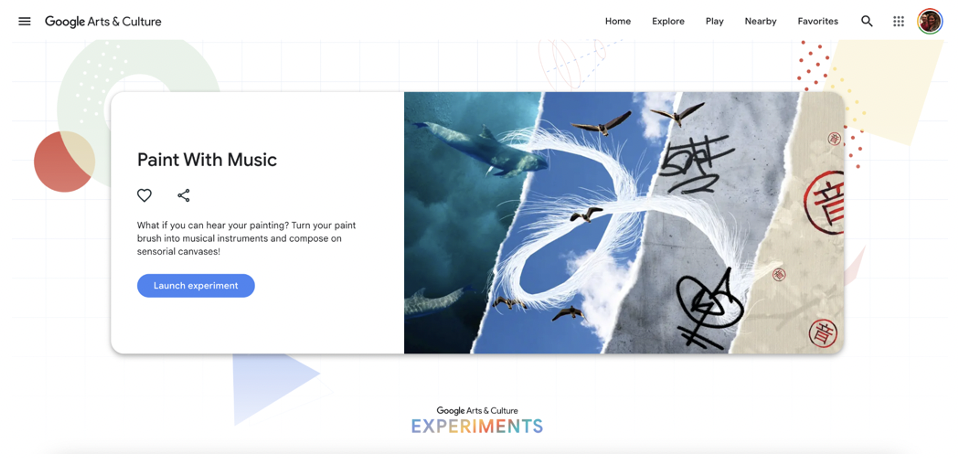
You will be presented with four choices for your canvas: In the Sky, Underwater, On the Street, and On Paper. Each canvas option includes different colors and decorative stamp options, but all feature the same four instruments: violin, saxophone, flute, and trumpet.
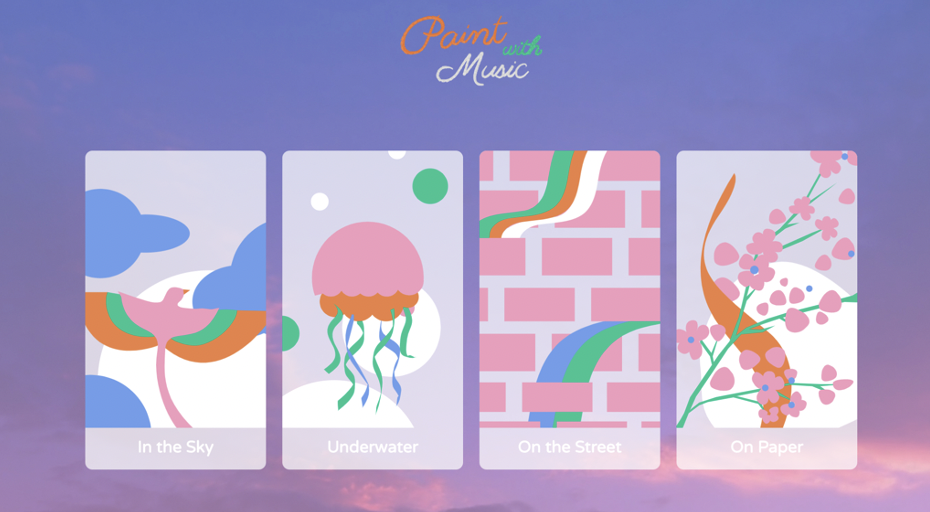
The canvas shown below is In the Sky. Each of the canvases has the same basic layout. You can click the i icon in the top left corner for more information, or click the share icon or Change Canvas. You’ll find your four instruments (flute, violin, saxophone, and trumpet) down on the bottom left. Each of the canvases provides one stamp to use for decoration, right next to the instruments. The sky canvas, for example, features a bird stamp. In the bottom right corner, you’ll find a button to add the heptatonic scale lines (the icon of the music notes with the staff lines), the undo button, and the delete button.
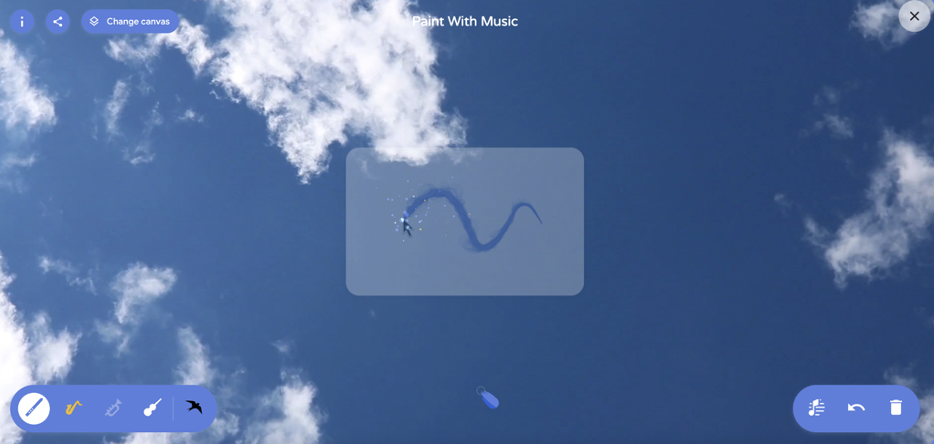
Now you’re ready to begin. Click an instrument and move the brush to form lines and designs. Click the stamp to add stamped images. Note the button on the bottom that allows you to pause your music. If you don’t choose to pause the music, it will play continuously. Click to change instruments and a new color of paint will appear on your brushstrokes, accompanied by the sounds of the chosen instrument.
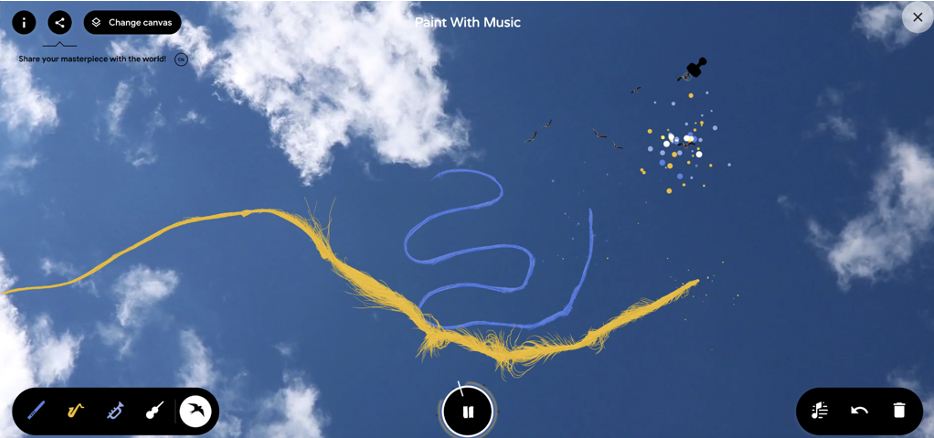
When you’re finished and ready to share, click the button on the top right side to open your sharing options. You can copy the URL or share the project to various platforms, including Google Classroom, Facebook, and Twitter.
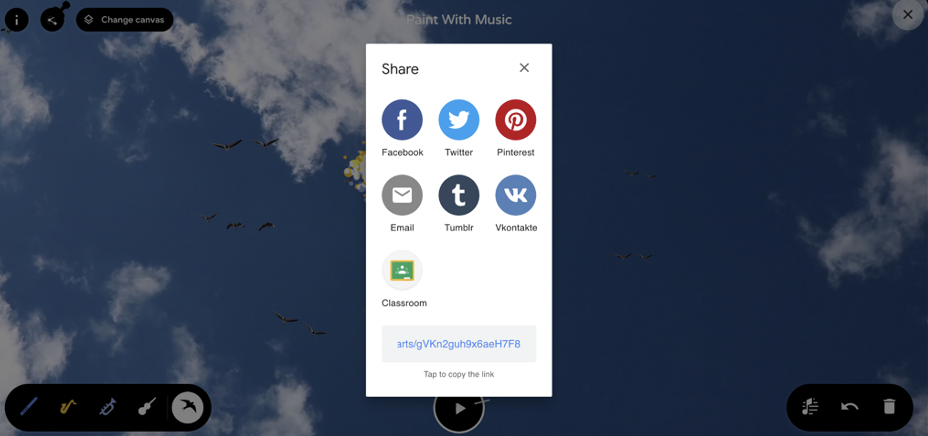
Click the music note button on the bottom right to add the heptatonic scale lines.
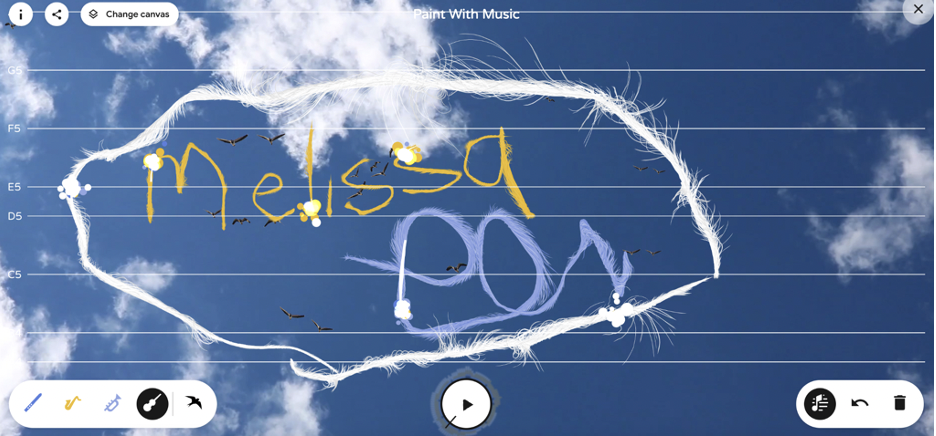
Here is another example showing the Underwater canvas. This canvas uses a dolphin stamp.
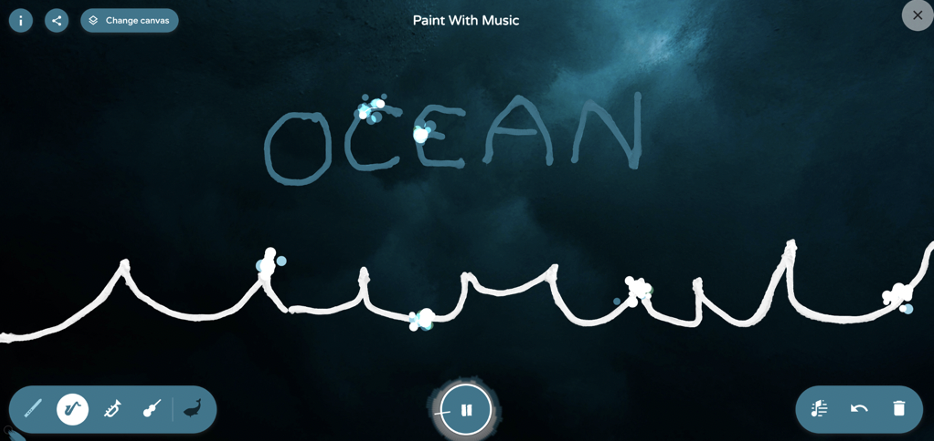
Another canvas shows the On the Street look, complete with a graffiti stamp!

The final canvas option is On Paper.
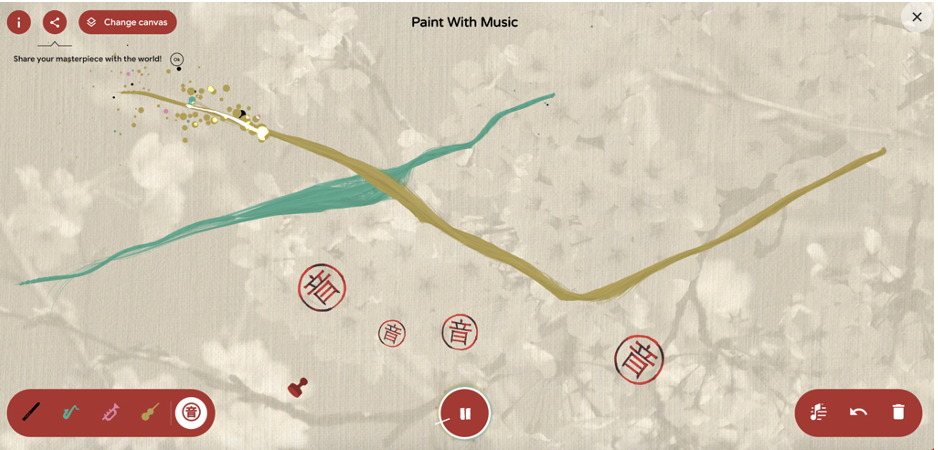
Classroom Use Ideas:
This engaging music and art tool offers four different canvases that allow you to translate your painted brushstrokes into music. There are many ways you could incorporate this sensory-rich tool into your class activities. This site would be ideal for BYOD or 1-1 classrooms, and would also be suitable for blended and distance learning, as all projects are easy to share. Below, you’ll find several suggestions for classroom implementation strategies for Google Arts & Culture: Paint with Music.
- Have students listen and learn the sounds of the violin, trumpet, saxophone, and flute by practicing with this site during music class.
- During music lessons, challenge students to use the musical scale lines to create simple strokes and music that they can then try to play on their own instrument.
- Have young students pick a favorite instrument and write their names. Have them listen to the music their name makes and share it with the rest of the class.
- Use this tool to introduce the heptatonic or Hirajoshi scales to your music classes.
- Share this site with families as a unique (and colorful) way to practice spelling words.
- Use this tool to compare the differences and similarities between the heptatonic and the Hirajoshi scales.
- In music class, use this tool as part of a flipped lesson. Have students create their masterpieces at home and share them on Google Classroom or using the URL.
- With very young students, use the stamps to practice counting or very basic mathematics while engaging their other senses.
- After composing and sharing their music, have students write about the process they used to create the piece. Challenge them to think and write about what they felt as they played it and what they saw or heard as they listened to their classmates’ masterpieces.
Additional Video Tutorials and Review:
- TeachersFirst Review: Google Arts & Culture: Paint with Music
- Video: Paint with Music
Have you used Google Arts & Culture: Paint with Music in your lessons? Share your activities in the comments below!


