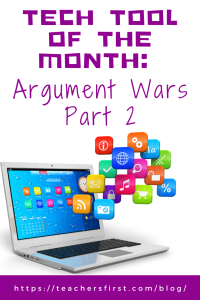In Part 1 of this blog, we introduced you to Argument Wars, an engaging simulation that allows students to take on the role of a lawyer as they investigate real historical court cases, and discussed applying the SAMR Model and the Triple E Framework to use this resource in your instruction. Today’s post offers detailed instructions and ideas for using this tool in your classroom.
Argument Wars
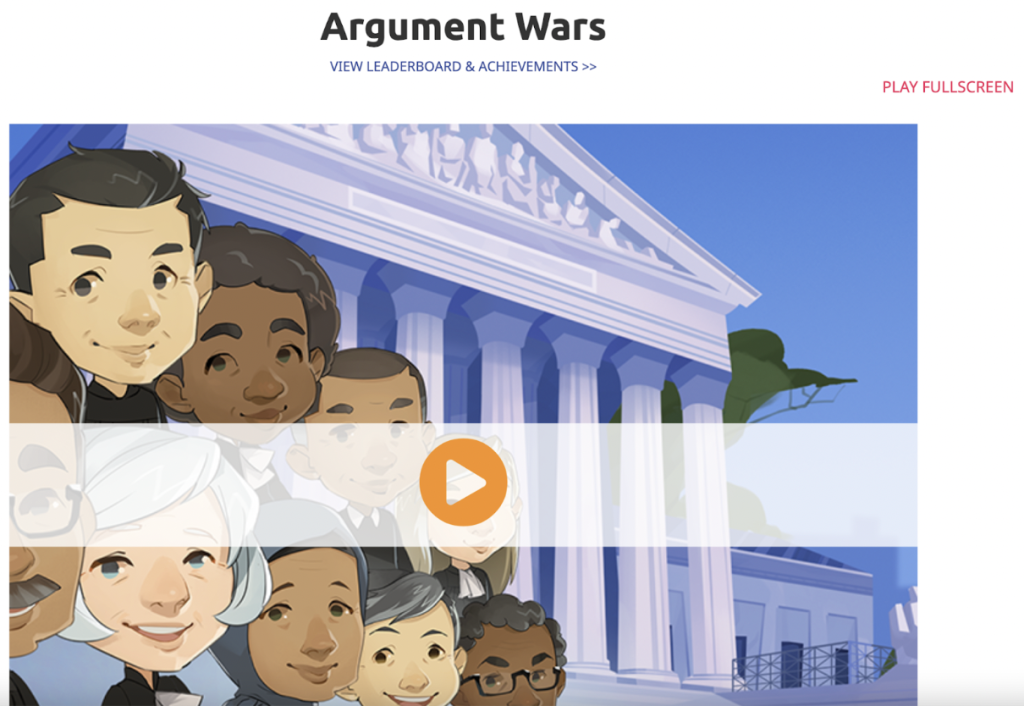
You will be prompted to add your login information. You have three options: Log in, Register, or No Thanks. Students do not have to log in to use this tool, but if they do, all progress will be saved and shared with teachers who set up classes in their educator accounts.
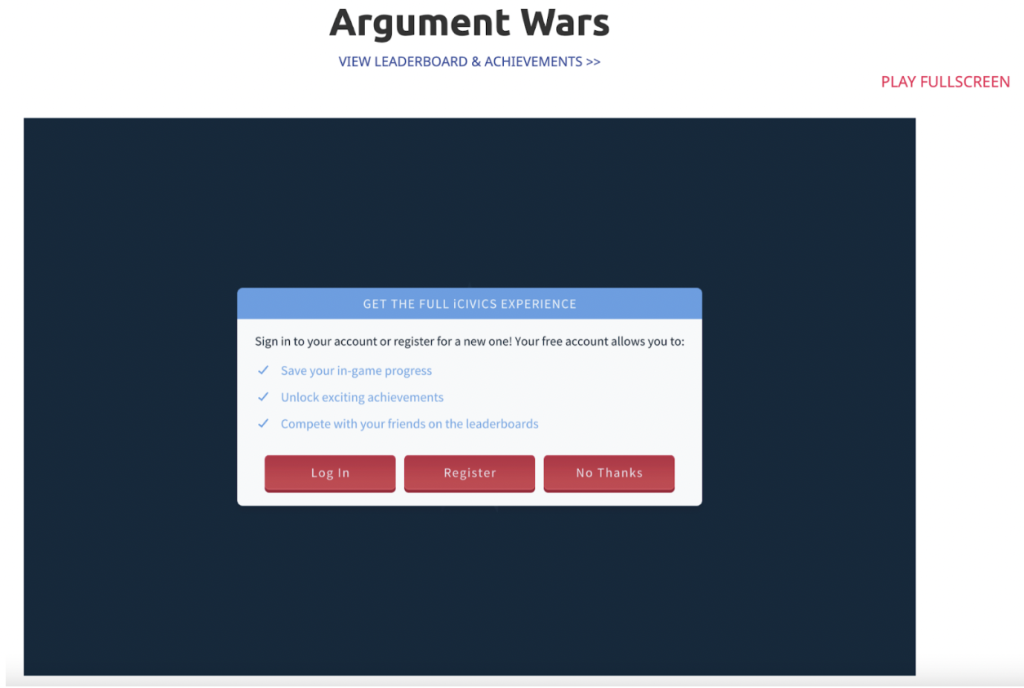
If you decide to log in, you can create an account as a teacher or student using your email, Clever, or Google.
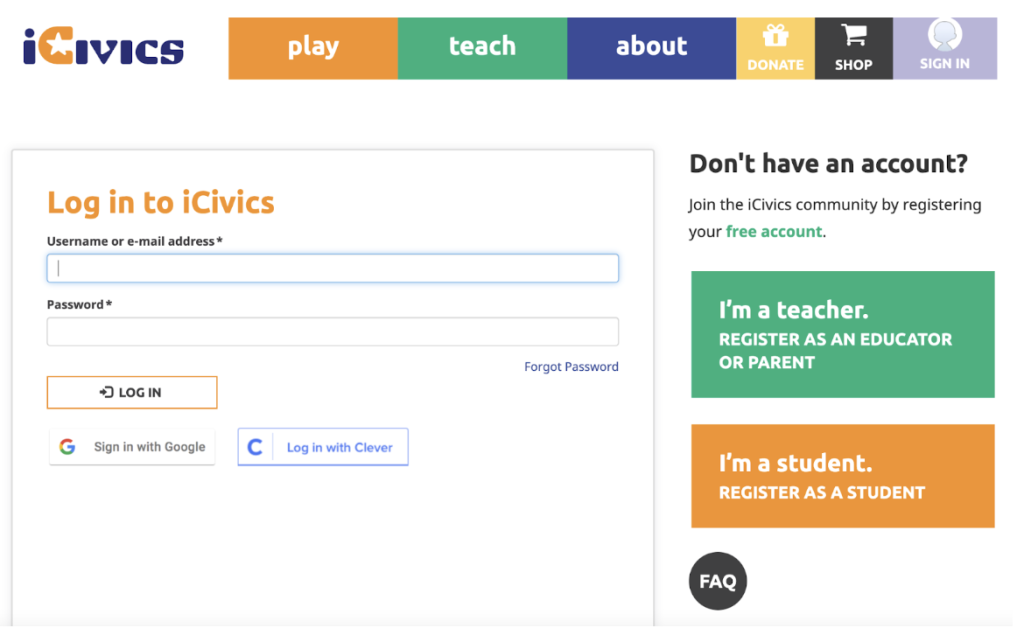
Once you’re ready to begin, you will be prompted to choose the opponent’s skill level: normal or high.
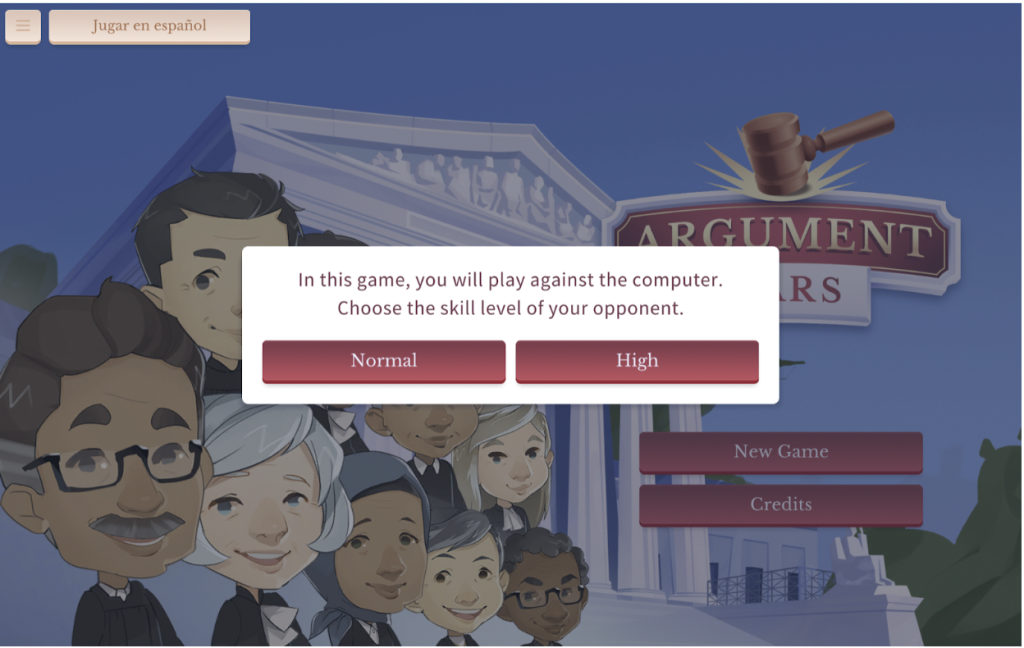
Next, you will select your lawyer (they have several inclusive options). Click the arrows to view the options and then click Continue when ready.
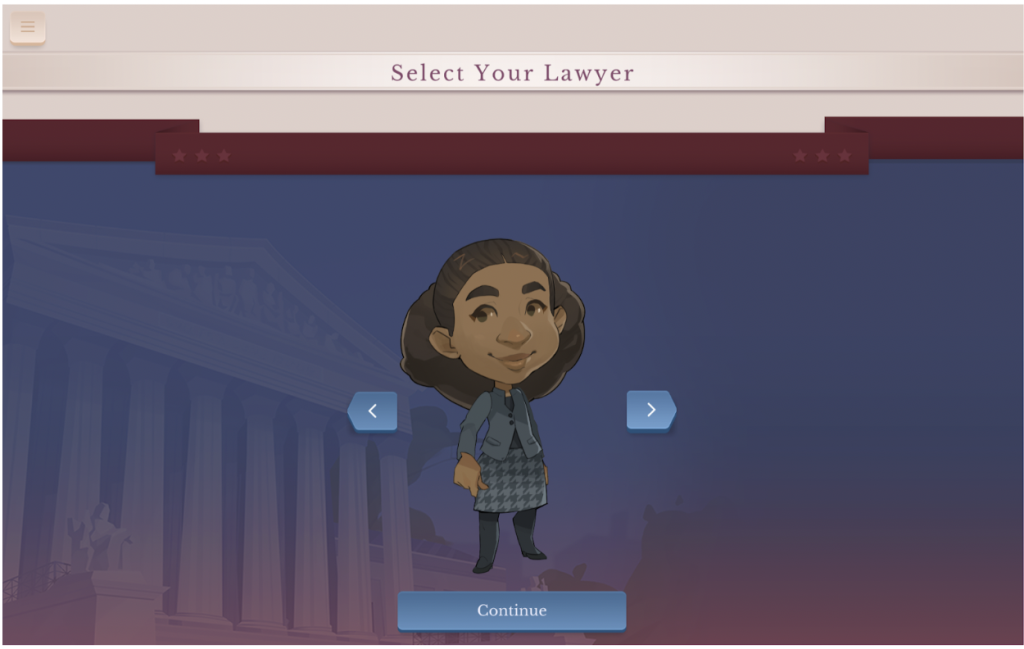
Be sure to share the information in this Historical Disclaimer with your students. Remember, the outcome of the game is up to the player. Some cases may have a different verdict in the simulation than in real life.
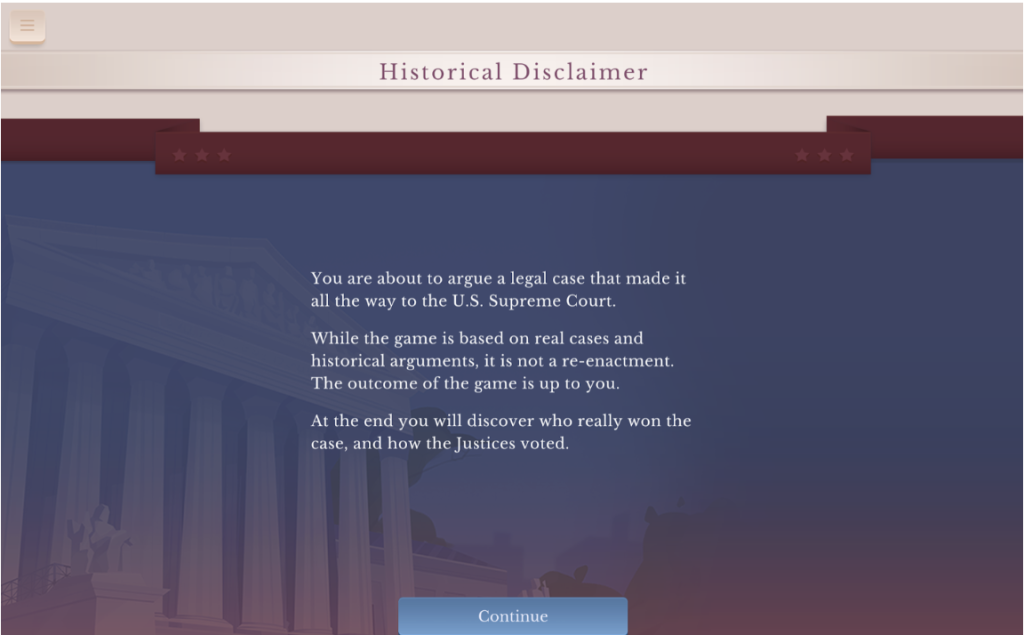
Next, select the case you would like to use for the simulation. Notice the audio button next to the description that allows students to hear and read the story. Click Next Case until you find the one you want, then click Select Case. View the two cases below to get an idea of what to expect.
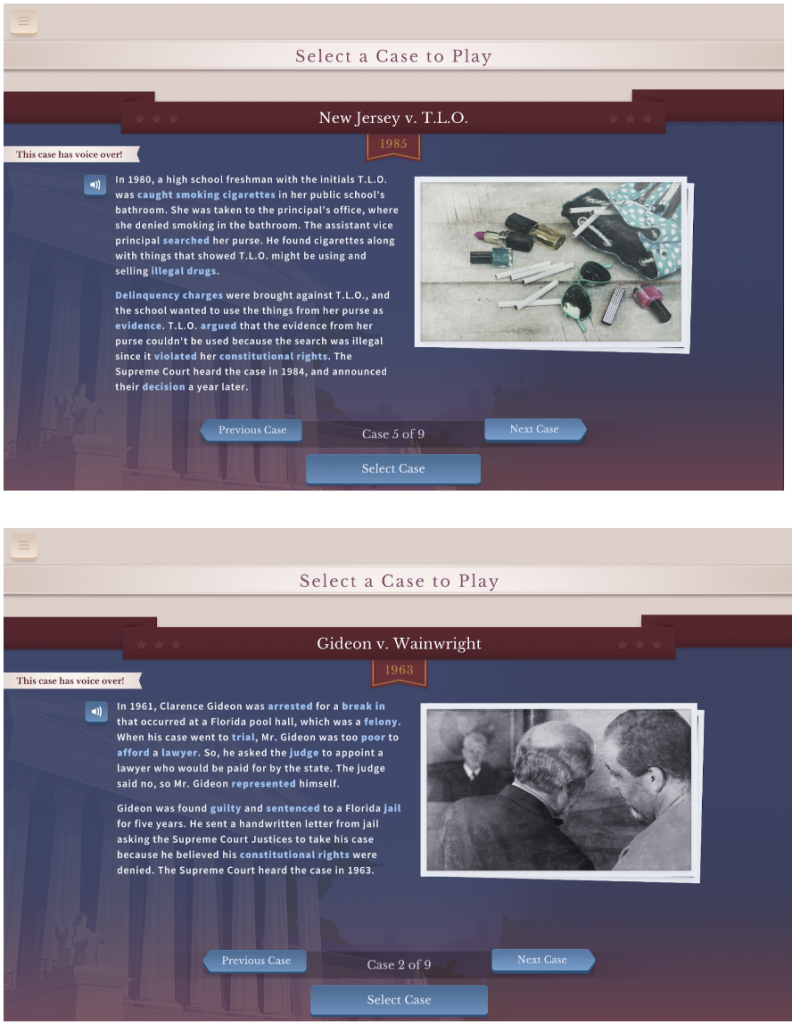
Once you’ve chosen your case, it’s time to choose which side you will represent in the simulation. Use the blue Swap Sides button in the middle to decide which side you will represent.
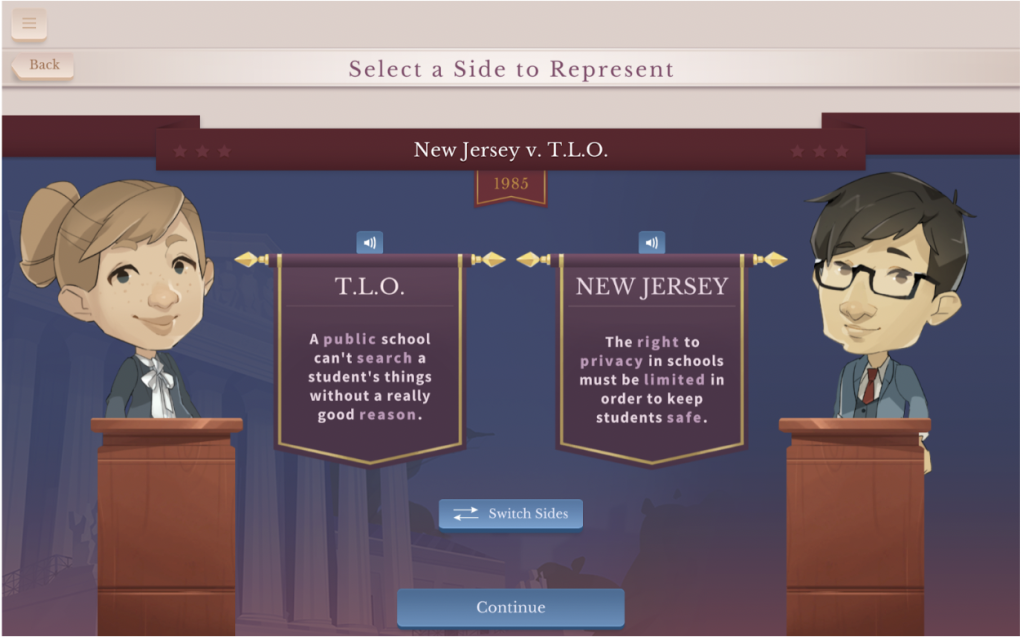
Next, the simulation will ask you to investigate which Constitutional amendment relates to your chosen case. Read the options, and when you think you have the correct answer, click Select Amendment.
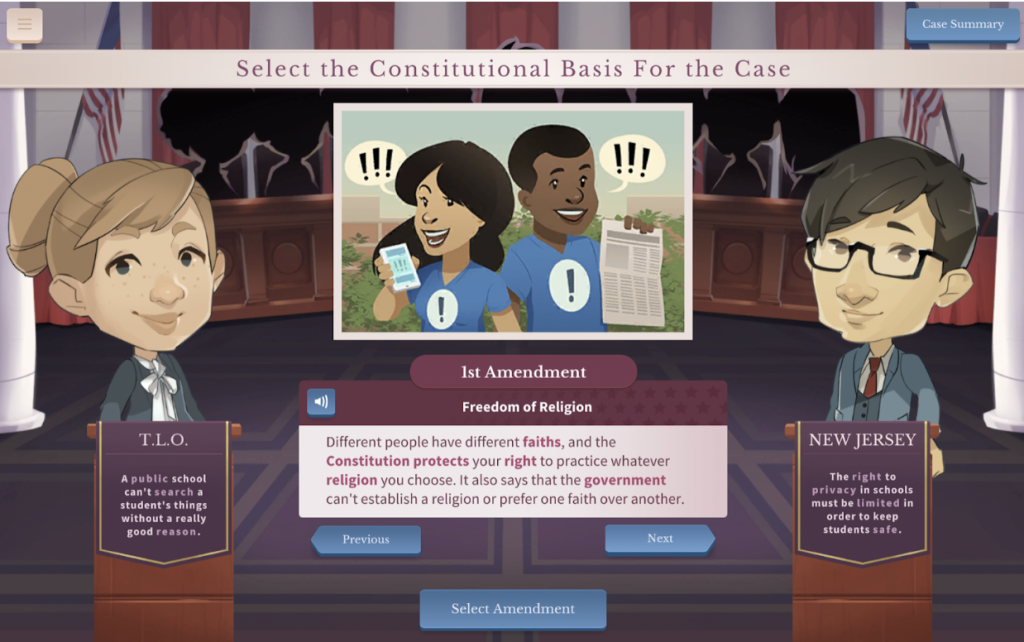
Now you’re ready to begin the case. Each lawyer gets to pick cards from the piles that offer support for your case, objection cards to use, and strategies to try in the virtual courtroom.
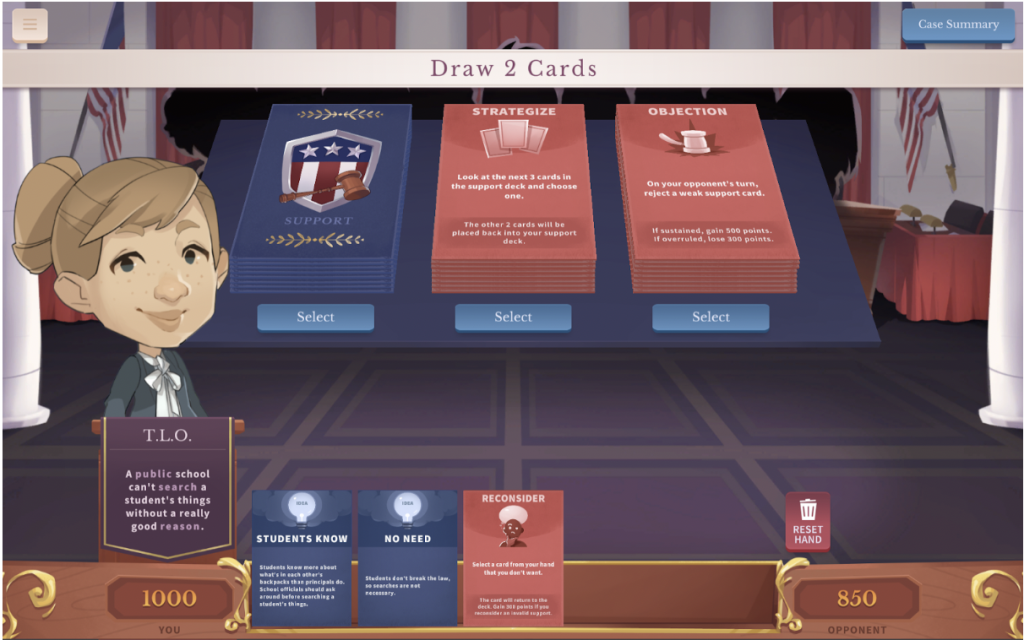
As each side argues its case, students can learn related vocabulary words.
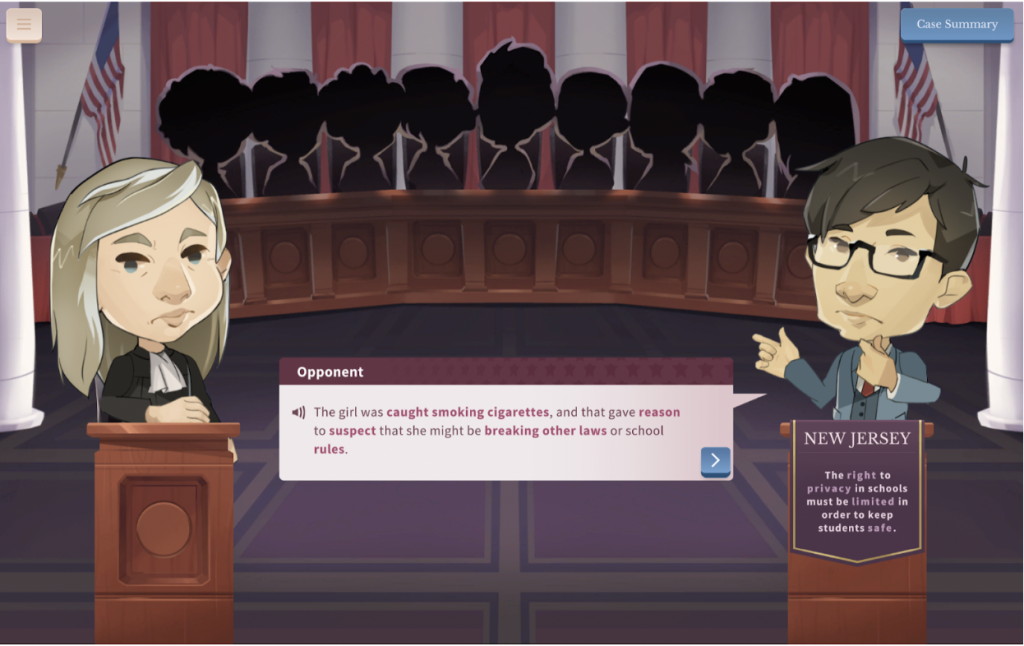
As the simulation continues, the lawyers are offered input on their decisions to use strategies, share supporting evidence, or use the objection card.
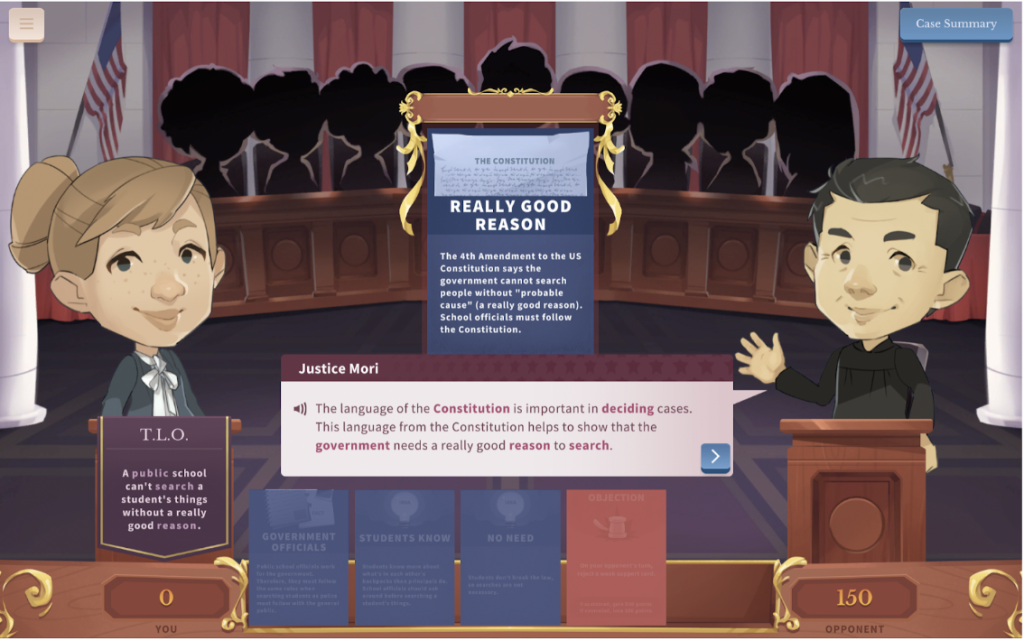
When the simulation ends, the winner—the side with the most points—is revealed. Again, the winning verdict may differ from the Supreme Court’s decision on the case. Nevertheless, this simulation is good practice for making decisions and using critical thinking. Even if the outcome differs, you can still win by offering solid supporting evidence and reason.
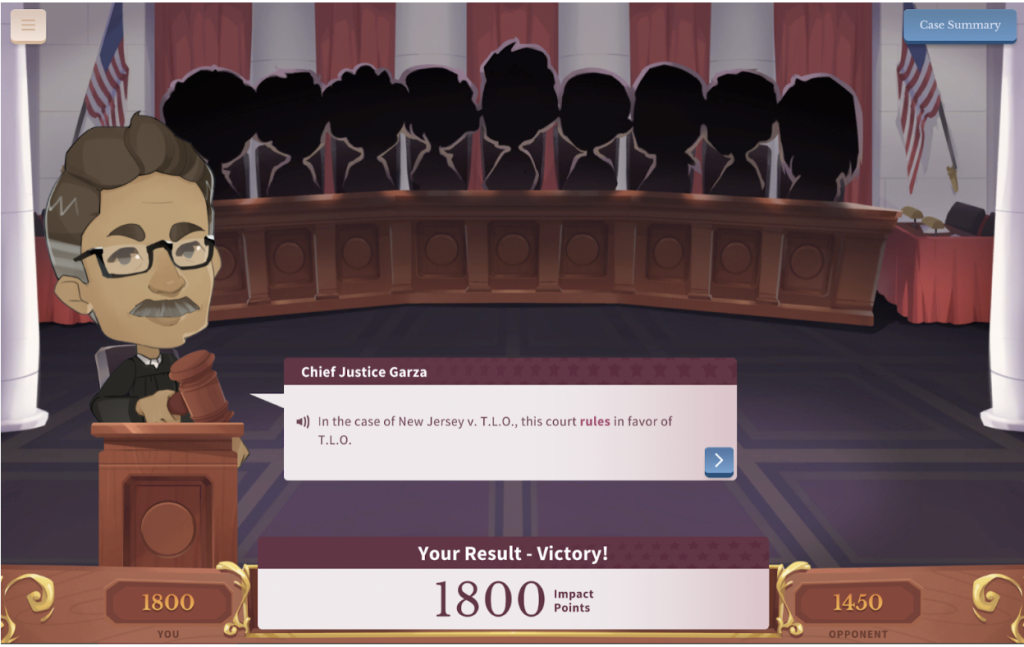
Once the winner has been determined, the players can compare their decision to the actual results of the case.
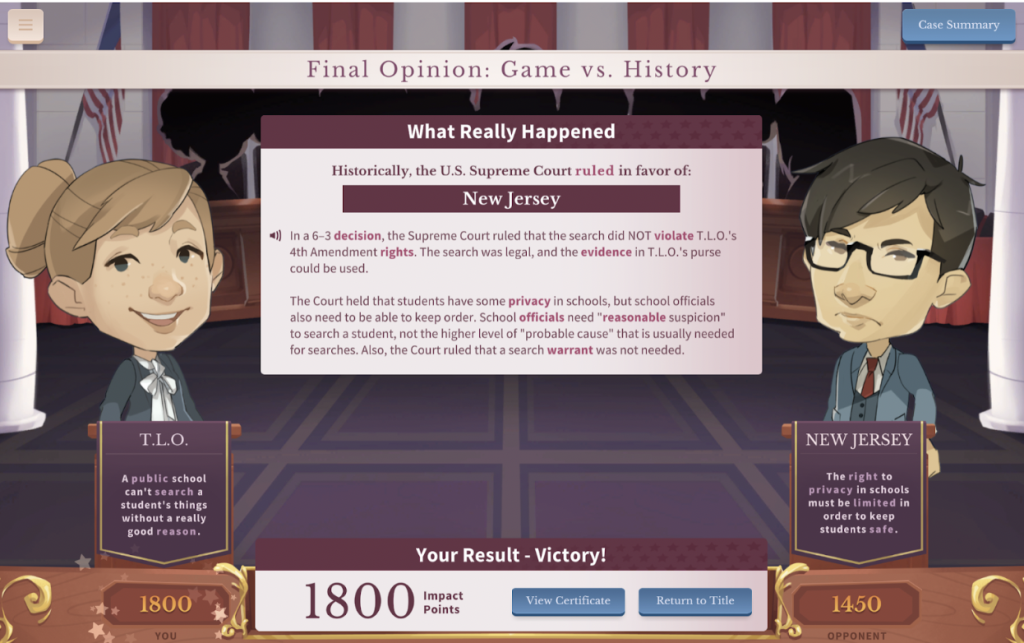
Now that we’ve shared how to use the simulation, let’s discuss some additional features. First, users can click Settings in the top left to toggle the audio; change the voice, sound effects, and music volume; change the language (this tool is available in English and Spanish); and turn the glossary links on or off.
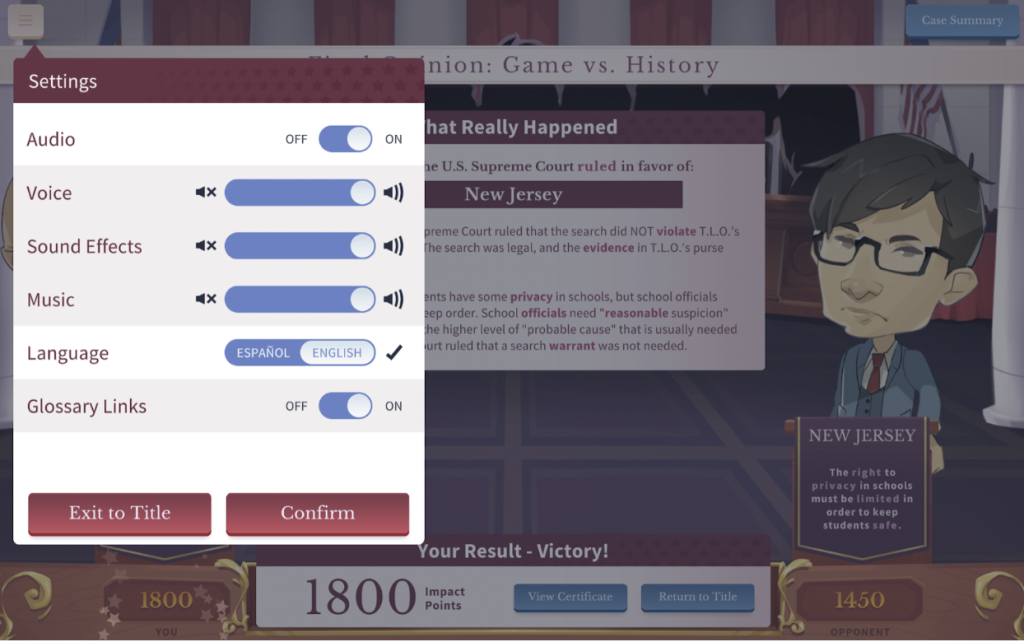
Below is a list of all the historical cases shared in this simulation. You can also download teacher resources and view an extension pack and assign cases to students when logged in as a teacher.
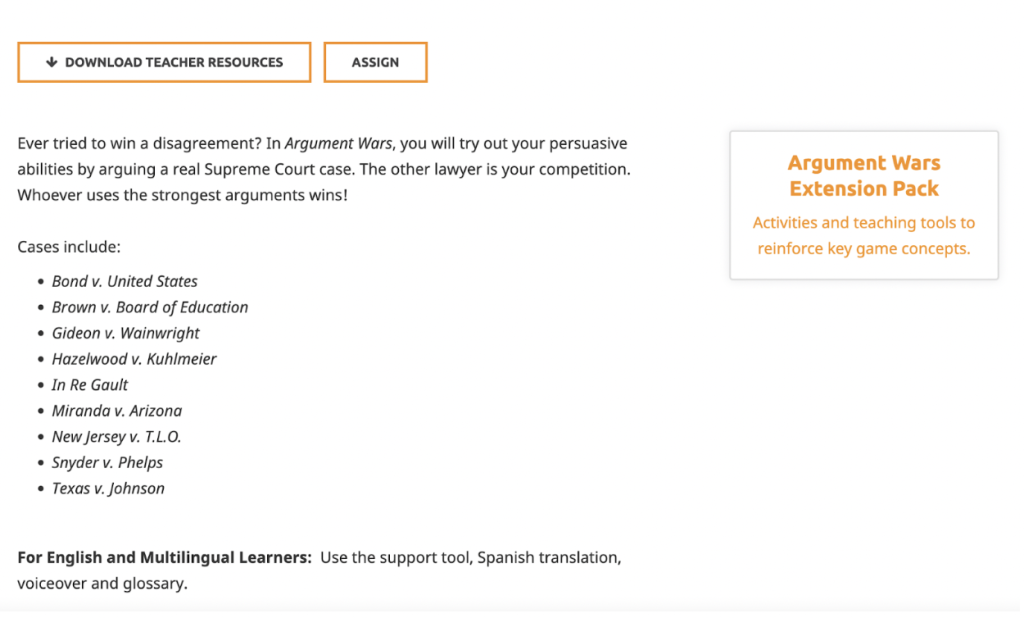
Let’s discuss the login features for educators. This is the home screen for the free educator account. Teachers can add classes, view the activity feed, see achievements, assign simulations to their class, view the amount of time students have spent on the program, and see how many points have been earned.
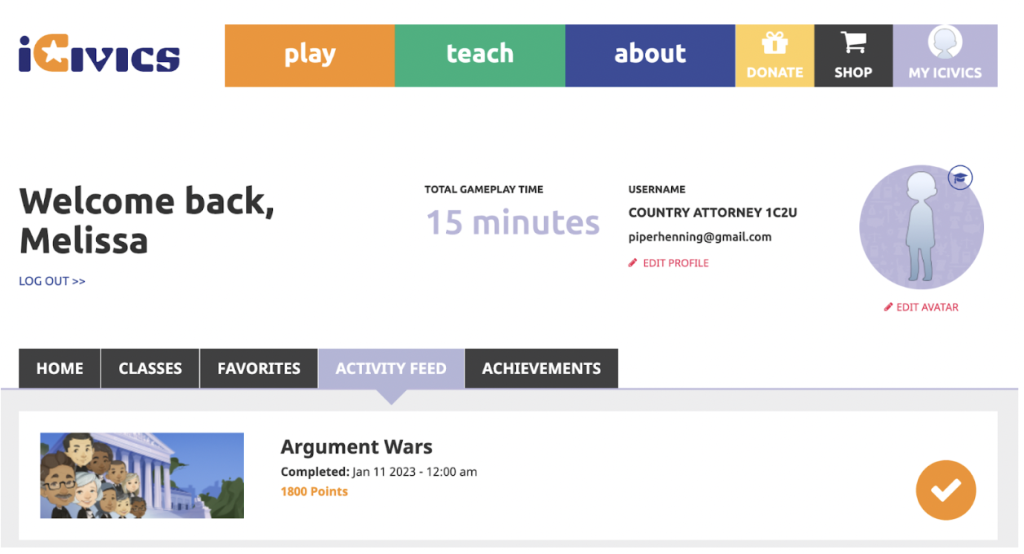
Teachers can add classes by clicking +Create a Class or by clicking Sync Classroom Classes to pull from their Google Classroom accounts.
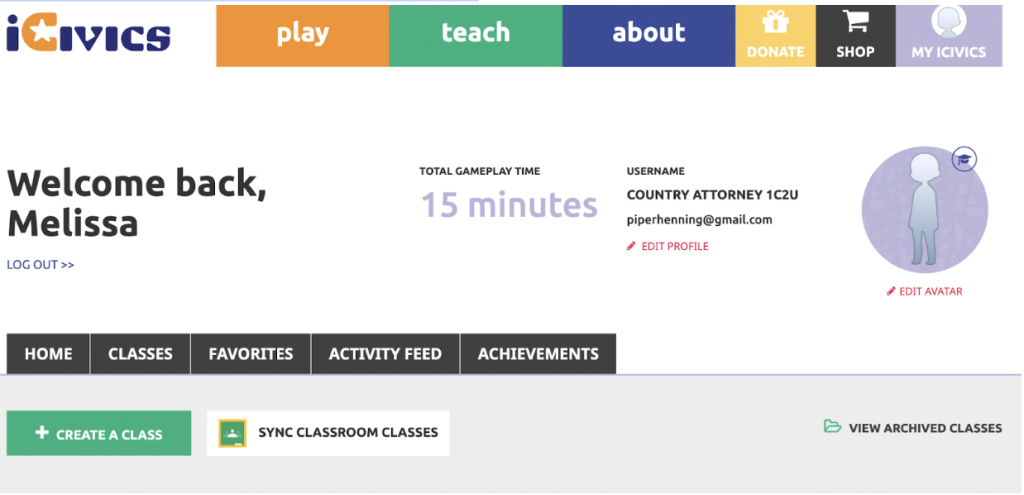
iCivics offers many additional simulation activities. All games in the list below can be found by clicking the Play button on the home page.
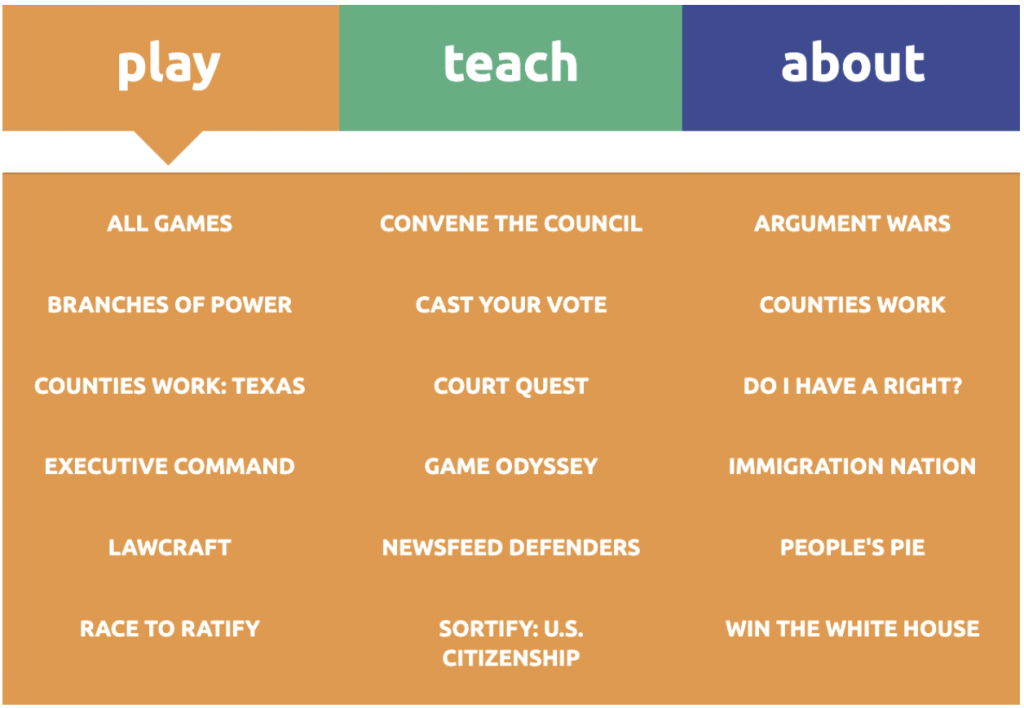
Argument Wars Classroom Ideas:
Argument Wars is a free, game-based simulation offered through iCivics that provides a creative way for students to learn about nine landmark Supreme Court cases. Below, we share several suggestions for using Argument Wars in your lessons.
- As your class is learning about the U.S. Constitution (and amendments), show the students the case descriptions at the start of the simulation and have them identify which amendment relates to the case.
- During a lesson on the Supreme Court, complete one of these simulations as a class on your whiteboard, then allow students to choose one of the simulations to complete on their own.
- Have cooperative learning groups work together to complete one of the cases and see which pair can earn the most points.
- Assign your students the Brown v. Board of Education simulation during a unit on civil rights. Have your students give an oral account of the differences in their verdict versus the Supreme Court decision and why.
- Use these landmark cases as a springboard for research projects. Students can complete the simulation of their choice, then work on a research project, such as creating a video, podcast, or interactive slides. Find some creative presentation ideas on TeachersFirst.
- Download the extension packets to find a Google Slide that you can copy and use for pre-simulation activities, writing exercises, vocabulary practice, and much more.
- Share these simulations in your Spanish world language class. This is a great way to immerse students in the Spanish language while they learn about landmark Supreme Court cases. All activities are available in Spanish.
- Assign Argument Wars to students on your school’s debate team. This site gives them excellent practice in learning what evidence will help their case and when to object.
- Use a teacher account to create a history, civics, or government class and assign Argument Wars (or other simulations available through iCivics). Students can complete the activities as part of a blended or flipped learning activity, and then the teacher can view the time spent and verdicts found during class discussions the following day.
Additional Video Tutorials and Review:
- TeachersFirst Review: Argument Wars
- Video: Updated for 2020 – Argument Wars
- Video: 9 Civics Games with English Language Learners Supports
Have you used Argument Wars? Share your activities in the comments below!