Part 1 of this blog introduced you to Do I Have a Right? and discussed applying the SAMR Model and the Triple E Framework to using it in your instruction. Today’s post offers detailed instructions for this tool and ideas for using it in the classroom.
Do I Have a Right? :
When you arrive at Do I Have a Right? Click Play.
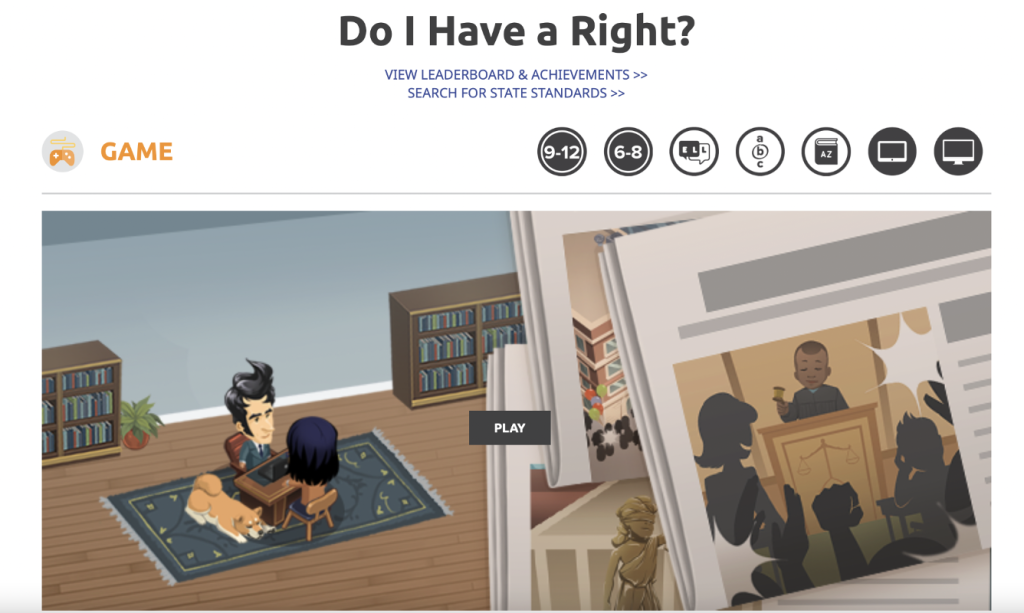
You don’t have to create an account to play the games, but the free account allows you to save your progress, assign games to students, add classes, and more.
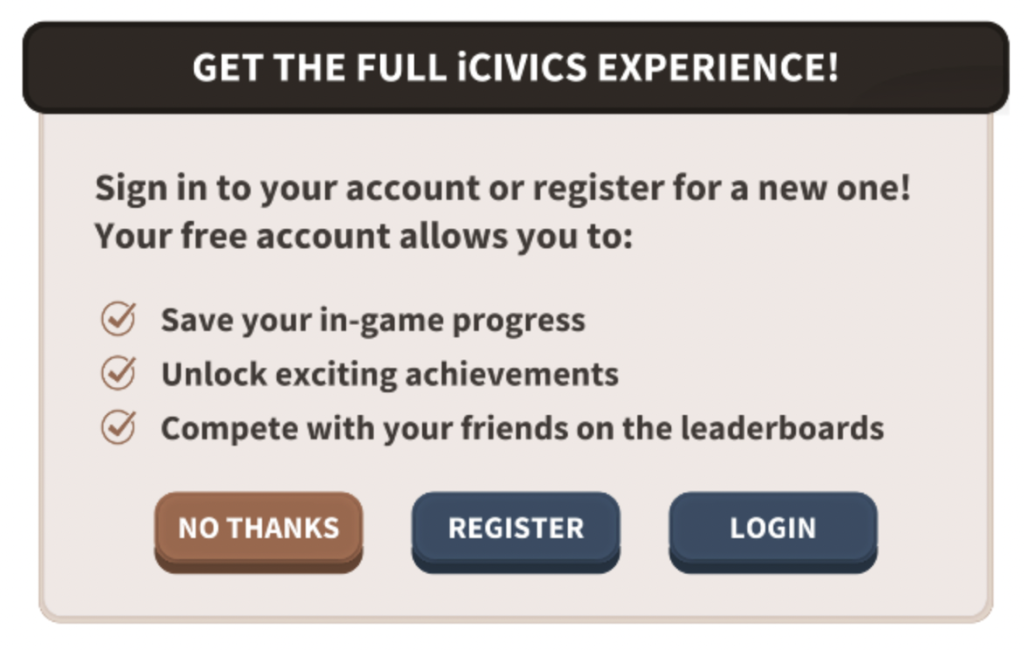
If you log in, you can create an account as a teacher or student using your email or your Clever or Google account.
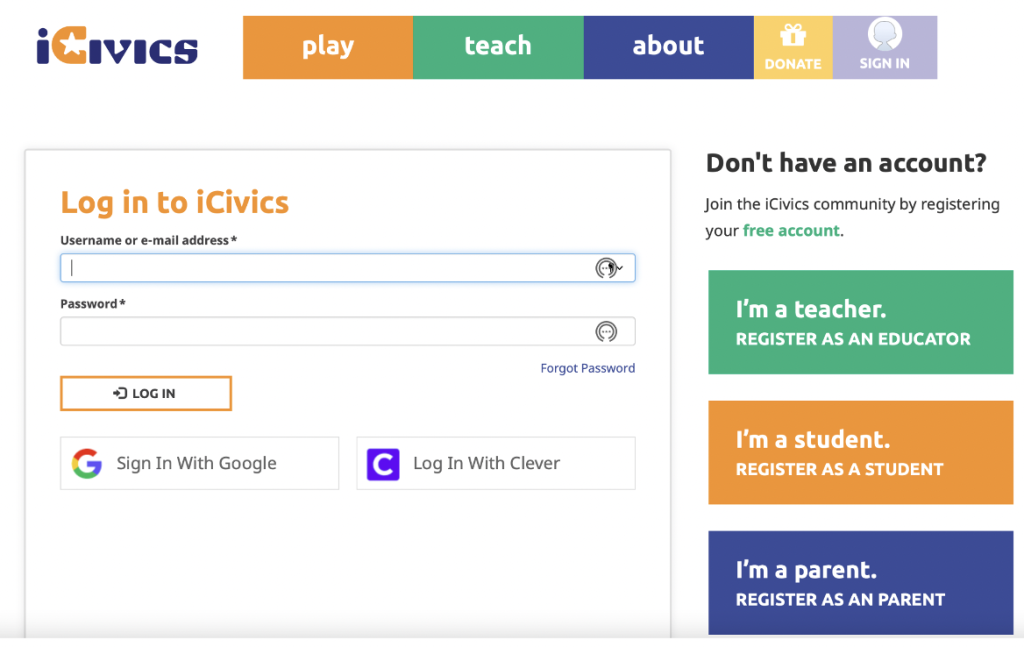
This is the home screen for the free teacher account, which allows you to add classes, view the activity feed, and see achievements. Teachers can assign simulations to the class and view the amount of time students have spent on the program and how many points they’ve earned.
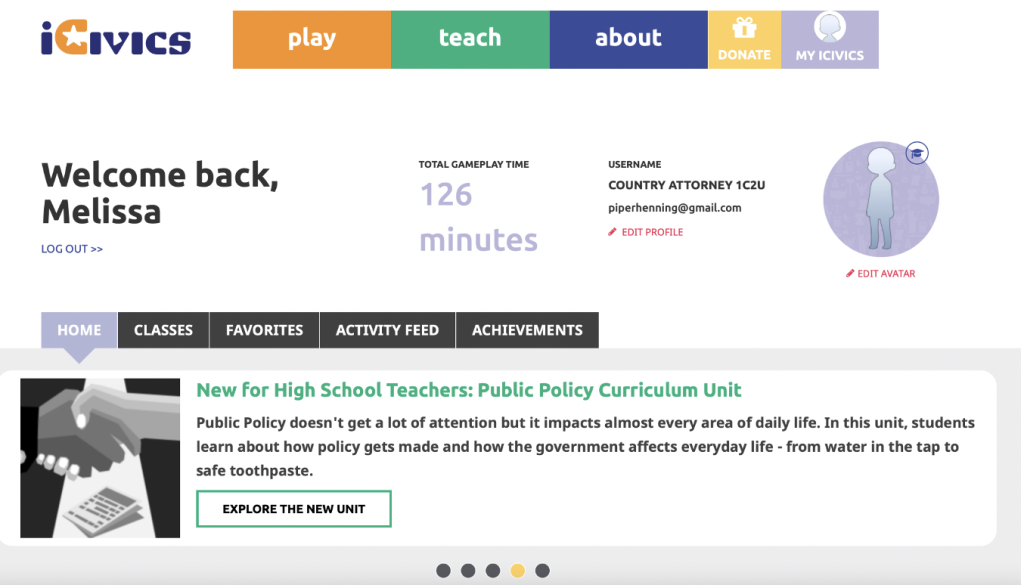
After you log in, you can click Download Teacher Resources, click Assign to send it to your students, or access the extension pack.
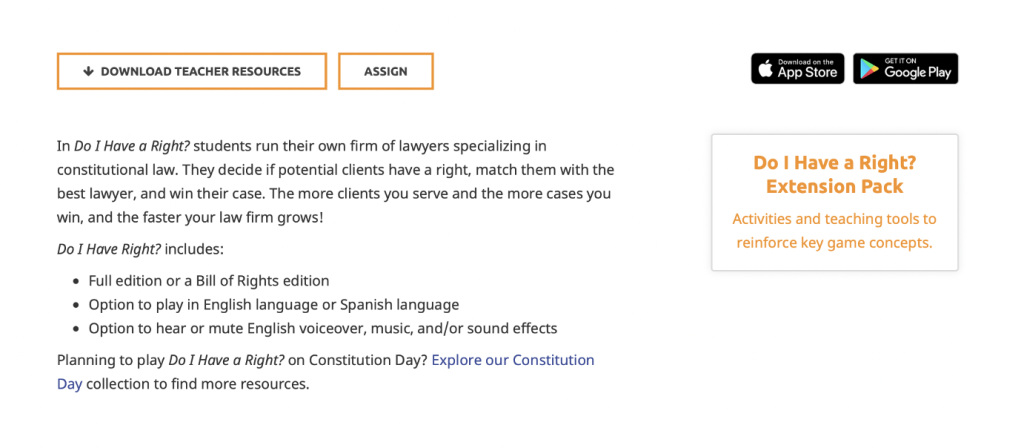
When playing the game, you can choose between the full edition (which includes several amendments) or the Bill of Rights edition. Starting with the Bill of Rights edition may help students feel more comfortable with the game before moving to the full edition.
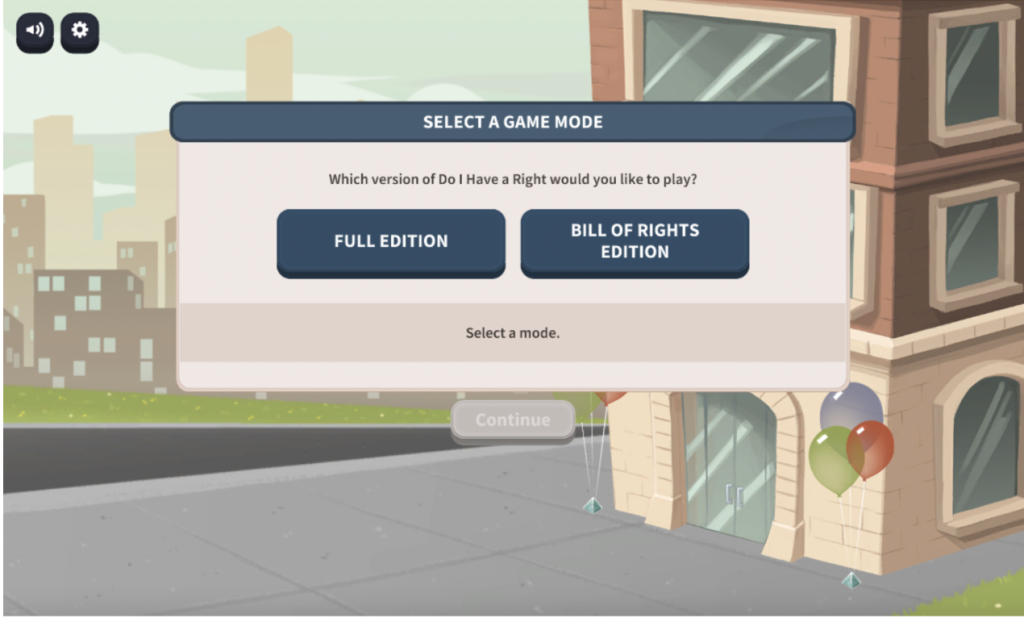
In the next step, you create your character: add glasses, change hair style and color, and more.
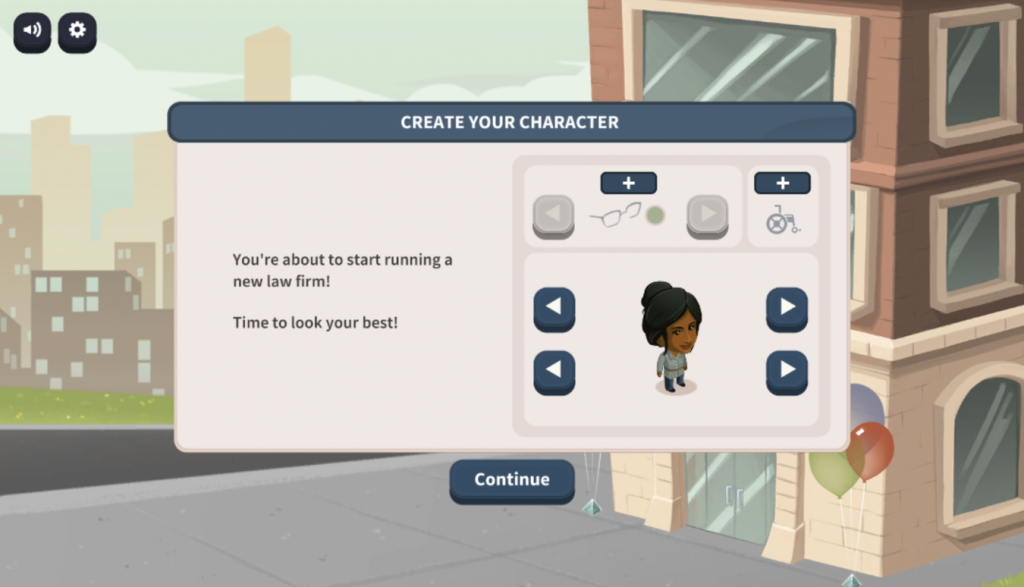
Add a name for your law firm. Students can use their real names or a made up one—whichever you prefer.
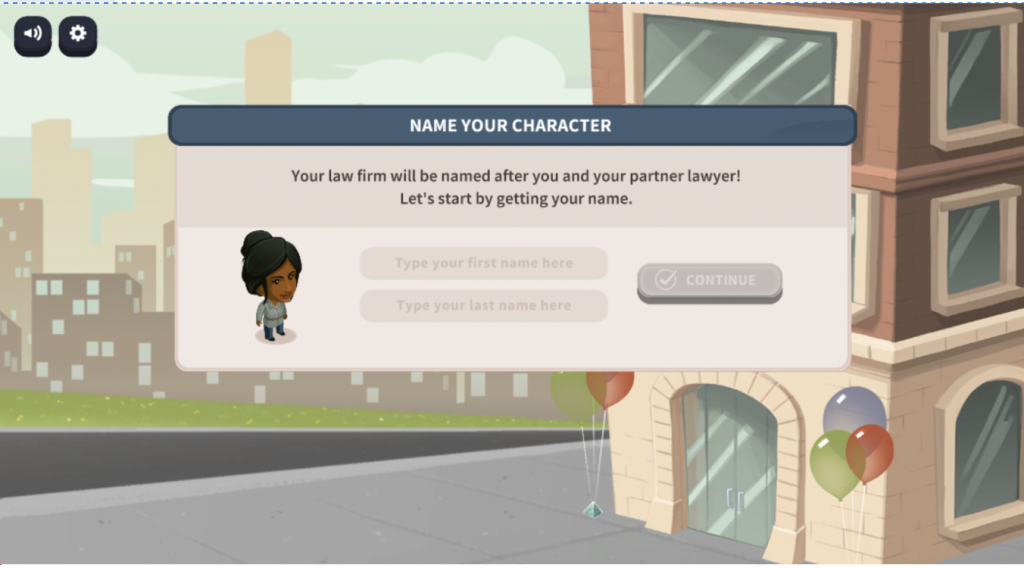
The next step asks you to pick a partner lawyer based on the amendments they specialize in.
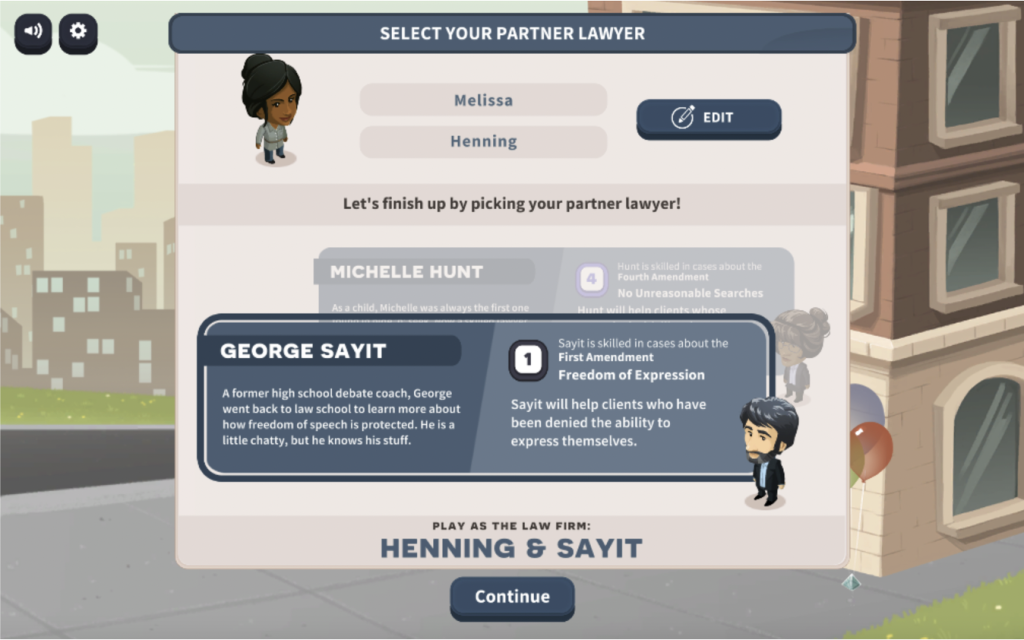
Now it is time for the grand opening! This game offers scaffolding and step-by-step instructions as you proceed through the immersive experience, which simulates seven days in the law office.
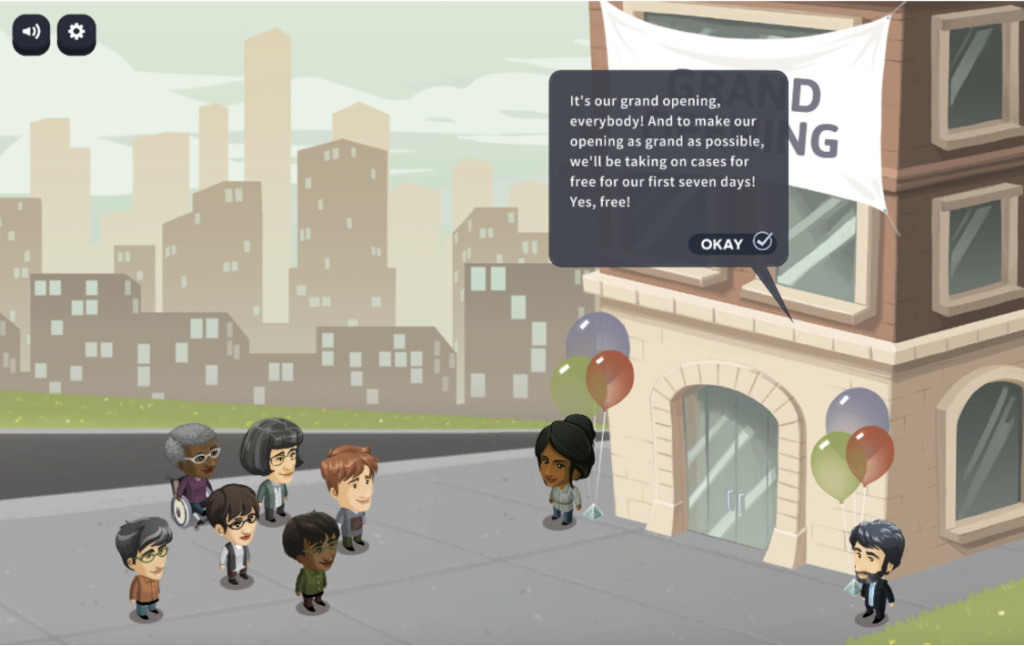
As the game begins, you can click the button to learn how to play. This option offers complete instructions for the game. We highly recommend you view these directions on your first playthrough.
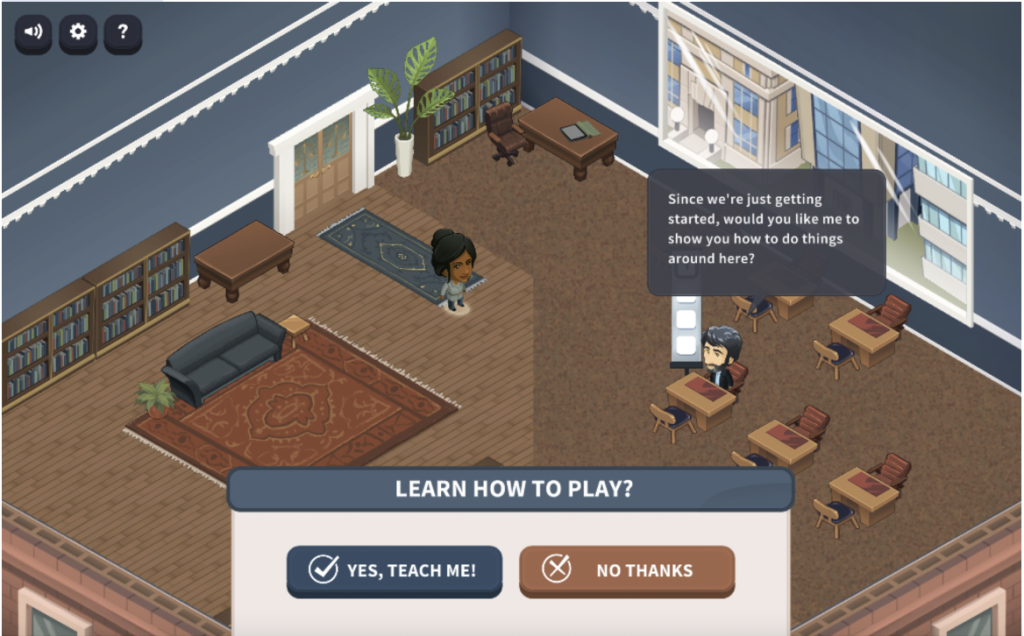
The game offers additional help along the bottom. There are options to review the rights, review the team (who specializes in which amendments), and a glossary to learn unfamiliar terms. We will highlight each of these options later in our tutorial. Now, it is time to begin the game!

As clients enter the office, your job is to decide whether they have a case and which lawyer (based on their specialties) can help the client. This requires the player to use quick thinking.
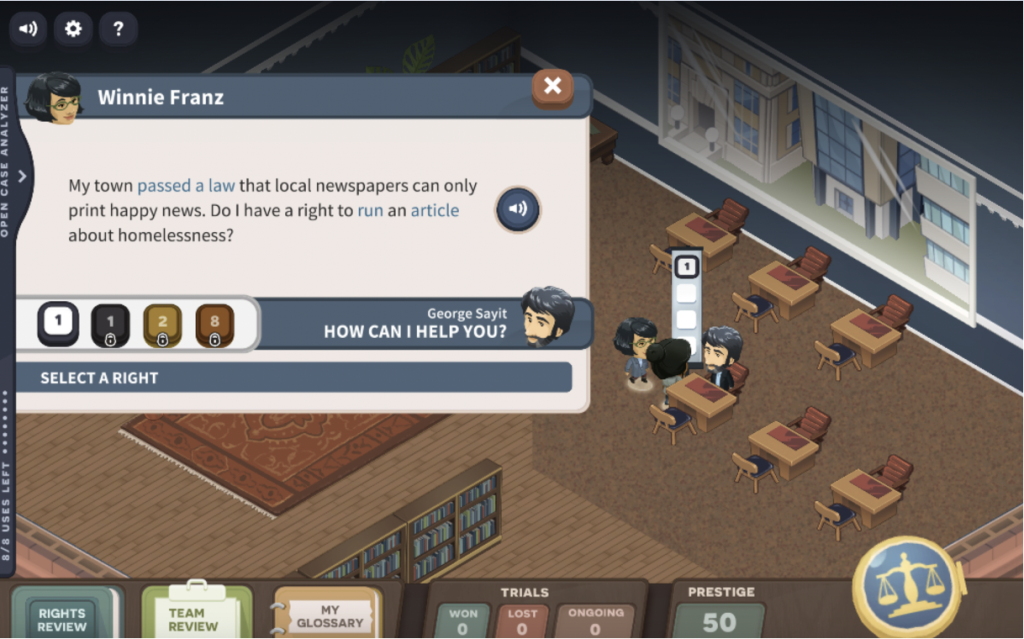
To move around the room, click on the character that you want to walk towards. New clients walk in every minute (or less), so speed and accuracy are critical to the game.
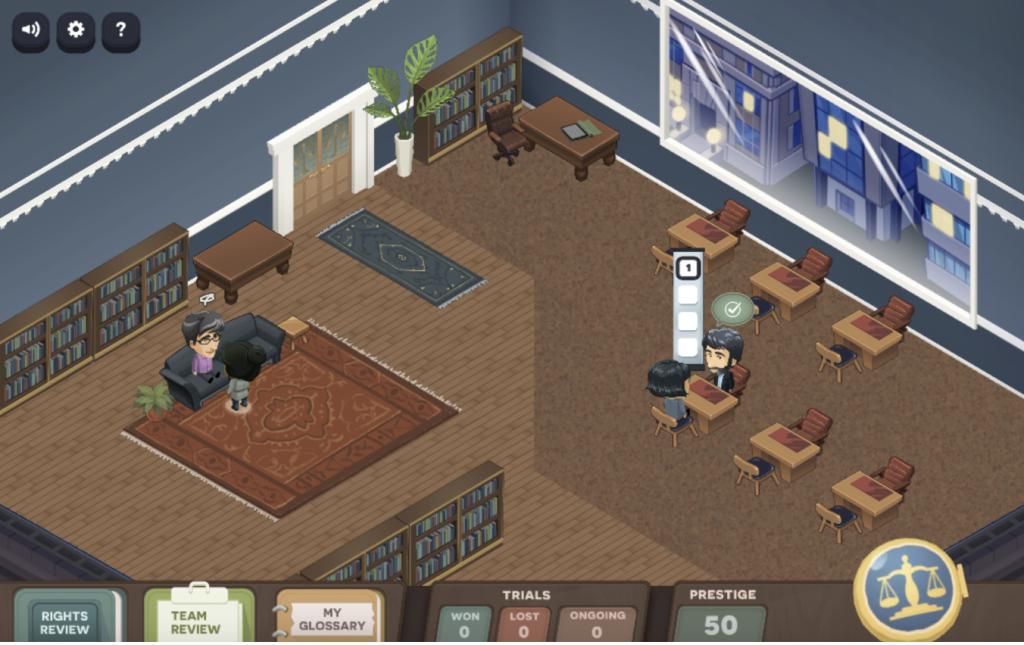
At the end of each of the seven days, the newspaper publishes the highlights of your firm’s day.
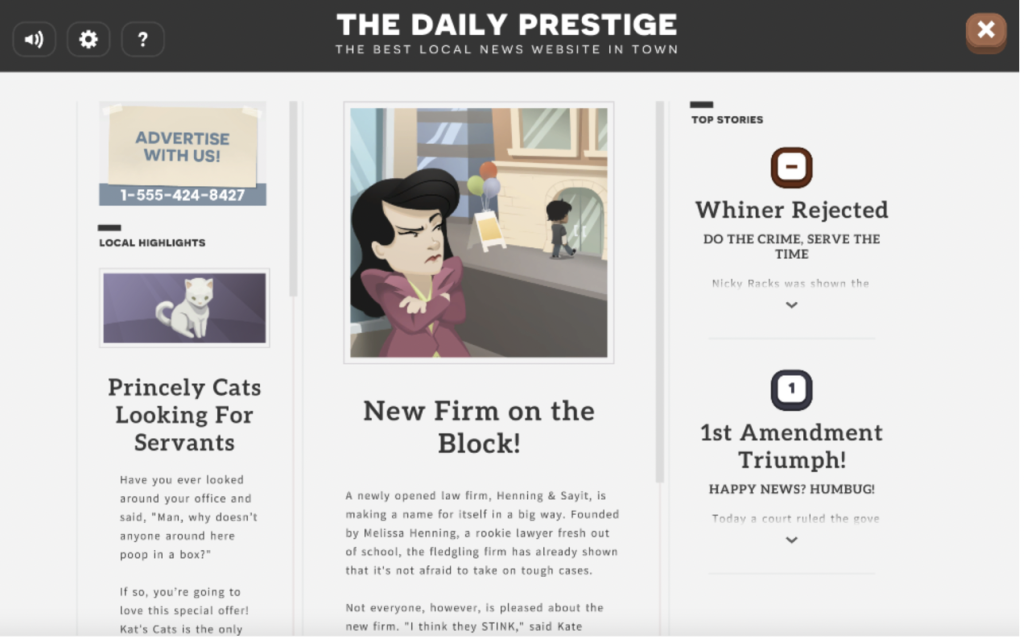
As a new day begins, players can use their prestige points to purchase upgrades. You can buy additional lawyers for the firm, office furniture, and ads.
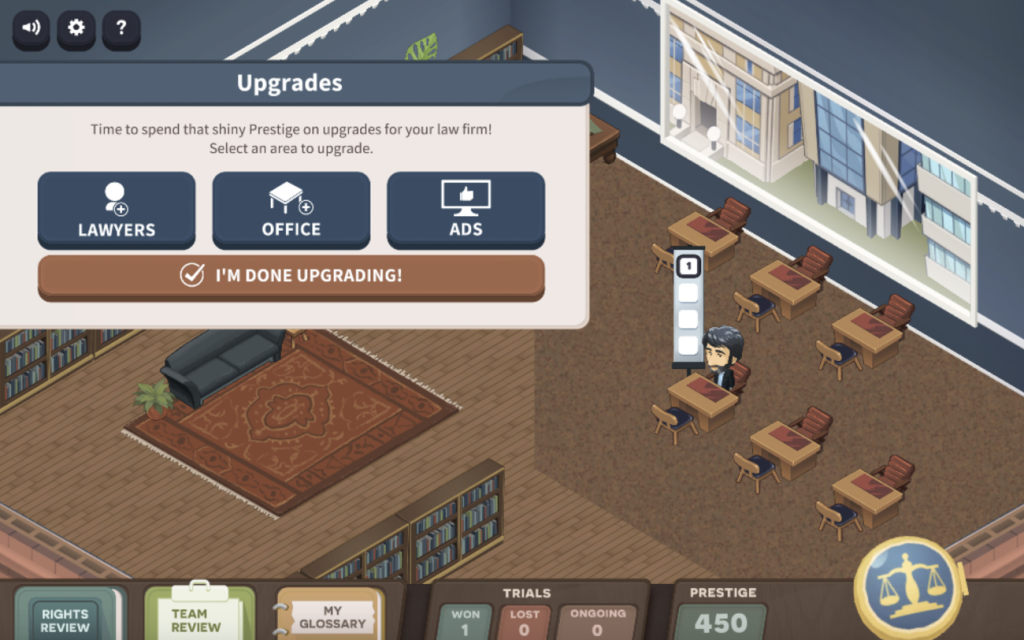
Don’t miss the settings button on the top left side. Here, you can turn the audio on and off and change the language from English to Spanish.
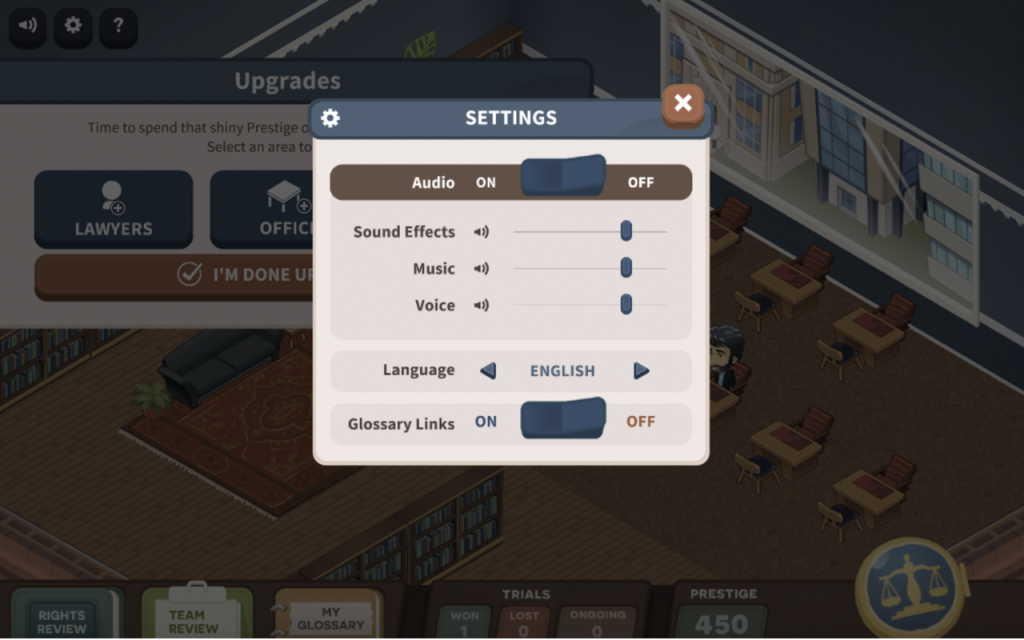
As they win cases, the lawyers in the firm learn about new rights. This helps them assist additional clients.
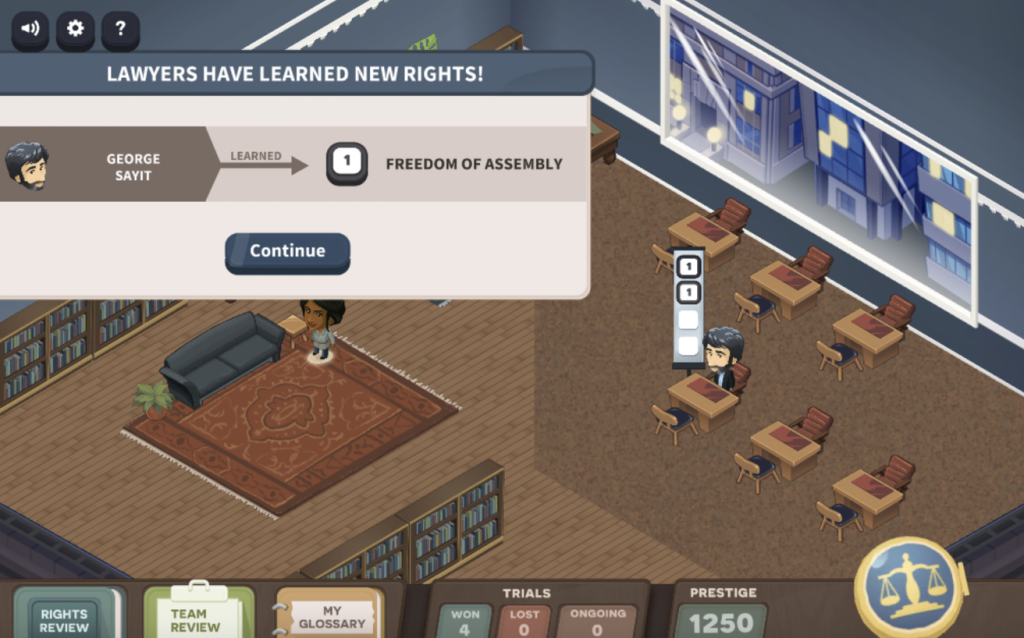
Here is a view of the option to add lawyers. You can read about their specialties, and the game lists the amendments that each lawyer specializes in.
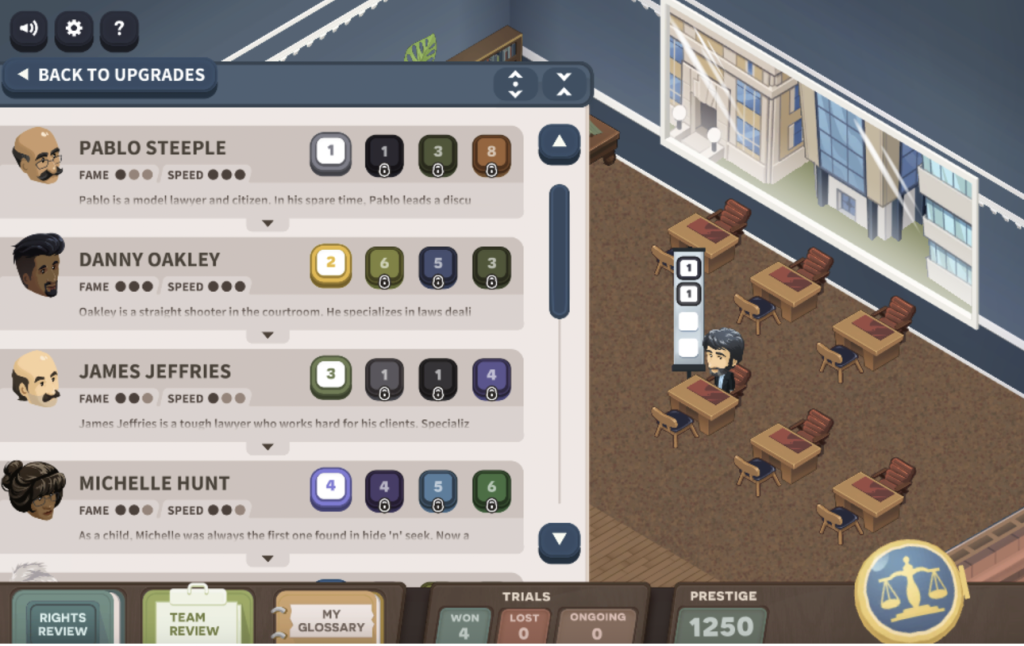
Here is a view of the room with additional lawyers. Each lawyer has a list of the amendments they specialize in right next to their desk.
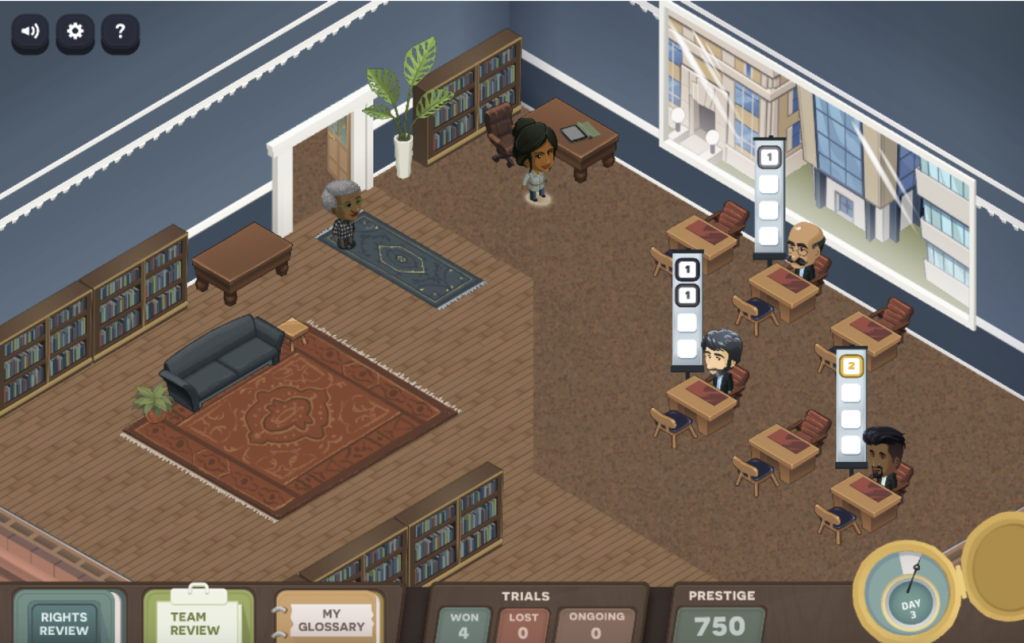
If you want further information about the lawyer’s specialties, click on the character to read exactly what they know and how they can help.
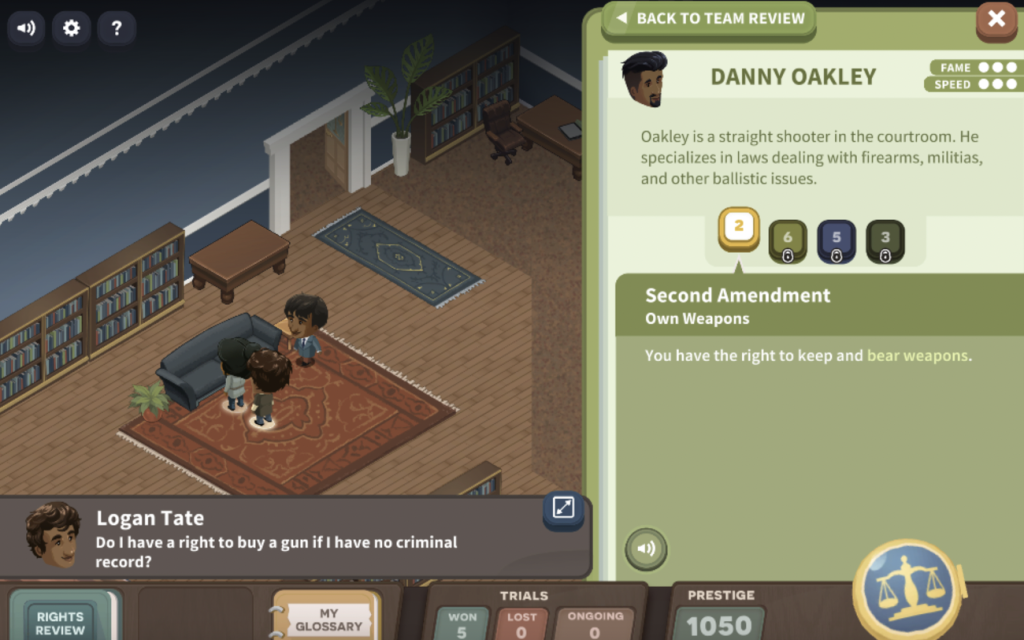
As in real life, the lawyers do not always win the case. The players cannot control this part of the game. The lawyers go off to court and return to say if they won or lost and what they need to do to improve.
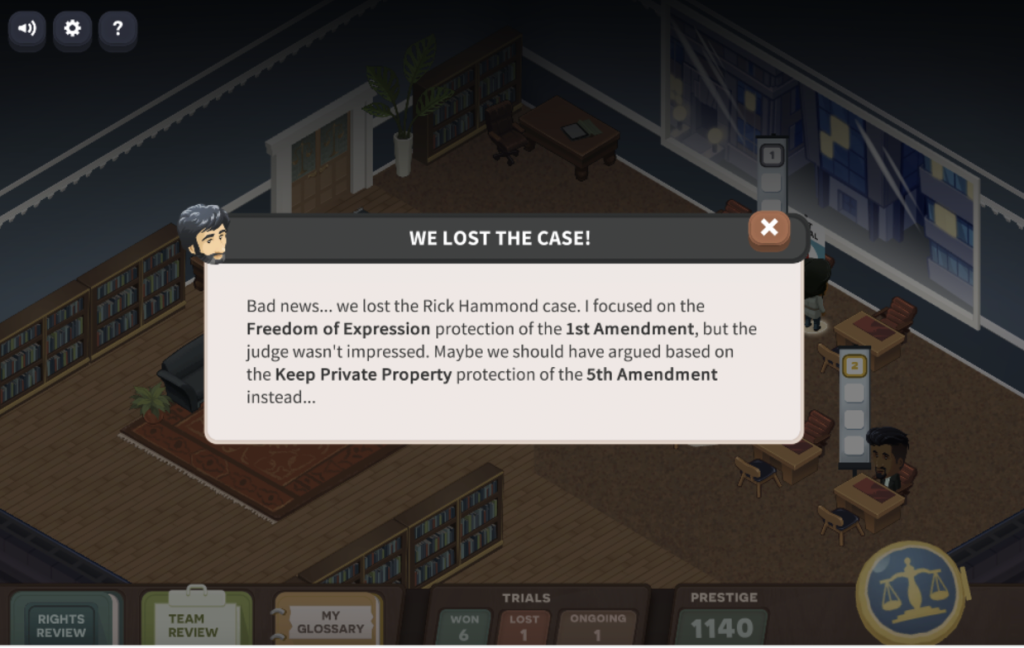
Now, let’s explore the buttons at the screen’s bottom (Rights Review, Team Review, and My Glossary).
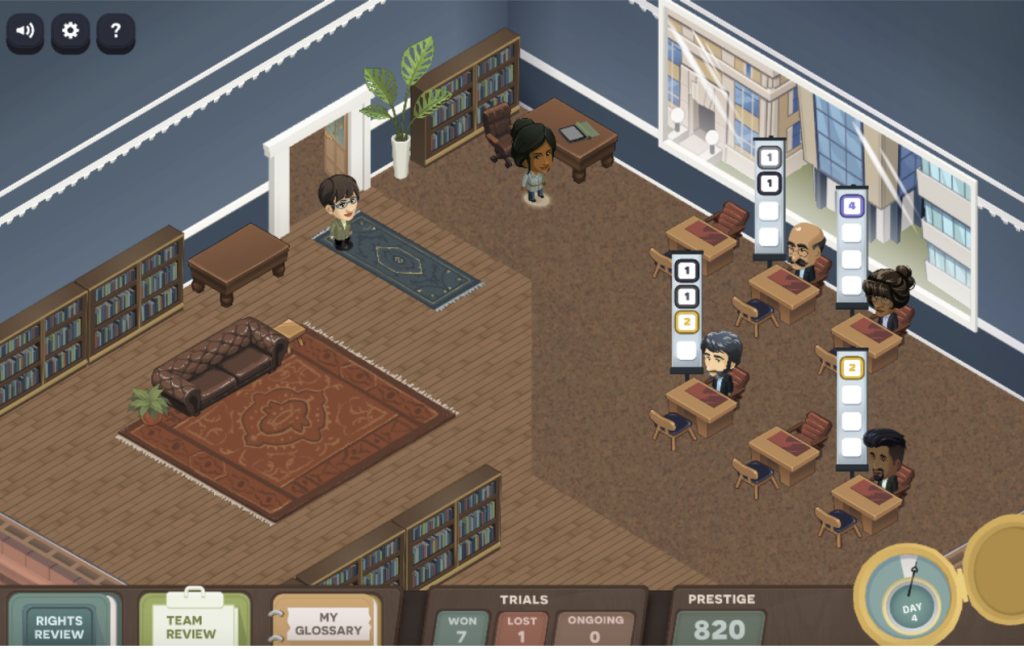
The Rights Review goes through all the rights in the game and gives students a short description to build comprehension.
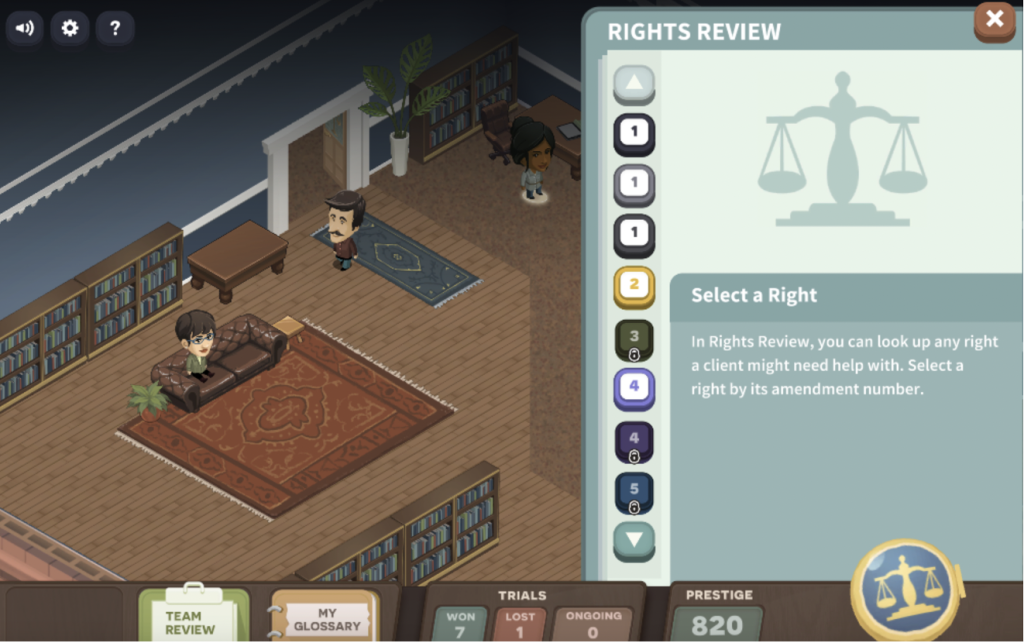
The Team Review shows the firm’s attorneys and what they specialize in.
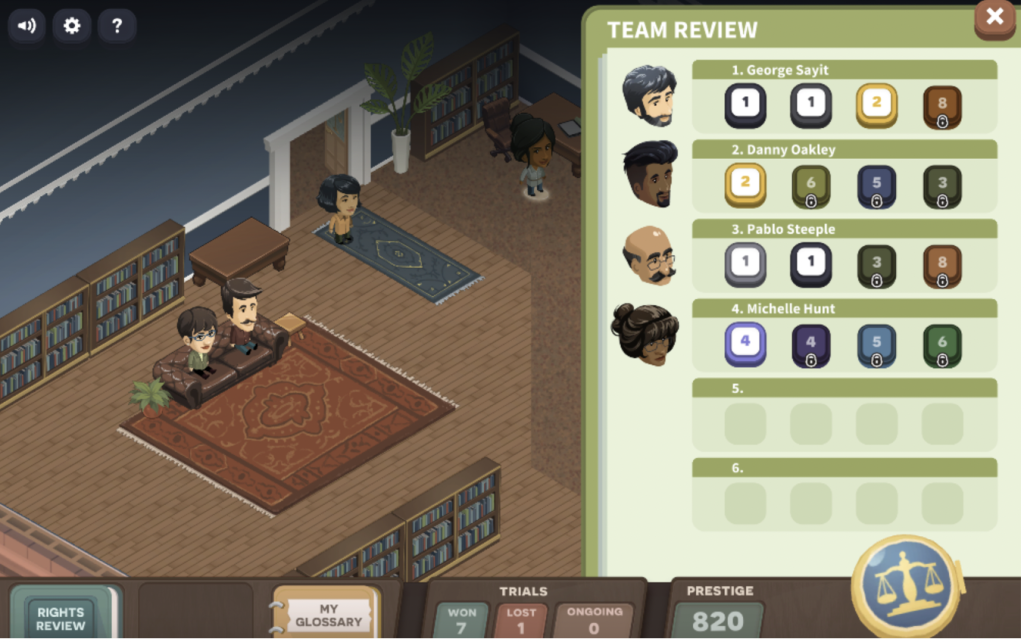
The Glossary offers all the legal vocabulary students may read about during the game. Click a word to read about it.
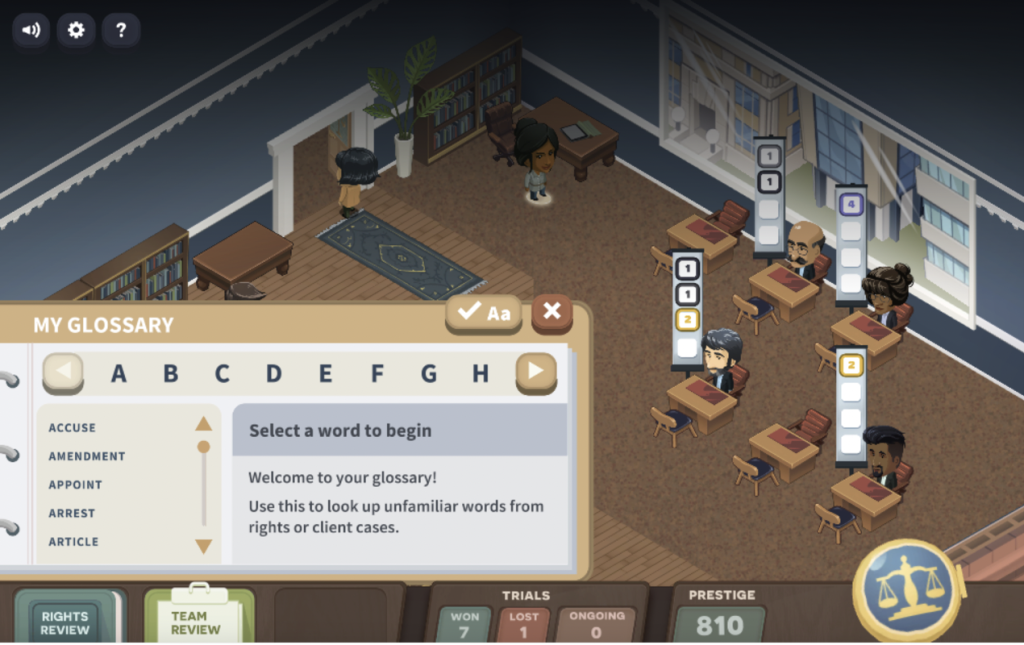
iCivics offers many additional simulation activities, including those in the list below. You can find all games by clicking Play on the home page.
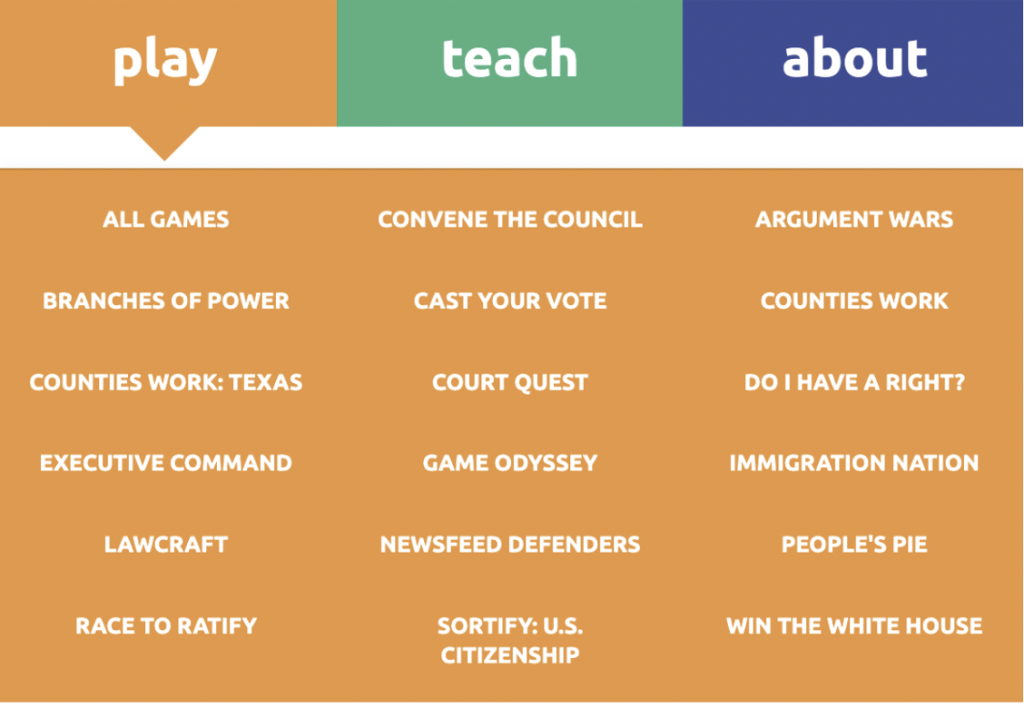
Classroom Implementation Ideas:
Do I Have a Right? is a free, game-based simulation offered through iCivics that provides a creative way for students to learn about the amendments of the Constitution. Through this immersive game, students play the role of a lawyer and match cases to the amendments. Teachers can create an account and add classes and students to view progress data. Below, we share several suggestions for using Do I Have a Right? in your lessons.
- As your class is learning the U.S. Constitution and its amendments, show the students the case scenarios at the start of the simulation and have students identify which amendment relates to the case.
- During a lesson on the Supreme Court, complete one of these simulations as a class using your whiteboard and then allow students to choose one of the simulations to complete on their own.
- Have cooperative learning groups work together to complete a game and see which pair can earn the most points.
- Use the amendments as a springboard to research projects. Students can complete the simulation, then work on a research project where they create a video, podcast, or interactive slides related to an amendment. Find some presentation ideas on TeachersFirst.
- Download the extension pack to find a Google Slide presentation that you can copy and use for pre-simulation activities, writing exercises, vocabulary practice, and more.
- Share this interactive in your Spanish world language class. This is a great way to immerse students in the Spanish language while they learn about the amendments. All activities are available in Spanish.
- Assign Do I Have a Right? to students on your school’s debate team. This site gives them excellent practice in learning what evidence will help their case and familiarizes them with the amendments.
- History, civics, or government teachers can create a class and assign Do I Have a Right? (and other simulations available through iCivics) to students. They can complete the activities as part of a blended or flipped learning activity, and then the teacher can view the time spent and verdicts found during class discussions the following day.
- Use this game to practice speed and accuracy by analyzing different client cases and identifying the constitutional rights at stake.
- Compare and contrast the game’s scenarios with real-life legal cases and historical precedents.
- Organize a class debate on one of the amendments addressed in the game.
- Have students write a persuasive essay advocating for the protection of one of the amendments highlighted in the game (let students pick which one they feel most passionately about).
Additional Video Tutorials and Review:
- TeachersFirst Review: Do I Have a Right?
- Video: “9 Civics Games with English Language Learners Supports”
- Video: “Do I Have a Right Tutorial”
Have you used Do I Have a Right? Share your activities in the comments below!


