In Part 1 of this blog, we introduced you to TeachVid. We discussed applying the SAMR Model and the Triple E Framework using TeachVid in your instruction. Today’s post offers detailed instructions for using this tool and shares classroom ideas.
TeachVid:
When you arrive at TeachVid, click Get Started to log in. You can view some resources without logging in but not create anything.
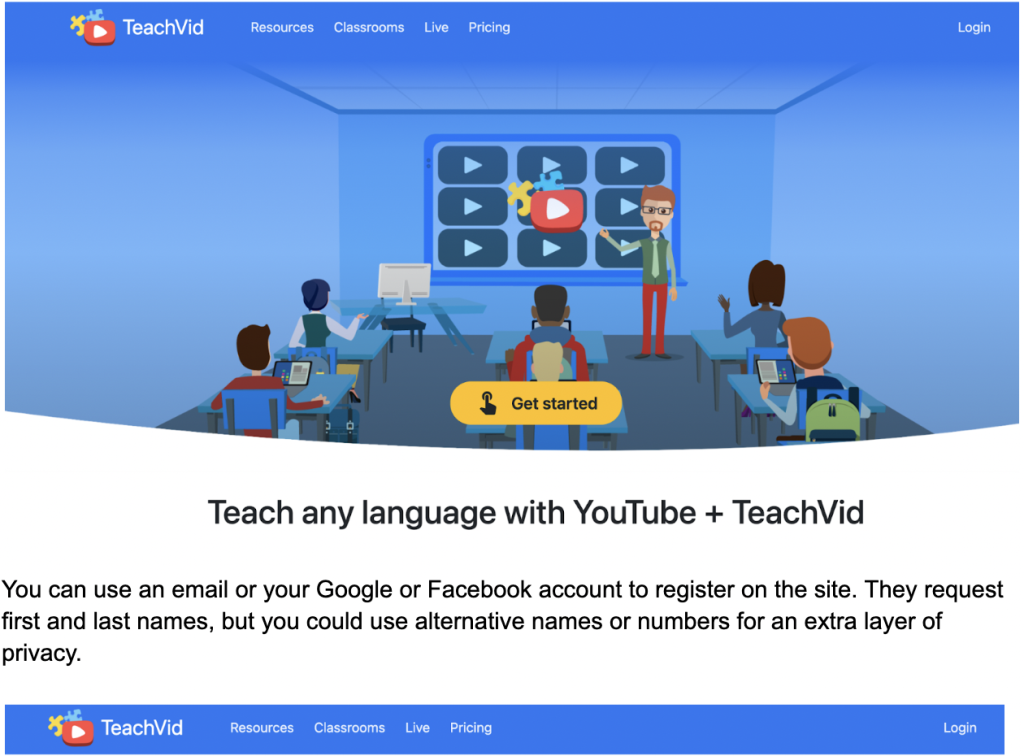
You can use an email or your Google or Facebook account to register on the site. They request first and last names, but you could use alternative names or numbers for an extra layer of privacy.
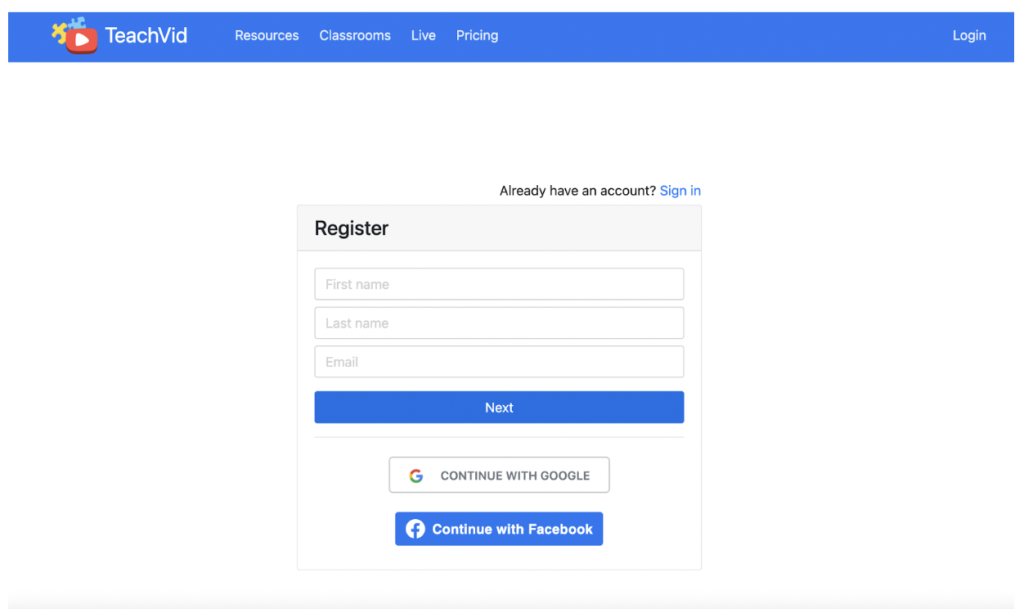
Part of the registration process required adding a password and clicking to accept the terms and conditions. The privacy policy is provided also.
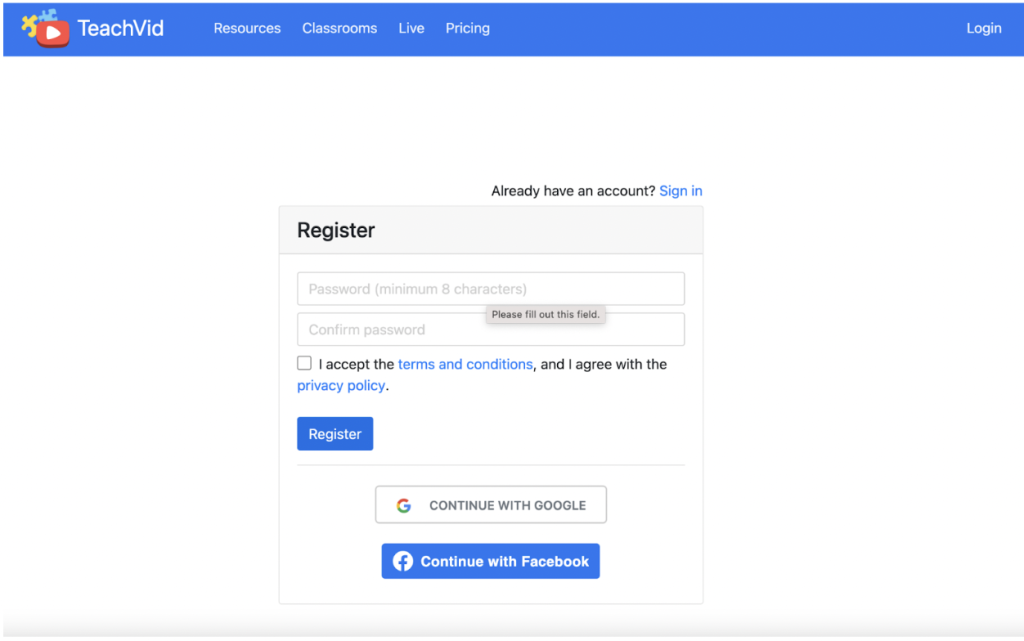
Next, identify yourself as a student or teacher. Click Save to move forward.
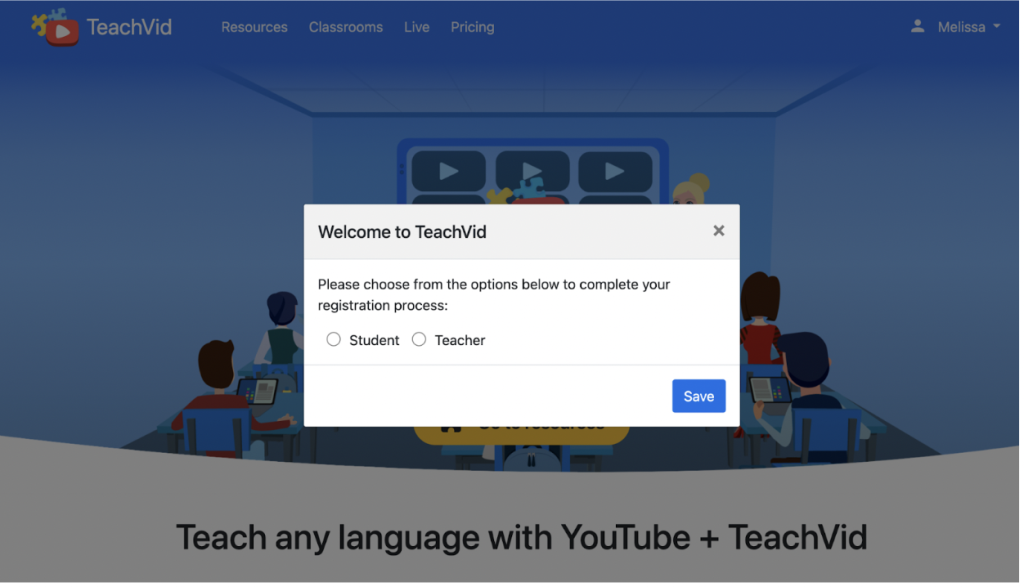
Here are the plans available. For this blog post, we are focusing only on the FREE version. The FREE option allows access to all featured resources (1000+); you can also create 5 of your own resources. In addition, the free account allows you progress tracking and access to join private classrooms. So that you know, you cannot create classes with the free account.
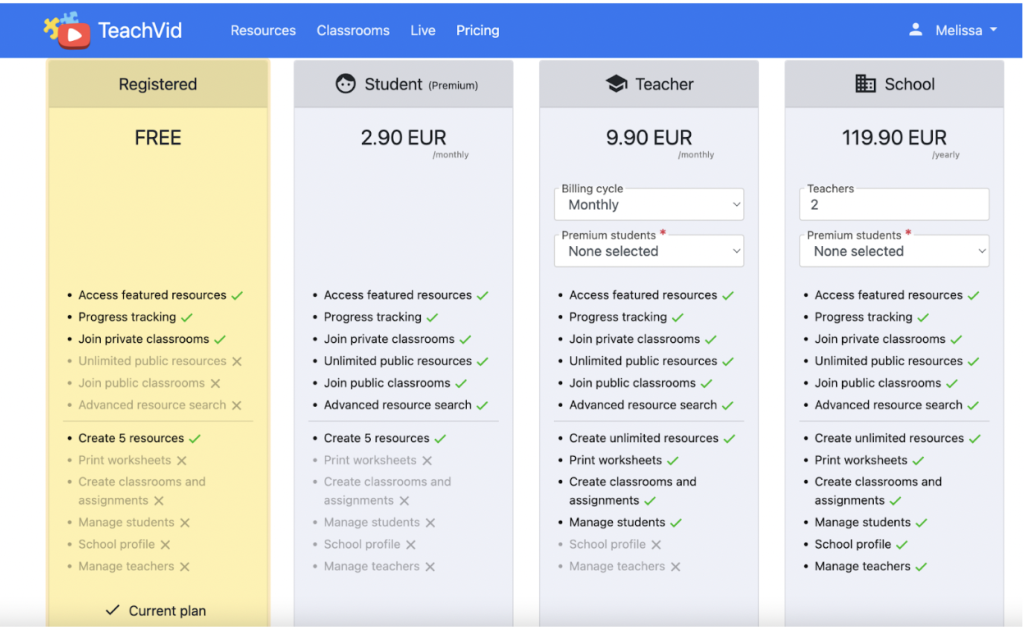
Here is a quick look at the resources. You can search here by video language, translation language (if the user does not speak the video language), difficulty level (there are 6), category, subject, and keyword search.
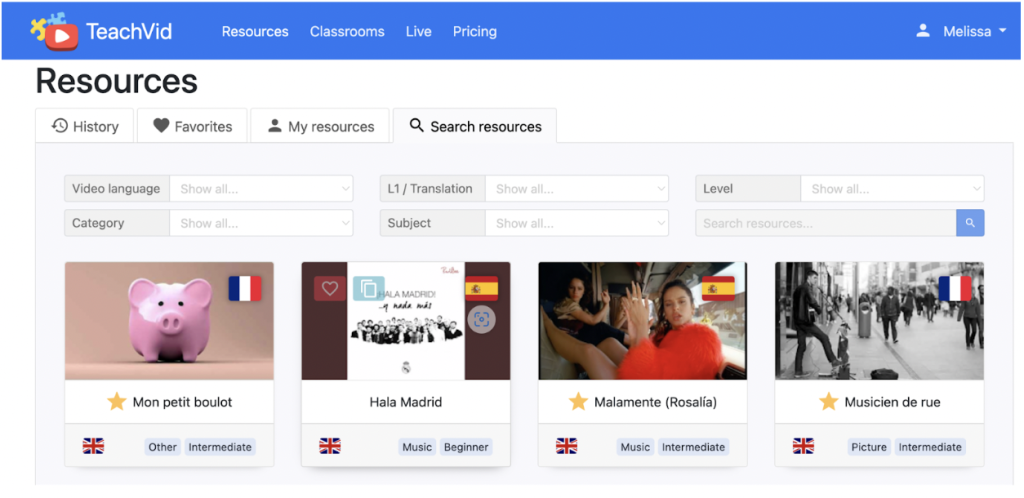
As you can see, there are many language options. At the time of this blog post, there were 18 available languages including Chinese, Dutch, English, French, German, Greek, Indonesian, Italian, Japanese, Korean, Latin, Norwegian, Polish, Portuguese, Russian, Spanish, Swedish and Welsh.
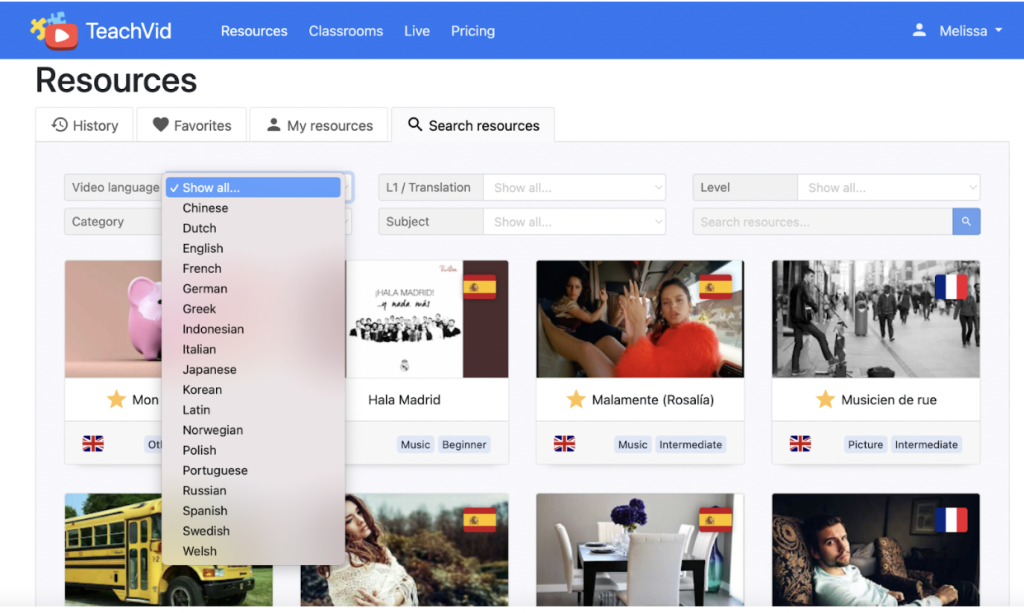
You will be provided with pertinent details for each video matching your search criteria, such as the language of the video, its translation language, difficulty level, category, and resource type, alongside a brief description. For example, this video is in English, but the translation is in Spanish. It is beginner-level and entertaining. In addition, a transcript is available.
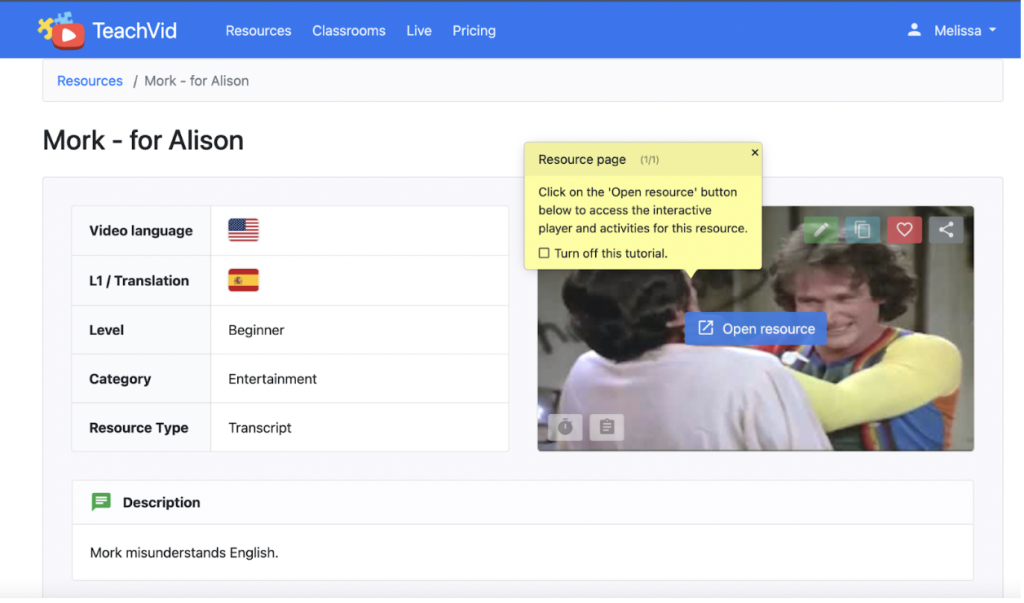
Here is an example of a translated transcript from another resource. This video is in English, while the translation/transcript is in Spanish. Note the Activities button on the top right side; the image shows the variety of available activities.
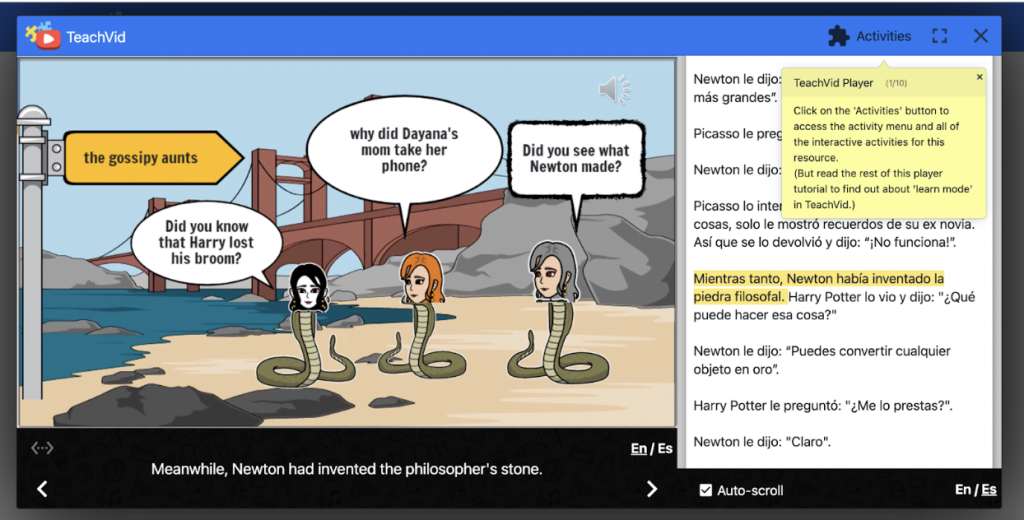
The activity options at TeachVid are impressive. This is a sample of the activities available with one particular resource/video. These activities are FREE to use, and they are also the same activities that you can use when creating your own resources. The free account allows you to create five original resources, and there is no limit to using the already created resources offered on the site.
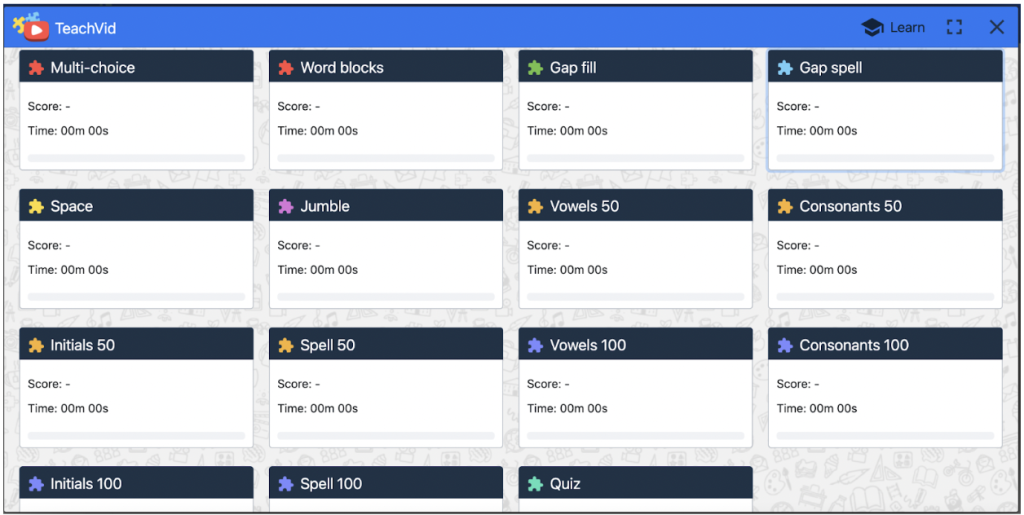
Go to My Resources (from the Resources page) to create your own resource. There will be a blue button on the right side that you click that says Create new resource.
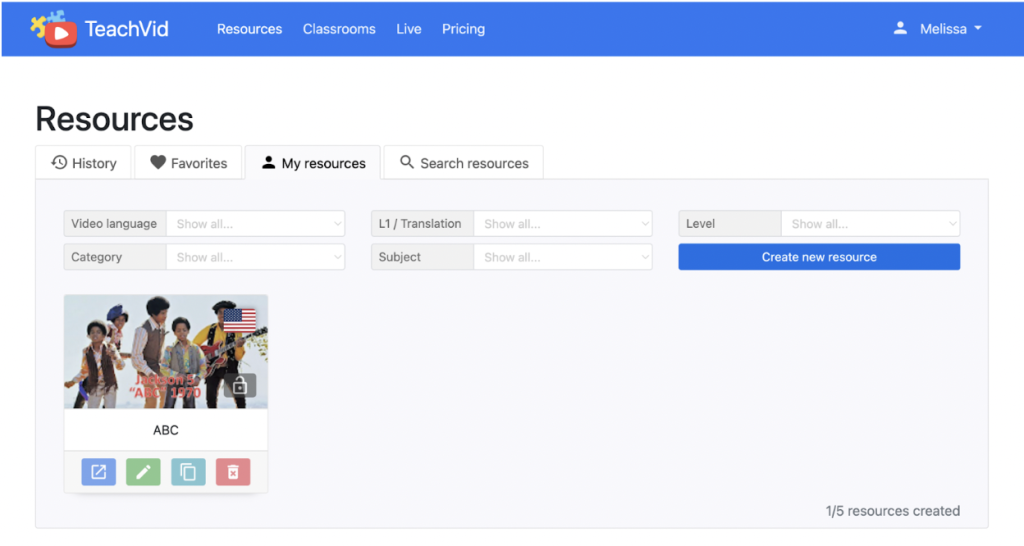
Step one is to add the YouTube video URL to the search box when building your own resource. Next, select the audio language for your video. Click Next to proceed.
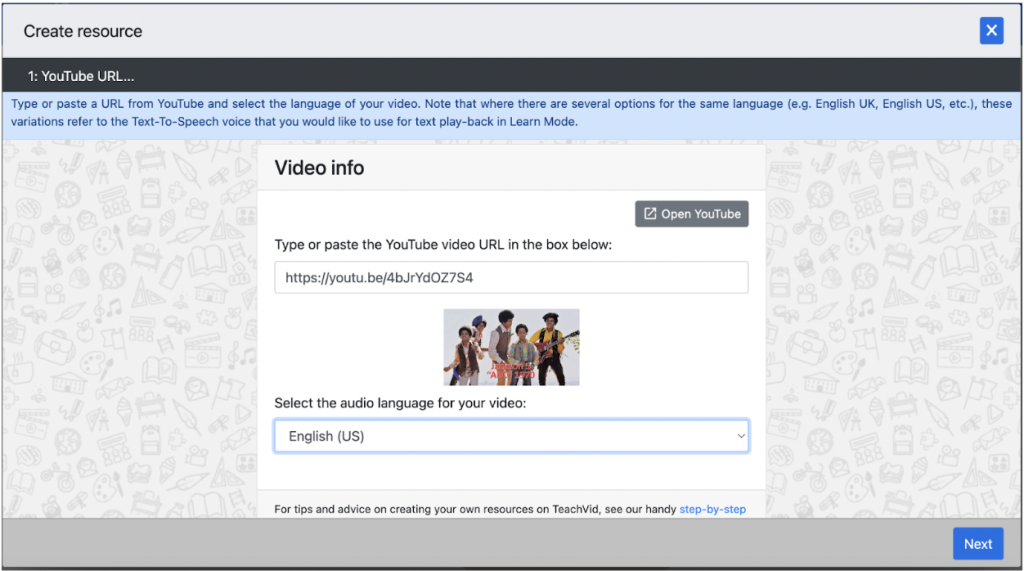
When you create your own resource, you’ll need to add the relevant information that will display when it is accessed. The information includes resource title, school subject, difficulty level, category, student language, and a brief description.
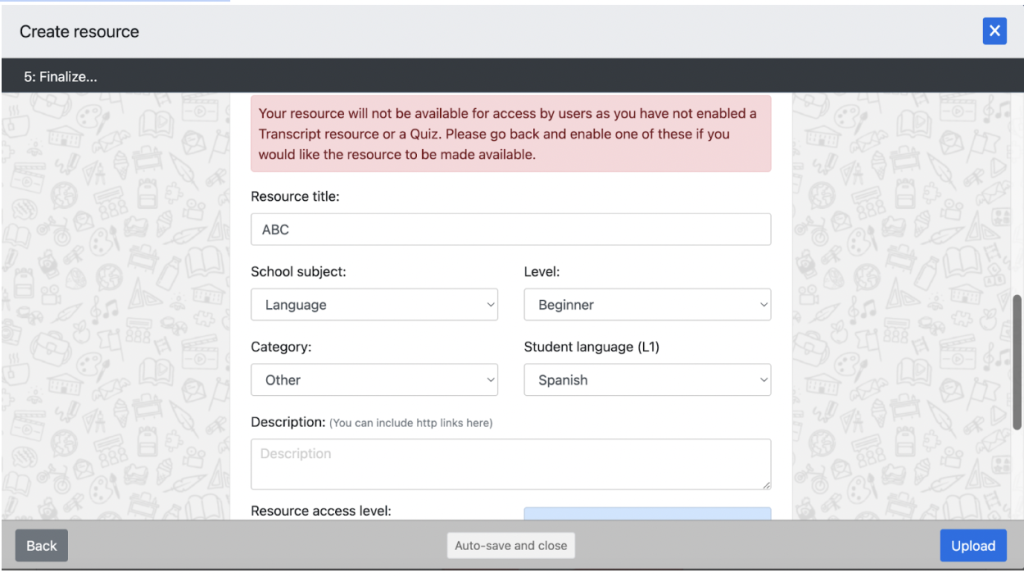
Continuing down the Create Resource page, you can mark the access level as private or public if you scroll down. Click Upload when ready to move forward.
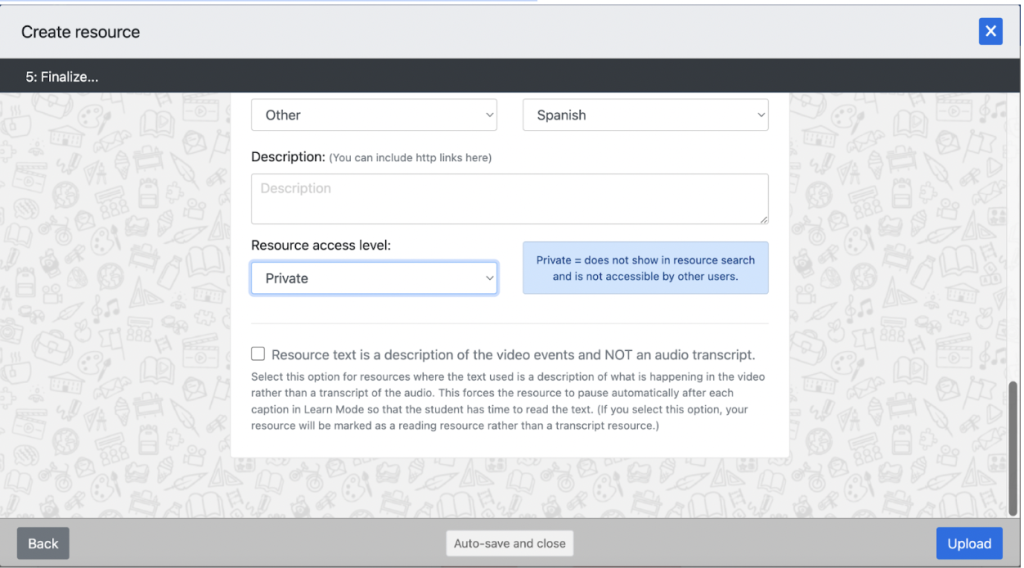
Now, you can create a quiz with questions related to the video. You can determine the point of the video that you want to stop and ask the question. There can be a maximum of 20 questions for video/resource with up to 10 options for answers.
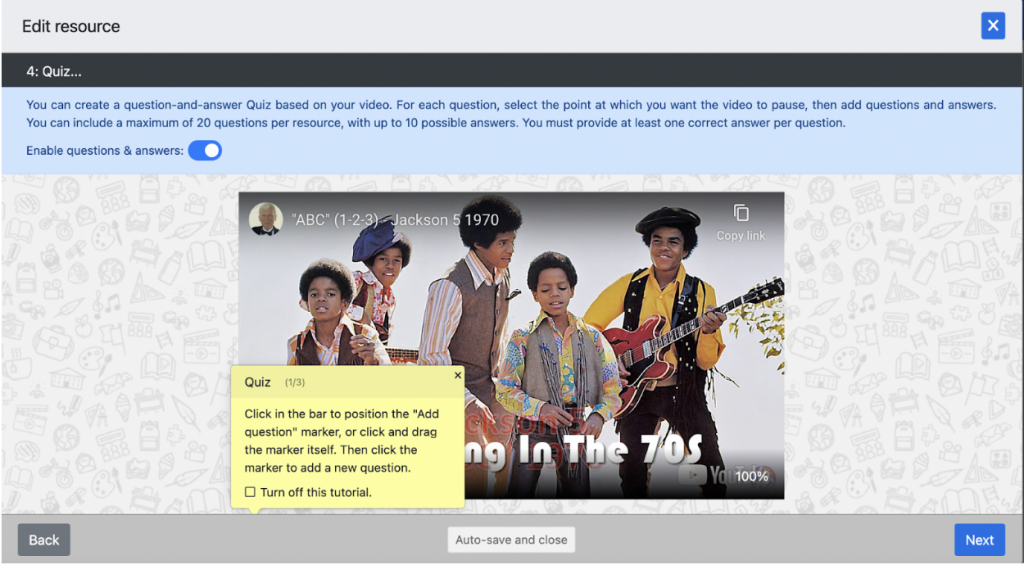
As you add your new question, mark the correct answer from the options. Click next to save. Continue through these steps to finish up your activity.
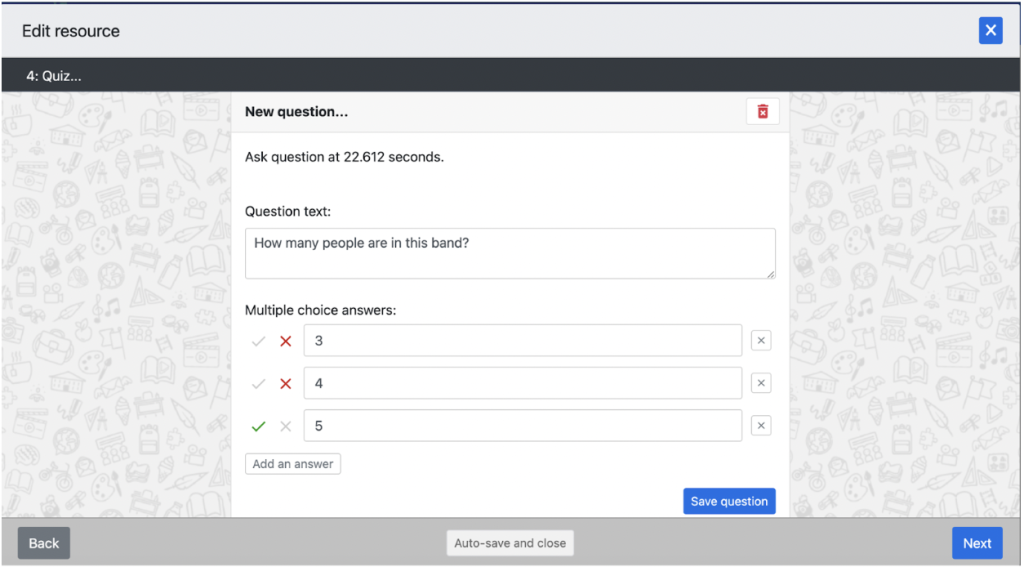
The buttons on the video preview allow you to edit (green), copy (blue), favorite (heart), or share (branch). TeachVid has a live option; however, using the Live option in the free account is challenging as you cannot create a class. For this reason, we suggest that you stick to the many resources available with the free plan.
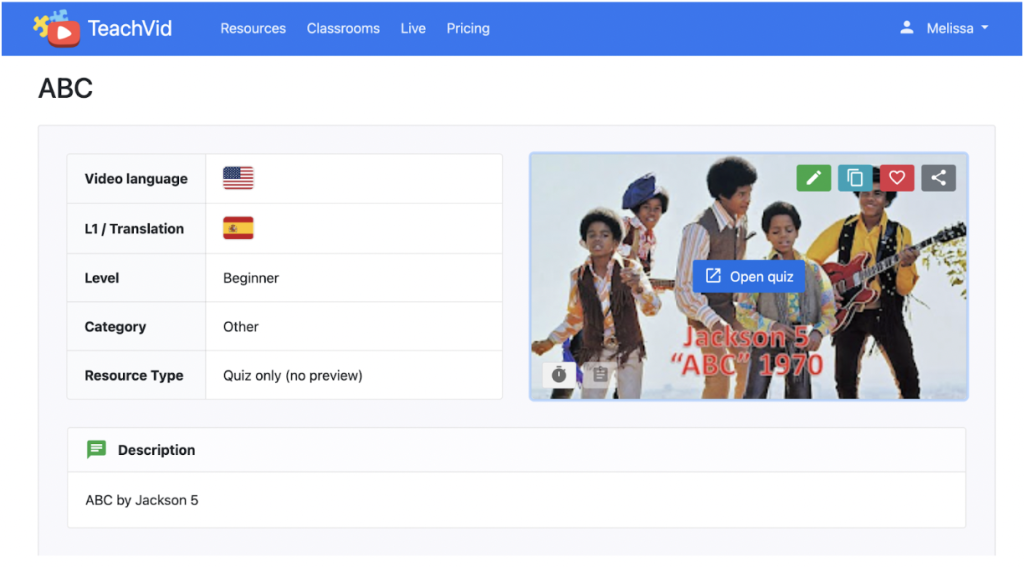
Classroom Implementation Ideas:
TeachVid offers a unique way for students to practice English and other languages. The site houses thousands of ready-made interactive video resources. The videos include transcripts and have translation options. The free account also allows educators to create five original resources, including extension activities and quiz questions. TeachVid would be ideal for the BYOD or 1-1 classroom if students created accounts (email or a Google account is required). This website is suitable for remote and distance learning.
You could integrate TeachVid into your lessons for world language and multilingual learners in various ways. Below, we have listed several suggestions for using this engaging resource with your class!
- Share a video/resource with all of your students to practice listening comprehension skills as a class or during transition times to get students’ attention.
- Share this site with students for additional practice in world language classes. Students can choose their difficulty levels.
- Share this site with your multilingual families to practice English comprehension skills.
- Assign the activities for homework in a world language class for students to practice during a virtual learning day. Students could take screenshots or photos of their scores to share with the teacher.
- Use a video as a listening comprehension activity in your world language classes.
- Assign a listening activity as homework for your multilingual students to use to learn the English language or even learn n about culture, as many videos are educational.
- Share with students as a resource to explore different languages and learn a new language that interests them.
- Use this site to teach world languages that are not available within your own school’s curriculum.
- Use TeachVid to create vocabulary exercises for your students. Choose a video that applies to the vocabulary words you wish to teach and add activities and questions related to the content.
- Create a resource for grammar exercises. Students can view the videos and complete activities related to the targeted skills, such as sentence structure, verb tenses, pronouns, and more.
- Enhance creativity by having students create interactive stories. For example, show students a video segment using TeachVid and then have the students write a new ending either orally or in writing.
- Use TeachVid to expose your students to authentic cultural content. For example, in Spanish class, share a video of Spain. Use the activities to foster a deeper understanding of the language and culture.
Additional Video Tutorials and Review:
- TeachersFirst Review: TeachVid
- Video: How to Use TeachVid in Spanish Class
- TeachVid Blog
Have you used TeachVid? Then, share your activities in the comments below!


