In Part 1 of this blog, we introduced you to Read to Lead and discussed the application of both the SAMR Model and the Triple E Framework using Read to Lead in your instruction. Today’s post offers detailed instructions for using this tool and shares classroom use ideas.
Read to Lead:
When you get to the Read to Lead site, click to Sign Up Free.
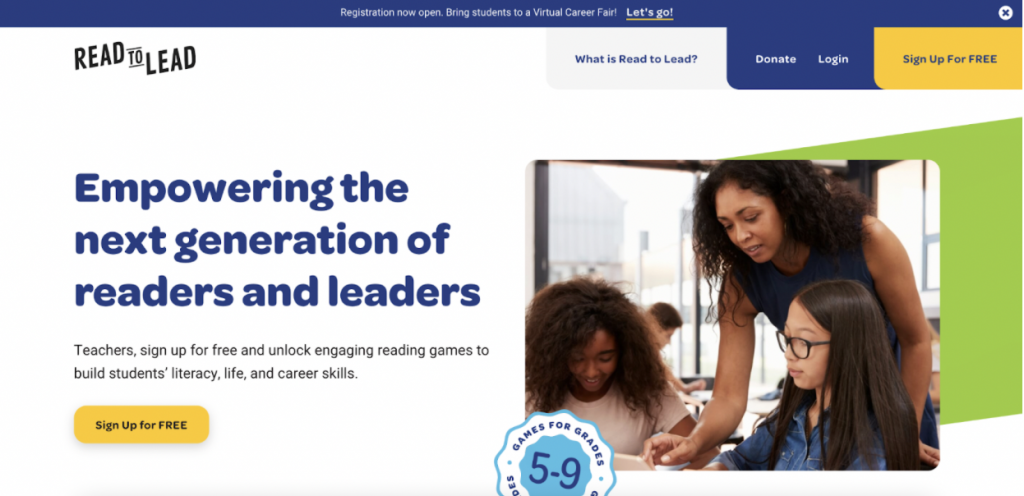
You can register at Read to Lead using your email, Google account, or Clever.
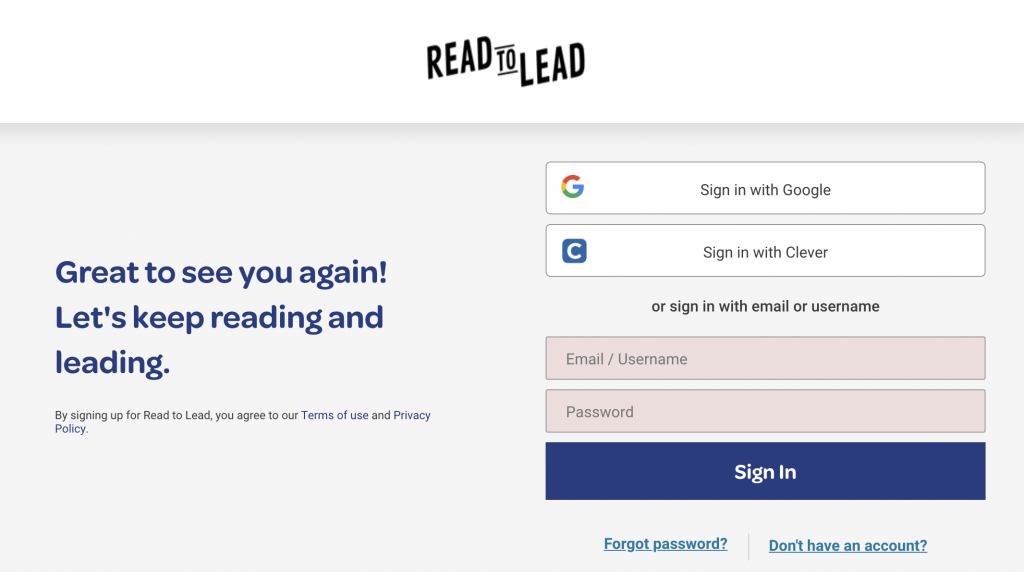
There are many search options found on the left side of the screen/stories.
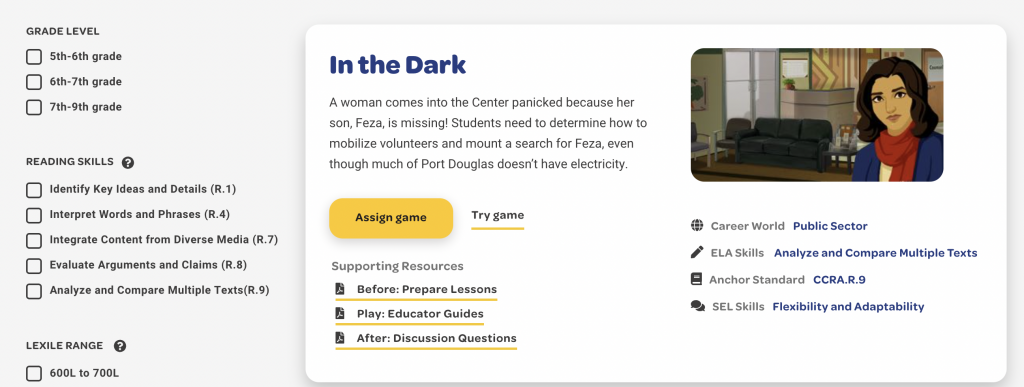
You can read through scenarios to pick the one you would like to assign. Or, if preferred, you can also search by grade level (5-6, 6-7, or 7-9). Finally, you can search by reading skills and Lexile levels (as shown).
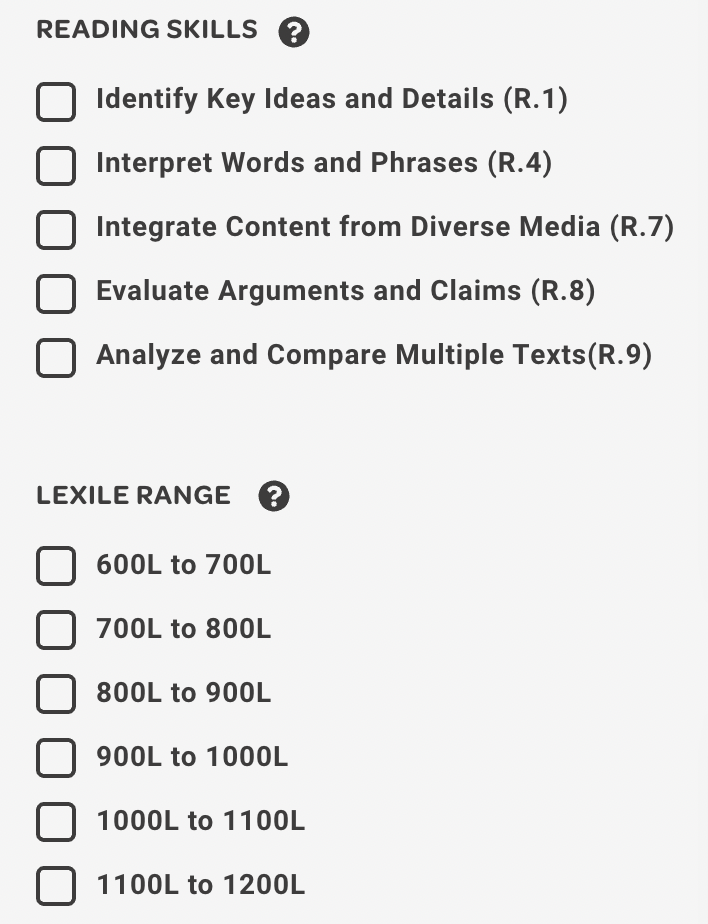
Another way to search is by using the SEL (Social-Emotional Learning) competencies or the career type.
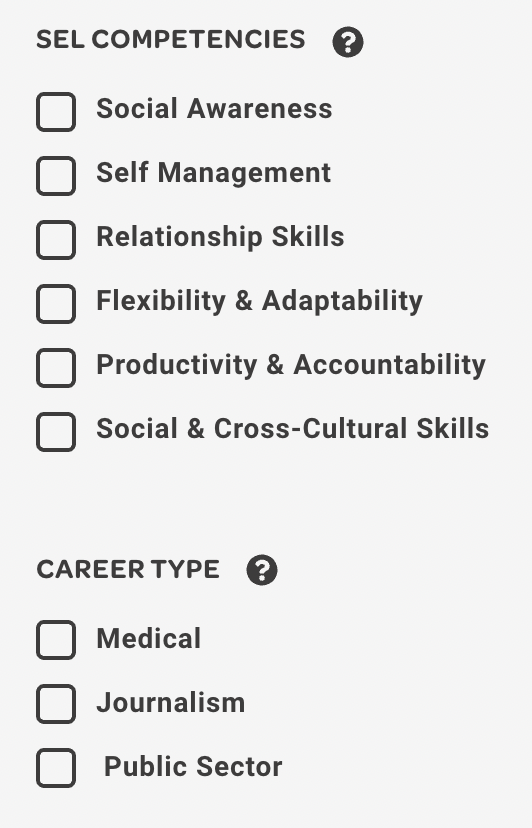
After you have decided on the story/interactive that you would like to use, you can assign the game to the entire class or click to try the game. Please note that the site also provides supporting resources for before, during, and after the lesson. Each activity includes information about related ELA Skills, Anchor Standard(s), SEL Skills, and Career World.
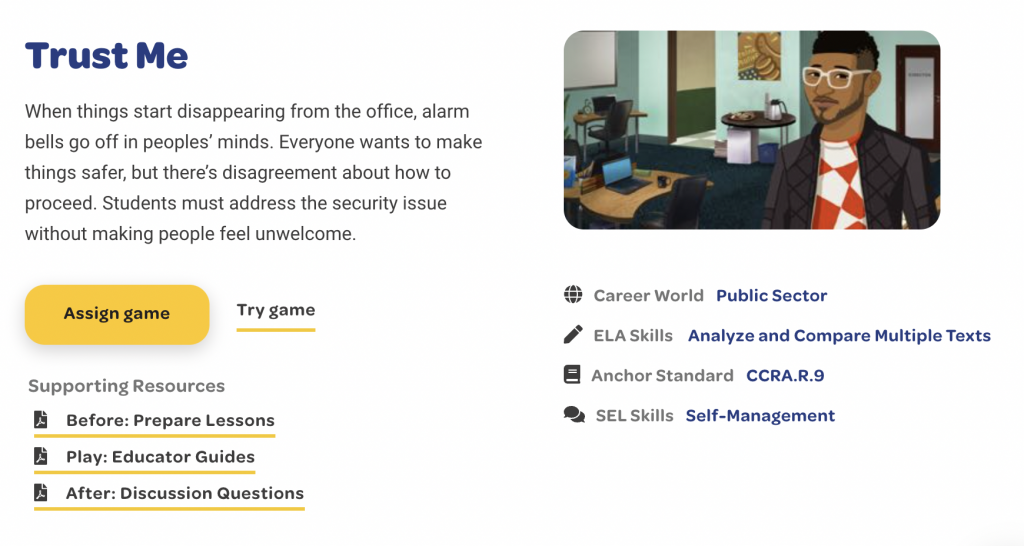
If you choose to assign the game, you can give the game to the entire class or individual students (ideal for differentiation). You can also include instructions for the students.
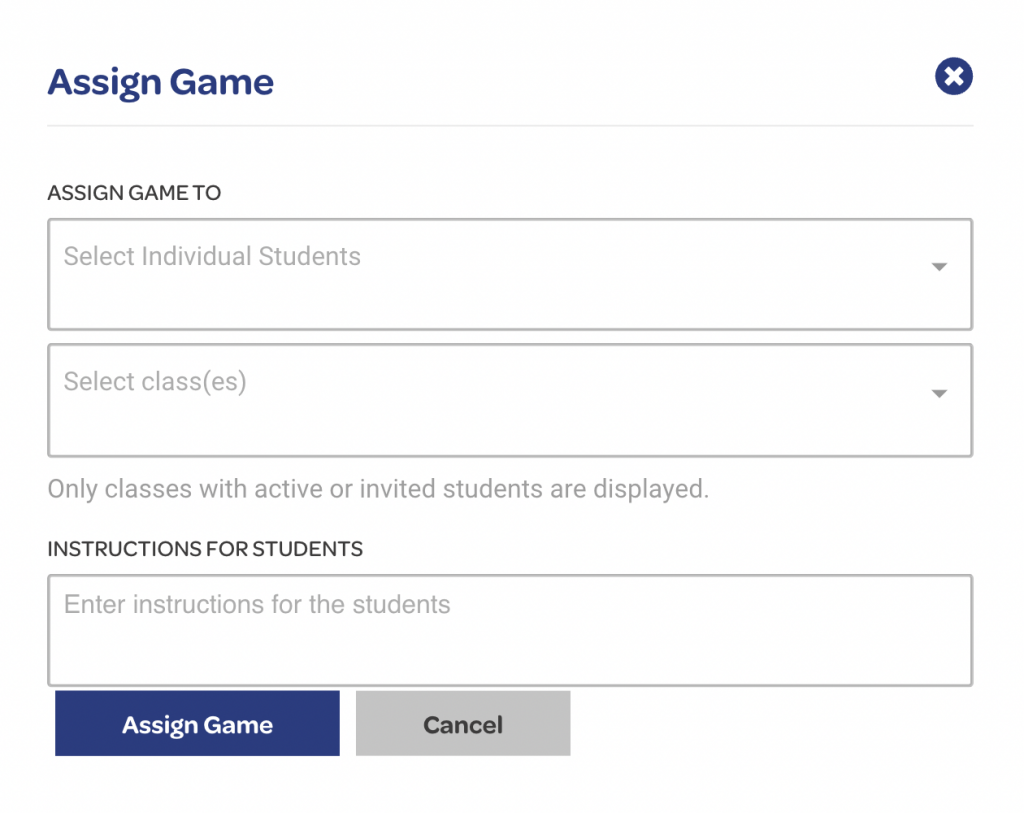
When you first click on a story/activity, you are provided with a brief synopsis and your objective for this story.

When you enter the story, there are many clickable “hot spots” that students can click to learn and read more information.

Along the top of the story, several icons help you to read the text. Let’s focus on the tools to translate the text to a different language (they have over 100 other languages!) or the button to click to have the text read aloud.
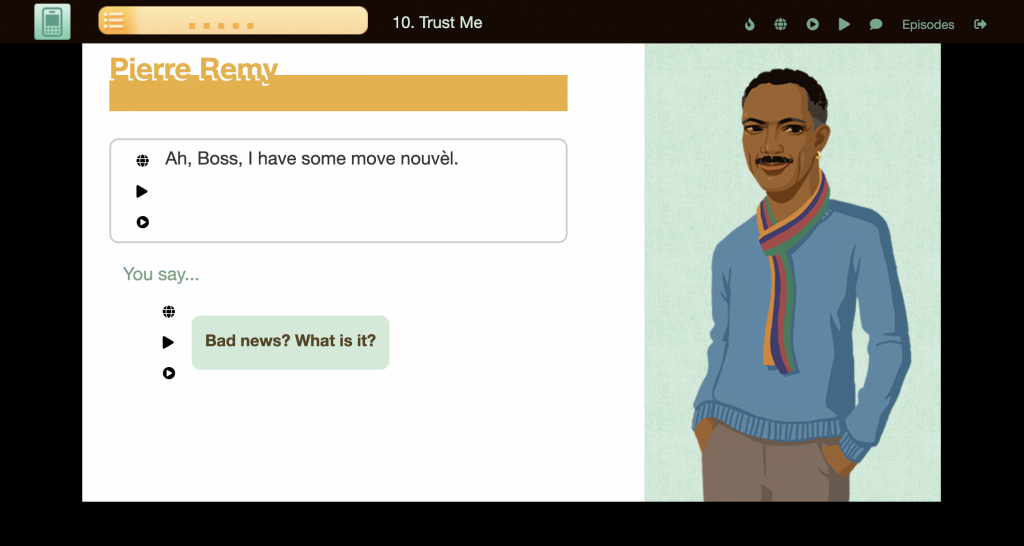
The small arrow will read the text to you. This is an excellent feature for younger students or emergent readers. Finally, the globe/circle is the tool to translate the text into another language.
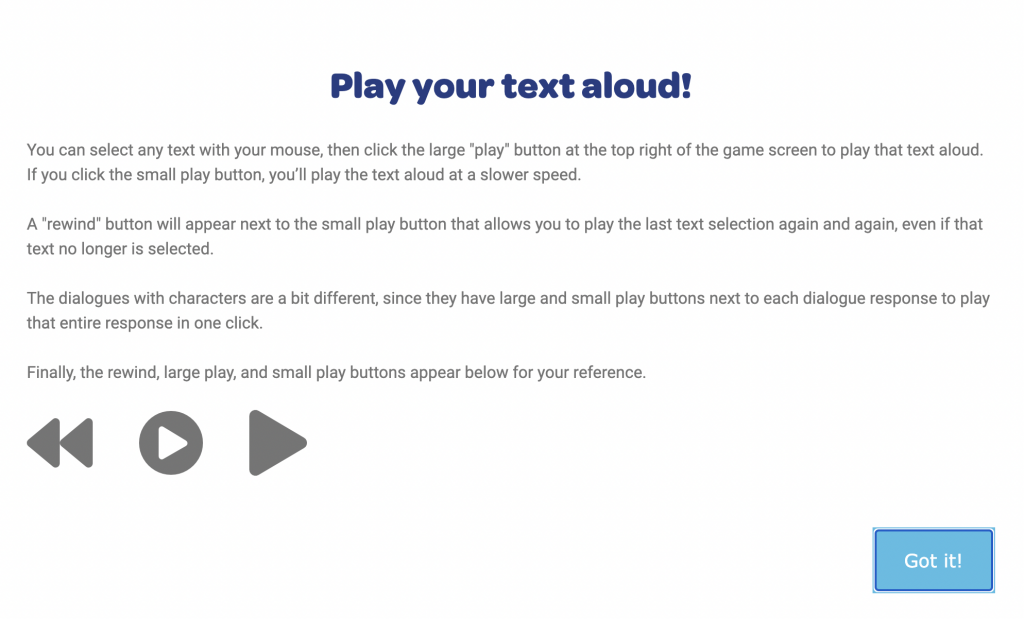
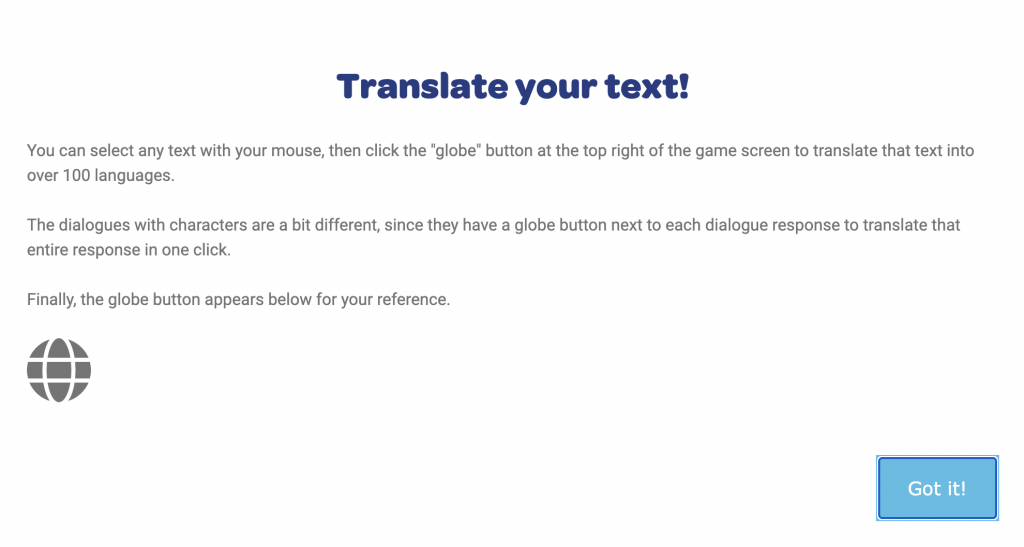
Translating is very simple. You pick your language and click to “Translate this text.”
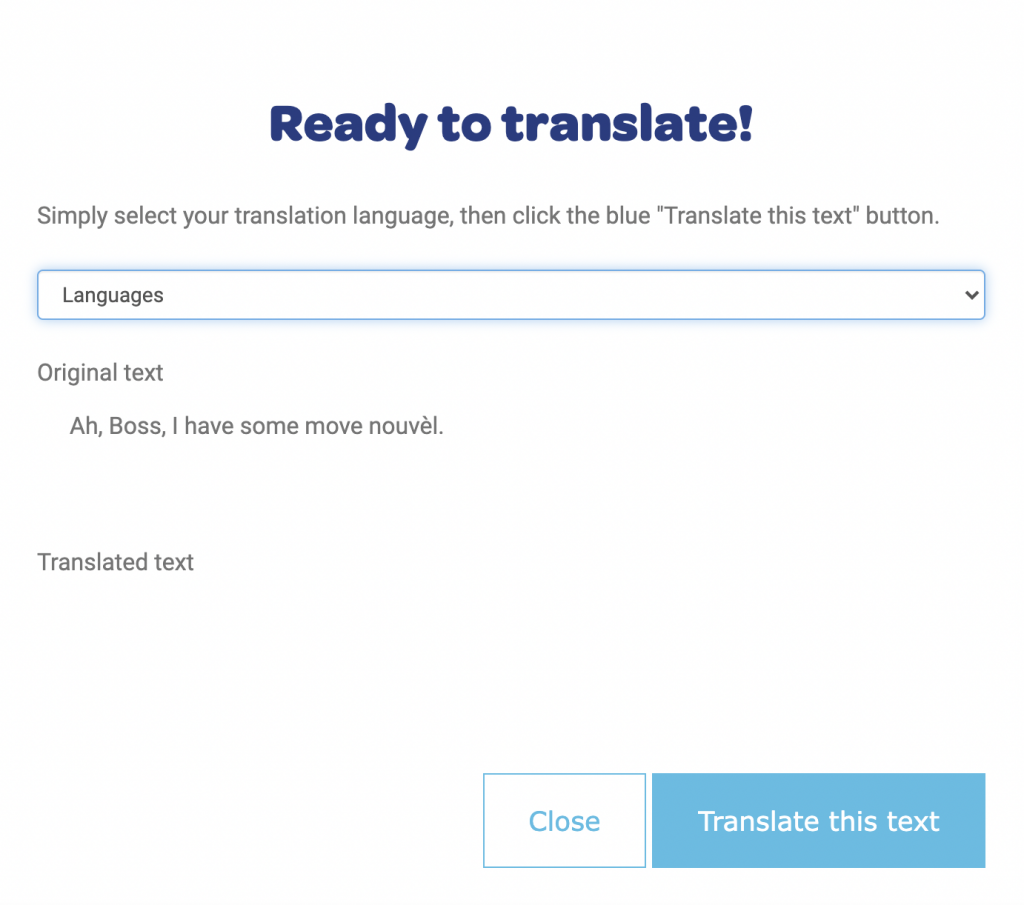
Looking at the main “story area,” if you click on the small green calculator on the top left side, you will pull up a task list for you to consider as you work through the information and read the details.
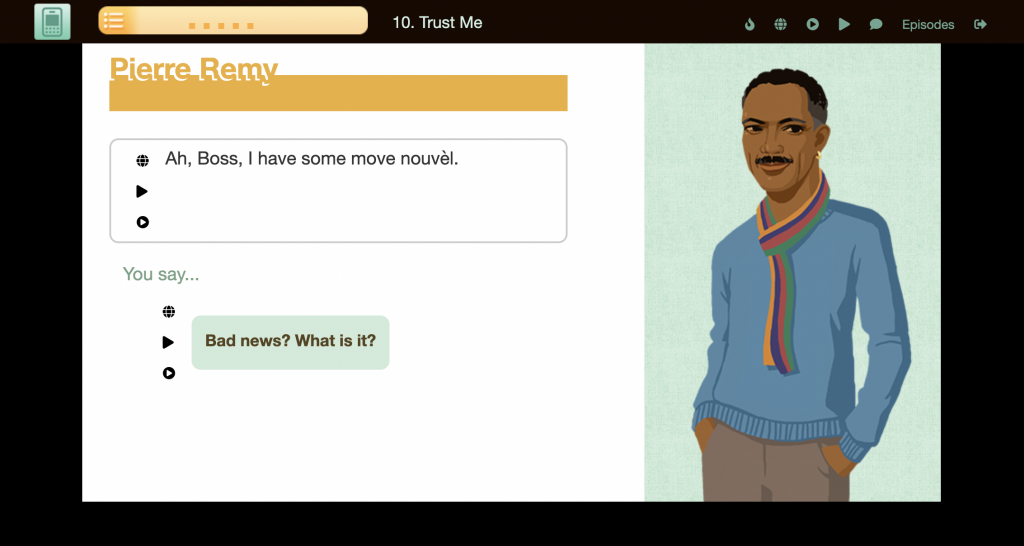
Here is a sample of what is included on some of the task lists.
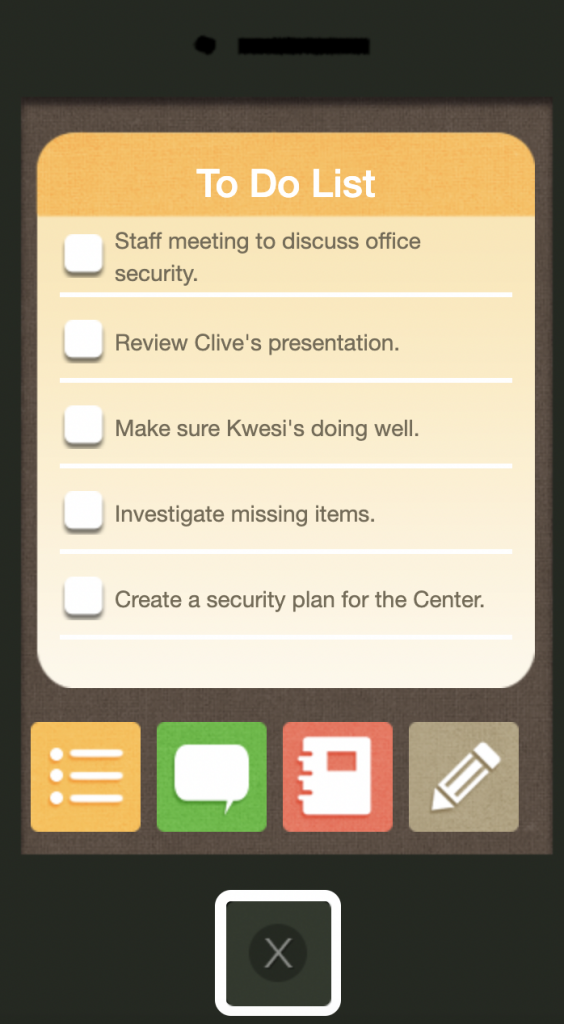
After most choices, the readers need to decide if they made the right choice. This could be an excellent activity for class discussions or writing prompts about why the decision was the right thing to make.
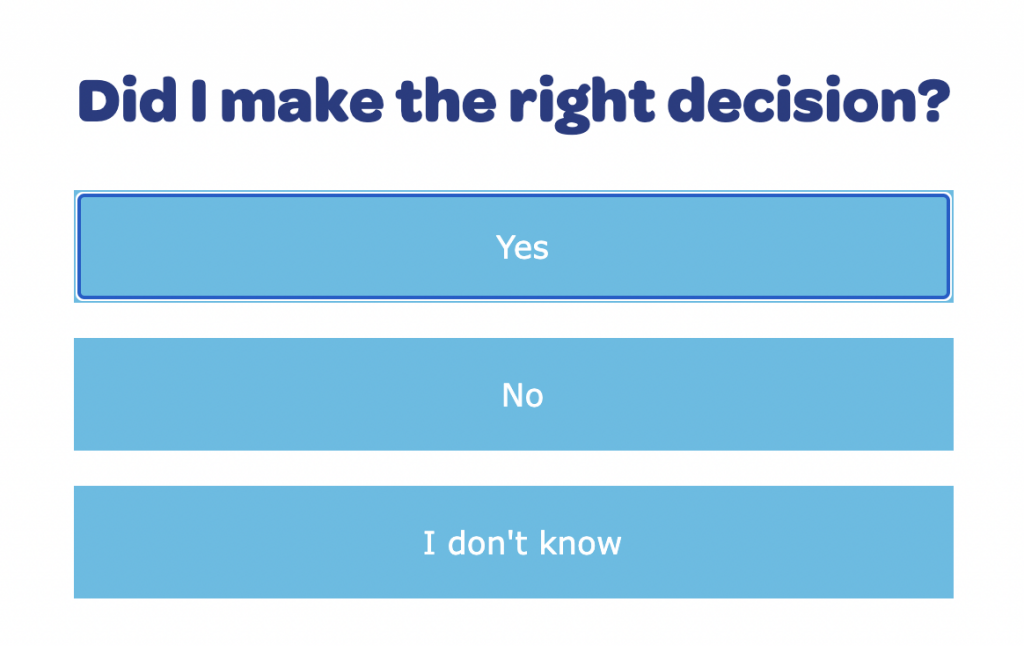
Along with each story, there are also supplemental lessons. The activities include objectives, educator guides, student completion certificates, answer keys, lesson plans, and more. The site also provides the estimated amount of time needed (very helpful for planning purposes).
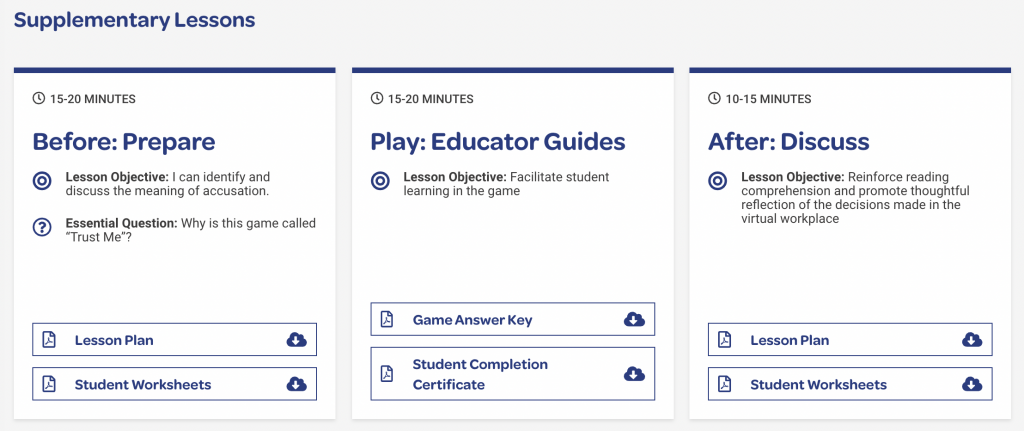
And finally, when you open each of the activities, you can find more details about the specific decision to make based on your reading/research, the reading standards addressed, the SEL skills that are focused on, the Lexile level, and word count, and the assessment task.
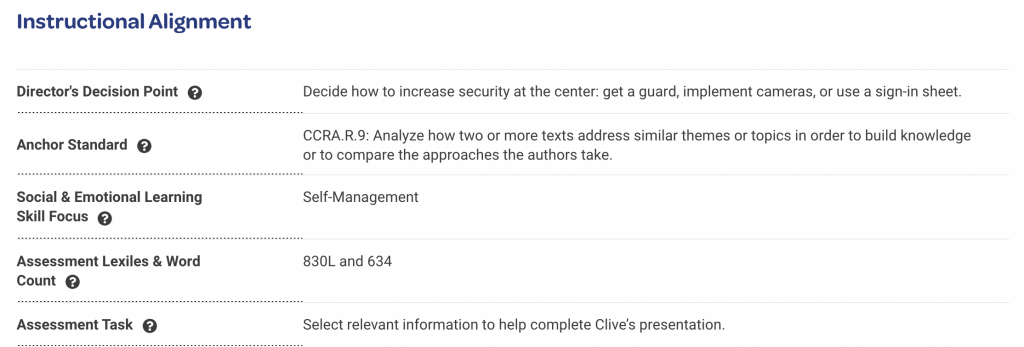
Classroom Use Ideas:
Read to Lead offers a collection of lessons, projects, and online learning games that align to College and Career Readiness standards and CASEL’s Social-Emotional Framework. Students can build literacy and social-emotional skills using the immersive stories presented as a “day at work” at various locations. Read to Lead is ideal for the BYOD or 1-1 classroom. Also suitable for blended and distance learning, as activities can be shared using a URL. Below, we’ve included ten ideas for using Read to Lead with your students.
- Create a customized playlist of activities for your students to complete on their own during independent reading time in the classroom or virtually.
- Use the activities to teach your students about careers by completing the activities together as a class or in cooperative learning groups. Highlight a different profession each week or each month, depending on how time permits.
- Search the activities by social-emotional learning skills you are trying to teach your students, such as relationship skills or self-management.
- Cultivate your students’ vocabulary skills using the stories to teach new vocabulary words. Discuss new vocabulary terms found in the Teacher Guide before students begin the story/activity.
- Challenge students to use these activities in world language class by translating the text into the language they are learning.
- Try one of the stories, such as “Sowing the Seeds,” and have your class take sides as to which party they agree with (in this case, either the teenagers or senior citizens). Have a class debate about why one choice is better than the other using facts and research.
- Let your students pick an age-appropriate story based on the career highlighted in the activity.
- Complete one of the stories as a class, assigning one student to take on the role of the “boss” and making decisions that are fair to all students in the class.
- Nourish the understanding of literary terms using these stories. For example, have students highlight and write about the exposition, rising action, climax, falling action, and resolution of the story that they read.
- Assign the class a story to read at home and flip your lesson! Have a class discussion the following day about what the students chose to do and what outcomes occurred.
Additional Video Tutorials and Articles:
- TeachersFirst Review: Read to Lead
- Web Resource: Read to Lead Help Center
- Video (channel): Read to Lead Games
Have you used Read to Lead in your lessons? Then, share your activities in the comments below!


